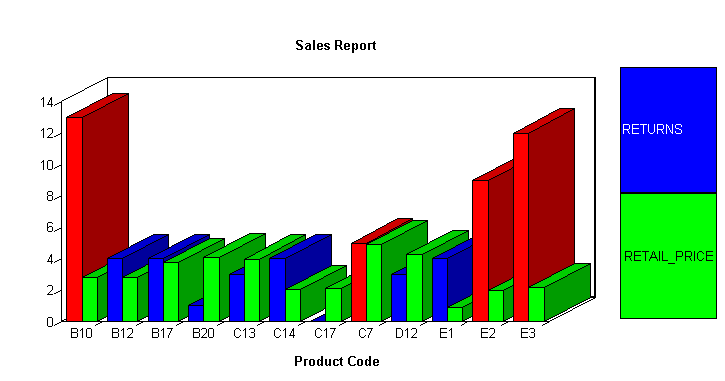3D |
ON|OFF |
When ON, a three-dimensional chart is produced.
When OFF, a two-dimensional chart is produced. ON is the default.
|
AUTOTICK |
ON|OFF |
When ON, tick mark intervals are automatically
set. ON is the default. (See also HTICK and VTICK.)
|
BARNUMB |
ON|OFF |
When ON, places the summary values at the
ends of the bars on bar graphs or slices on pie graphs. OFF is the
default.
|
BSTACK |
ON|OFF |
When ON, specifies that the bars on a bar
graph are to be stacked rather than placed side by side. OFF is
the default.
|
GRAPHEDIT |
graphedit |
Determines whether the Graph Editor is enabled
at run time. For details, see Customizing Graphs With the Graph Editor.
|
GRID |
ON|OFF |
When ON, specifies that a grid is to be
drawn on the graph at the horizontal and vertical class marks (see
also VGRID). OFF is the default.
|
HAUTO |
ON|OFF |
When ON, specifies automatic scaling of
the horizontal axis unless overridden by the user. If OFF, user
must supply values for HMAX and HMIN. ON is the default.
|
HAXIS |
20-770 |
Specifies the width in characters of the
horizontal axis. This parameter can be adjusted for graphs generated
offline. HAXIS is ignored for online displays since the width of
the graph is automatically adjusted to the width of the display
area.
|
HCLASS |
nnn |
Specifies the horizontal interval mark when
AUTOTICK=OFF (see also HTICK).
|
HISTOGRAM |
ON|OFF |
When ON, a histogram is drawn instead of
a curve when values on the horizontal axis are not numeric. OFF
is the default.
|
HMAX |
nnn |
Specifies the maximum value on the horizontal
axis when the automatic scaling is not used (HAUTO=OFF).
|
HMIN |
nnn |
Specifies the minimum value on the horizontal
axis when the automatic scaling is not used (HAUTO=OFF).
|
HSTACK |
ON|OFF |
When ON, specifies that the bars on a histogram
are to be stacked rather than placed side by side. OFF is the default.
|
HTICK |
nnn |
Specifies the horizontal axis tick mark
interval when AUTOTICK is OFF (see also HCLASS).
|
LOOKGRAPH |
option |
Specifies the graph type. For more information,
see Determining Graph Styles Using LOOKGRAPH.
|
PIE |
ON|OFF |
When ON, specifies that a pie graph is desired.
OFF is the default.
|
VAUTO |
ON|OFF |
When ON, specifies automatic scaling of
the vertical axis unless overridden by the user. If OFF, the user
must supply values for VMAX and VMIN. ON is the default.
|
VAXIS |
20-405 |
Specifies page length in lines. This parameter
can be adjusted for graphs generated offline. VAXIS is ignored for
online displays since the height of the graph is automatically adjusted
to the display area.
|
VCLASS |
nnn |
Specifies the vertical interval mark when
AUTOTICK=OFF (see also VTICK).
|
VGRID |
ON|OFF |
When ON, specifies that a grid is to be
drawn on the graph at the horizontal and vertical class marks (see
also GRID). OFF is the default.
|
VMAX |
nnn |
Specifies the maximum value on the vertical
axis when the automatic scaling is not used (VAUTO=OFF).
|
VMIN |
nnn |
Specifies the minimum value on the vertical
axis when the automatic scaling is not used (VAUTO=OFF).
|
VTICK |
nnn |
Specifies the vertical axis tick mark interval
when AUTOTICK is OFF (see also VCLASS).
|
VZERO |
ON|OFF |
Determines whether values along the Y-axis
are stored or ignored. If ON, missing data along the Y-axis is treated
as zero. If OFF, missing data along the Y-axis is ignored and values
are not stored in the plot matrix. OFF is the default.
|