Reference: |
The following examples illustrate how to use Drill Through syntax to create a compound report with a summary and detail report and navigate between them.
The following syntax generates a sample summary report:
TABLE FILE GGSALES SUM UNITS DOLLARS BY CATEGORY BY PRODUCT ON TABLE PCHOLD FORMAT PDF END
The output is:
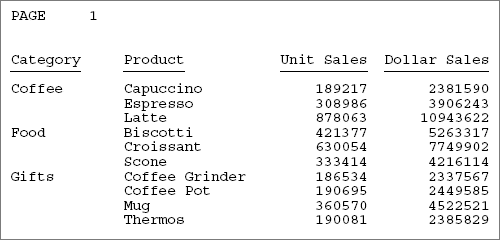
The following syntax generates a sample detail report:
The first page of the output is:
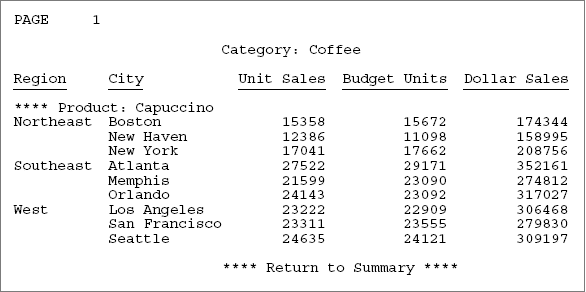
The example illustrates the following:
- When you place a Drill Through hyperlink
on a sort-break element, ensure the sort-break is at least at the
level of the last sort field participating in the Drill Through.
For example, in the second report, the Drill Through hyperlink is
on the subfooting associated with PRODUCT rather than the heading
(with a sort break) associated with CATEGORY.
Although the code can infer a value of PRODUCT for the CATEGORY heading (you can verify this by embedding the field <PRODUCT> in the heading), it is always the value of the first PRODUCT within that CATEGORY. Typically you want a Drill Through hyperlink for each value of PRODUCT within each CATEGORY.
You do not need to place the hyperlink on an embedded. You can just as effectively place it on a text item. Any item in the subfooting is associated with the same values of CATEGORY and PRODUCT. Similarly, you can place a hyperlink on any field in a DATA line, and the values of the associated link fields will be identical. Conventional Drill Down hyperlinks also work this way.
The summary report:
- Places a hyperlink on the PRODUCT field on each DATA line.
- Specifies that the fields to link to the next report are CATEGORY and PRODUCT. Since the target fields in the detail report have identical names in the summary report, you can use the notation CATEGORY rather than CATEGORY=CATEGORY.
- Specifies the action DOWN, so that clicking a hyperlink brings you to the location in the next report that has the corresponding values of the two link fields.
- Uses the default appearance for the hyperlinks, which is blue, underlined text.
The summary report is:
TABLE FILE GGSALES SUM UNITS DOLLARS BY CATEGORY BY PRODUCT ON TABLE PCHOLD FORMAT PDF ON TABLE SET STYLE * TYPE=DATA, COLUMN=PRODUCT, DRILLTHROUGH=DOWN(CATEGORY PRODUCT), $ ENDSTYLE END
The detail report:
- Places a hyperlink in the subfooting associated with the link field PRODUCT. Since CATEGORY is a higher level BY field than PRODUCT, each PRODUCT subheading is also associated with a unique value of CATEGORY.
- Places a hyperlink on the first item of the second line of the subfooting, which is the text Return to Summary.
- Specifies action FIRST, so that clicking the hyperlink jumps to the line in the first (summary) report that contains the same values of the two link fields CATEGORY and PRODUCT.
- Uses the COLOR attribute to display the hyperlink as red, underlined text.
The detail report is:
SET SQUEEZE=ON TABLE FILE GGSALES SUM UNITS BUDUNITS DOLLARS BY CATEGORY NOPRINT BY PRODUCT NOPRINT ON CATEGORY PAGE-BREAK HEADING CENTER "Category: <CATEGORY" " " ON PRODUCT SUBHEAD "**** Product: <PRODUCT" ON PRODUCT SUBFOOT " " "<25 **** Return to Summary ****" ON PRODUCT PAGE-BREAK BY REGION BY CITY ON TABLE PCHOLD FORMAT PDF ON TABLE SET STYLE * TYPE=SUBFOOT, LINE=2, ITEM=1, DRILLTHROUGH=FIRST(CATEGORY PRODUCT), COLOR=RED, $ END
The next step is the only step that is different for creating a Compound Layout report or a legacy Compound Report.
Perform this version of Step 4 if you are creating a Compound Layout report.
To create the Compound Layout report:
- Add a COMPOUND LAYOUT and SECTION declaration to the top of the procedure.
- Add PAGELAYOUT and COMPONENT declarations for the two reports. Add DRILLMAP attributes to the COMPONENT declarations.
- Add SET COMPONENT commands and the two reports.
- End the procedure with a COMPOUND END command:
SET HTMLARCHIVE=ON COMPOUND LAYOUT PCHOLD FORMAT PDF UNITS=IN, $ SECTION=section1, LAYOUT=ON, METADATA='0.5^0.5^0.5^0.5', MERGE=OFF, ORIENTATION=PORTRAIT, PAGESIZE=Letter, $ PAGELAYOUT=1, NAME='Page layout 1', text='Page layout 1', TOC-LEVEL=1, BOTTOMMARGIN=0.5, TOPMARGIN=0.5, METADATA='BOTTOMMARGIN=0.5, TOPMARGIN=0.5,LEFTMARGIN=0,RIGHTMARGIN=0, $ COMPONENT='REPORT1', TEXT='REPORT1', TOC-LEVEL=2, DRILLMAP=((L1 REPORT2)), POSITION=(0.750 1.083), DIMENSION=(7.000 3.167), METADATA='Z-INDEX: 100; LEFT: 0.75in; OVERFLOW: auto; WIDTH: 7in; POSITION: absolute; TOP: 1.083in; HEIGHT: 3.167in', $ PAGELAYOUT=2, NAME='Page layout 2', text='Page layout 2', TOC-LEVEL=1, BOTTOMMARGIN=0.5, TOPMARGIN=0.5, METADATA='BOTTOMMARGIN=0.5, TOPMARGIN=0.5,LEFTMARGIN=0,RIGHTMARGIN=0, $ COMPONENT='REPORT2', TEXT='REPORT2', TOC-LEVEL=2, DRILLMAP=((L1 REPORT1)), POSITION=(0.500 0.667), DIMENSION=(7.417 7.000), METADATA='Z-INDEX: 100; LEFT: 0.5in; OVERFLOW: auto; WIDTH: 7.417in; POSITION: absolute; TOP: 0.667in; HEIGHT: 7in', $ END
-* Add Report1 code and SET COMPONENT command SET COMPONENT='REPORT1' TABLE FILE GGSALES SUM UNITS DOLLARS BY CATEGORY BY PRODUCT ON TABLE PCHOLD FORMAT PDF ON TABLE SET STYLE * TYPE=DATA, COLUMN=PRODUCT, DRILLTHROUGH=DOWN(CATEGORY PRODUCT), $ ENDSTYLE END
-* Add report2 code and SET COMPONENT command SET COMPONENT='REPORT2' SET SQUEEZE=ON TABLE FILE GGSALES SUM UNITS BUDUNITS DOLLARS BY CATEGORY NOPRINT BY PRODUCT NOPRINT ON CATEGORY PAGE-BREAK HEADING CENTER "Category: <CATEGORY" " " ON PRODUCT SUBHEAD "**** Product: <PRODUCT" ON PRODUCT SUBFOOT " " "<25 **** Return to Summary ****" ON PRODUCT PAGE-BREAK BY REGION BY CITY ON TABLE PCHOLD FORMAT PDF ON TABLE SET STYLE * TYPE=SUBFOOT, LINE=2, ITEM=1, DRILLTHROUGH=FIRST(CATEGORY PRODUCT), COLOR=RED, $ END COMPOUND END
Perform this version of Step 4 if you are creating a legacy compound report.
The next step is to combine the reports into a single PDF Compound Report. You can:
- Code the OPEN and CLOSE options on the [PC]HOLD FORMAT PDF command.
- Code the OPEN and CLOSE options on the SET COMPOUND command before the component report syntax.
Drill Through does not support the NOBREAK option, which displays compound reports without intervening page breaks.
This example uses the OPEN and CLOSE options on the PCHOLD FORMAT PDF command:
TABLE FILE GGSALES SUM UNITS DOLLARS BY CATEGORY BY PRODUCT ON TABLE PCHOLD FORMAT PDF OPEN ON TABLE SET STYLE * TYPE=DATA, COLUMN=PRODUCT, DRILLTHROUGH=DOWN(CATEGORY PRODUCT), $ ENDSTYLE END
SET SQUEEZE=ON TABLE FILE GGSALES SUM UNITS BUDUNITS DOLLARS BY CATEGORY NOPRINT BY PRODUCT NOPRINT ON CATEGORY PAGE-BREAK HEADING CENTER "Category: <CATEGORY" " " ON PRODUCT SUBHEAD "**** Product: <PRODUCT" ON PRODUCT SUBFOOT " " "<25 **** Return to Summary ****" ON PRODUCT PAGE-BREAK BY REGION BY CITY ON TABLE PCHOLD FORMAT PDF CLOSE ON TABLE SET STYLE * TYPE=SUBFOOT, LINE=2, ITEM=1, DRILLTHROUGH=FIRST(CATEGORY PRODUCT), COLOR=RED, $ END
Run the compound report. The first page of output has the summary report with the hyperlinks to the individual products in blue and underlined:
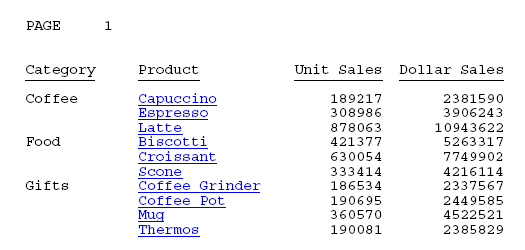
Click the hyperlink Croissant for the category Food. You jump to that detail information. In the detail report, the hyperlink back to the summary report is in red and underlined:
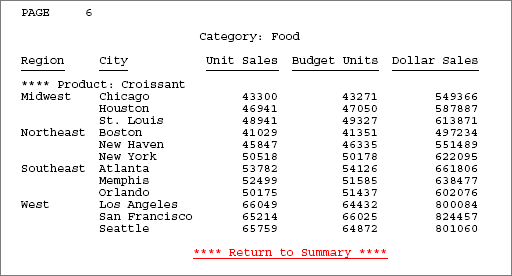
Click the hyperlink Return to Summary to return to the first page (summary report).
The following guidelines apply:
- The set of link fields used with FIRST must correspond to the set of link fields used with DOWN on the first report.
- The action of a FIRST hyperlink in the last report should return to the corresponding line in the first report. The chosen set of links must uniquely identify that line of the first report.
- The DOWN hyperlink on the line of the first report must uniquely identify that line of the first report to locate the matching line of the detail report. The set of links for the DOWN in the first report and the FIRST link in the last report are the same, since they both must uniquely identify a line in the first report.
Reports linked with Drill Through must follow certain rules to ensure that the hyperlinks between them work correctly. The following are key concepts:
- Source report. The report from which you are linking. The source report contains hyperlinks to the target report.
- Target report. The report to which you are linking.
- Link field. One of a set of corresponding fields of the same data type that exist in both the source and target reports. Link fields locate the position in the target report to which a hyperlink in the source report jumps.
Source and target terminology refer to each pair of linked reports. For example, if there are three reports linked with Drill Through, the second report is generally the target report of the first report, and also the source report of the third report.
To process a report as a Drill Through, you must identify the link fields in the source report that relate to the target report:
- Choose meaningful link fields whose values match in the source and target reports. For example, if a field in the source report contains a part number and a field in the target report contains a Social Security number, the field values will not match and you cannot construct hyperlinks.
- Specify as many link fields as necessary to uniquely locate the position in the target report that corresponds to the link fields in the source report. For example, if the source report is sorted by STATE and CITY, specifying CITY alone as the link field will be problematic if different states contain a city with the same name.
- The link fields in the source and target reports must have the same internal (actual) format: the stopped data type and internal length must be identical. Formatting options, such as number of displayed digits and comma suppression, may differ. For example, an A20 field must link to another A20 field. However, an I6C field may link to an I8 field, since internally both are four-byte fields.
- The link fields must be sort fields or verb objects in both the source and target reports. You can include a NOPRINT (non-display) field, which is useful when constructing a report in which a field is in embedded in heading text.
- Designing Drill Through reports is very similar to designing Drill Down reports. Choosing the link fields for a Drill Through report is similar to choosing the parameter fields in a Drill Down report. Likewise, the syntax of a Drill Through closely parallels the syntax of a Drill Down.
- Since Drill Through reports are linked by corresponding values of link fields, the hyperlinks must appear on report elements associated with a particular value of a link field. However, hyperlinks do not have to appear on any link itself.
- Not all line types are appropriate for placement of a Drill Through hyperlink. For example, if a page break occurs on a BY field that is also a Drill Through link, each page heading is clearly associated with a value in that field. However, if a page break occurs because of page overflow, avoid placing a Drill Through link in a heading. Similarly, subheadings, subfootings, subtotals, and recaps are associated only with the values of particular BY fields.