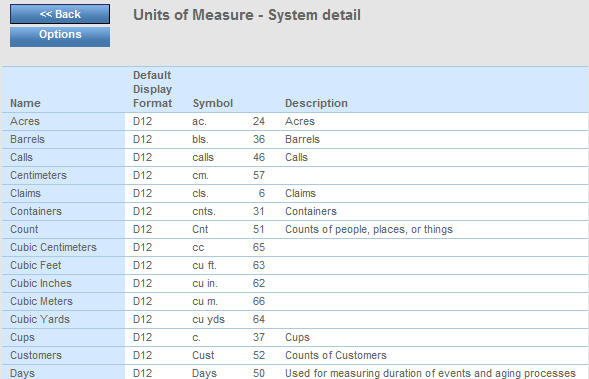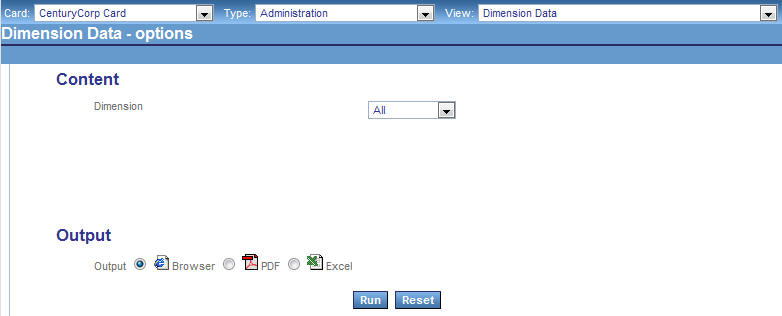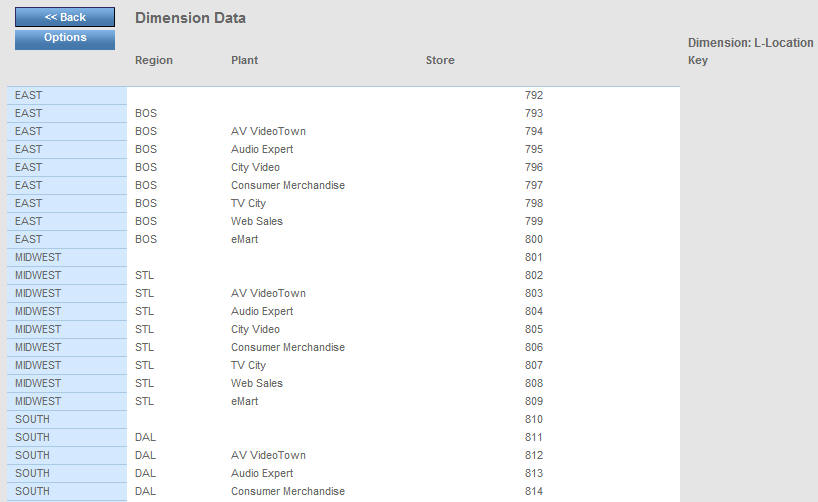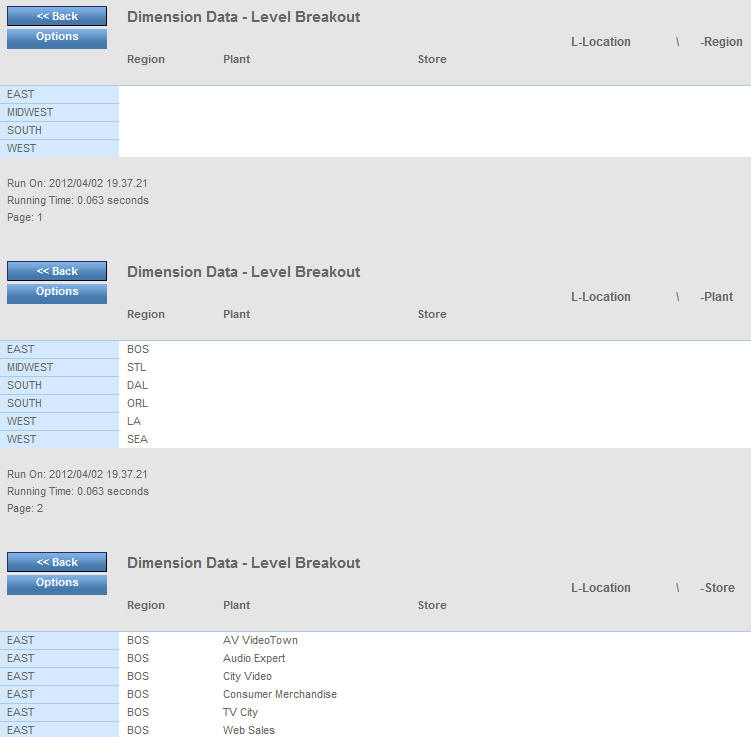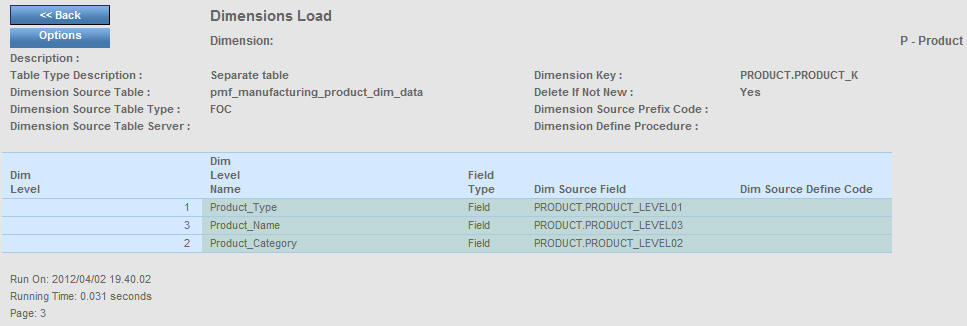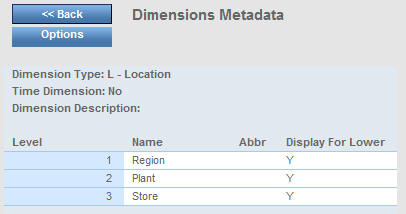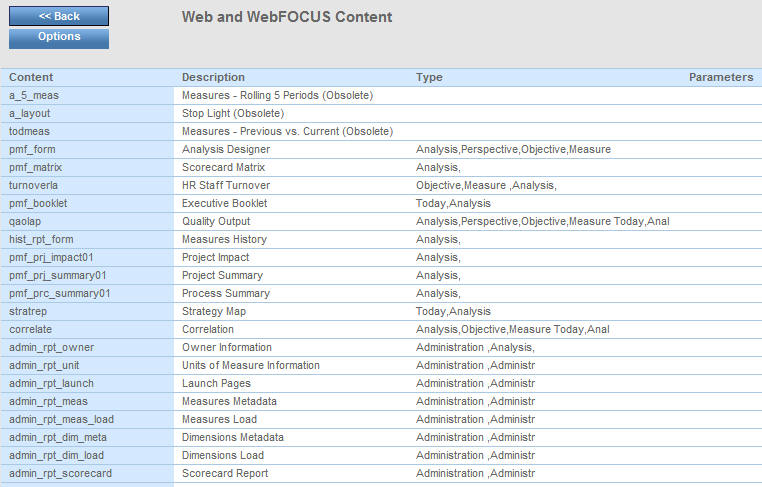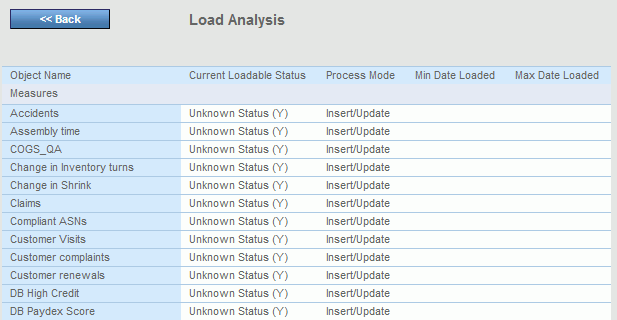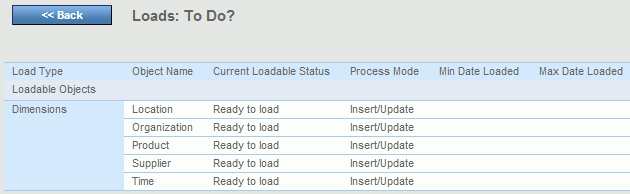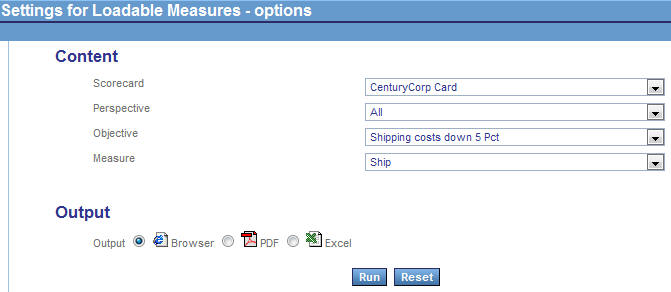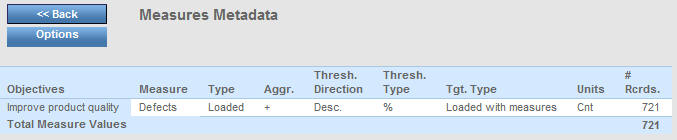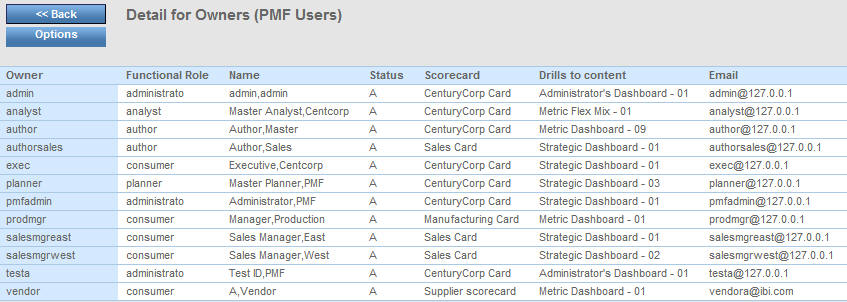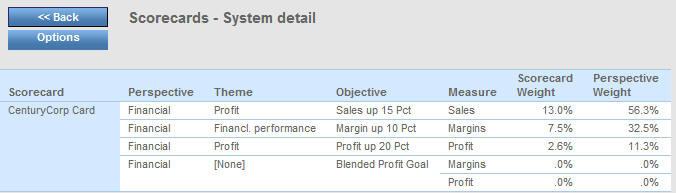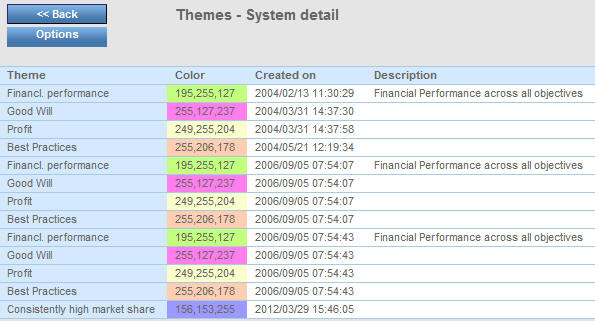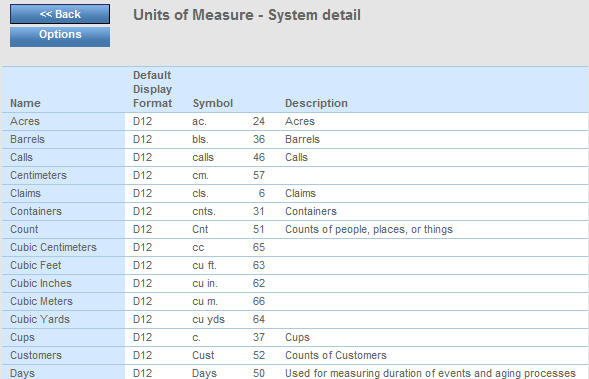The following topics describe the administration views
available in the Analytics tab.
Administration views provide general documentation on the internal
system capabilities of PMF. Those who maintain the PMF system can
run them to query and display all components in the data mart. Administration
views will help you when you perform compliance analysis of the
PMF system or diagnostic functions against the data mart.
Sorting options allow you to select and arrange the content as
desired. You can also save the parameters for a request for future
use.
xDescription of the Administration Views
This topic lists each administration view and describes
its content.
x
The Dimension Data view displays,
in sorted order, actual data values for the levels in a selected
dimension or all dimensions.
For example, the following CenturyCorp Card PDF view includes
data for the dimension levels in the Product dimension.
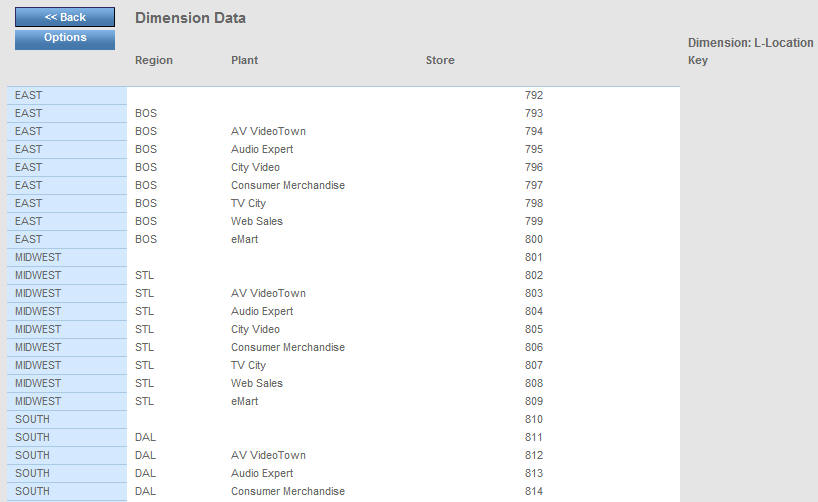
x
Dimension Data Level Breakout
The Dimension Data Level Breakout
view displays, in sorted order, actual data values for a selected
dimension or all dimensions, broken out level by level to show all linkable
keys in the system.
For example, you can run a CenturyCorp Card PDF view that includes
data for the three dimension levels in the Product dimension. The
following images show the data broken out for each dimension level
on three pages.
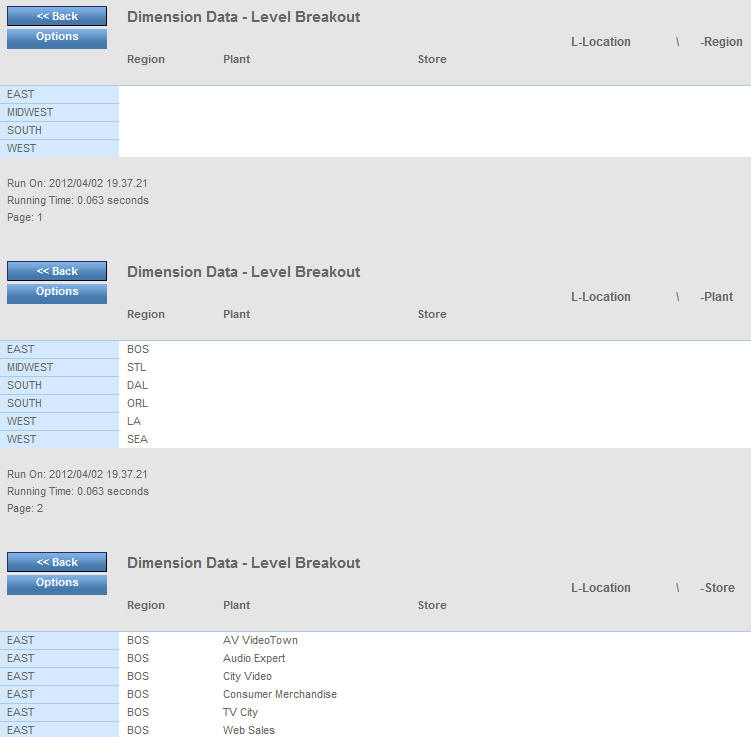
x
The Dimensions Load view displays data that controls
how a dimension is loaded, as stored in the PMF data mart. You can
select a single dimension or all dimensions.
It includes information, such as the name, type, and key of the
dimension source table and the server on which it resides. It also
includes the dimension source prefix code, the dimension levels,
and their names and type, and if applicable, the DEFINE source code
for a dimension level.
The following is a sample PDF Dimensions Load view for the Product
dimension. It applies to the CenturyCorp Card.
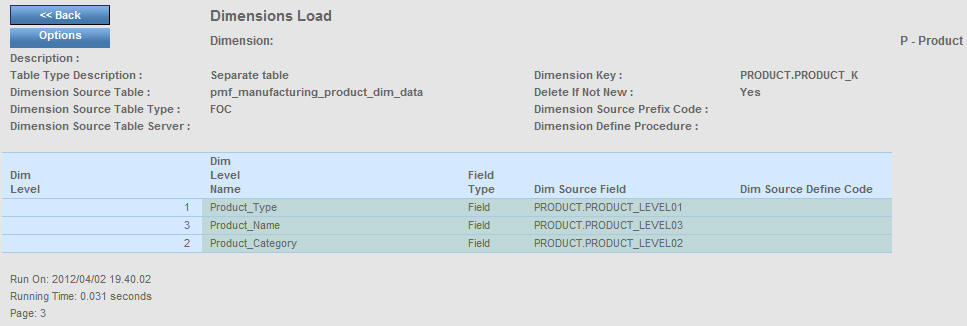
x
The Dimensions Metadata view displays control information
in the PMF data mart for a selected dimension or all dimensions.
It includes information, such as the setting of the Time dimension
flag (Yes or No), the levels in the dimension, and the abbreviation
of a dimension level name if applicable. The Y or N value in the
Display For Lower column determines which levels of the Time dimension are
displayed.
The following is a sample PDF Dimensions Metadata view for the
Location dimension. It applies to the CenturyCorp Card.
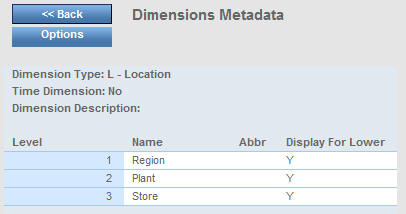
x
The Launch Pages view is a view of WebFOCUS reports,
other reports, and websites linked from PMF. It displays information
about a selected type of view in PMF, or about all types. Examples
of types include Today, saved, analysis, perspective, objective, measure,
audit, and administration.
It includes information, such as the name of the launch page
associated with each available view, and the parameters that are
passed if applicable.
The following is sample PDF output on the administration views
for the CenturyCorp Card.
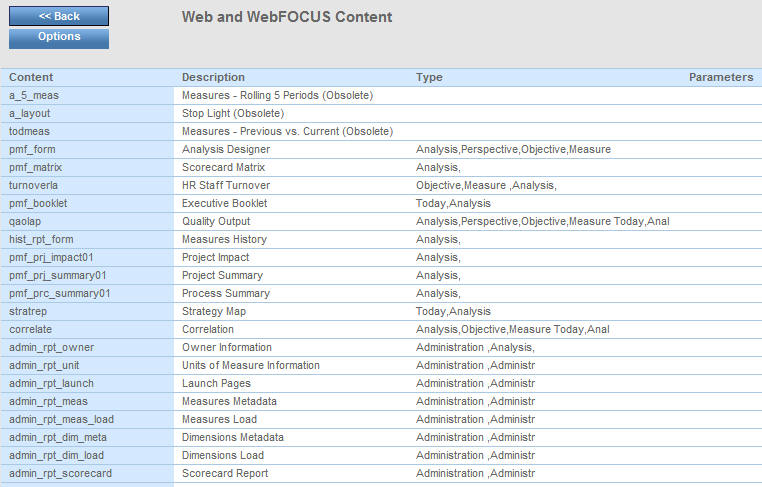
x
Load Analysis shows the current data path capability,
for example, can it be loaded, recalculated or copied, of sources,
generated and derived datapoints, and measures.
The following example shows the Load Analysis report for all
measures.
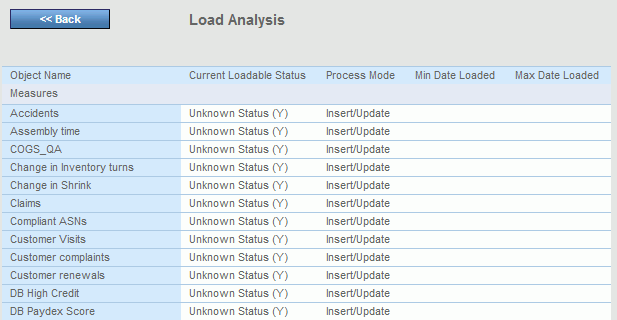
x
The Load History view shows a detailed log, sorted by
date, of all data done in PMF. It also shows a log status for each
item.
x
The Loads: To Do view shows which dimensions, sources,
generated and derived datapoints, and measures have been loaded
to date, and which have not. This is useful as a checklist of data
processing that needs to be done.
The following example shows the Loads: To Do report for all dimensions.
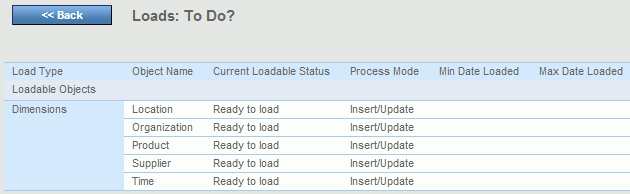
x
The Measures Load view displays data that controls how
measures are loaded, as stored in the PMF data mart. It includes
calculations that PMF performs to define the actuals and targets
of your metrics information. You can display data about a selected measure
or about all measures.
In the Measures Load Report Options form, you select the values
for the content. In the following example, the measure is Ship,
the Objective is Shipping costs down 5 Pct, the Perspective is
All, and the Scorecard is CenturyCorp Card.
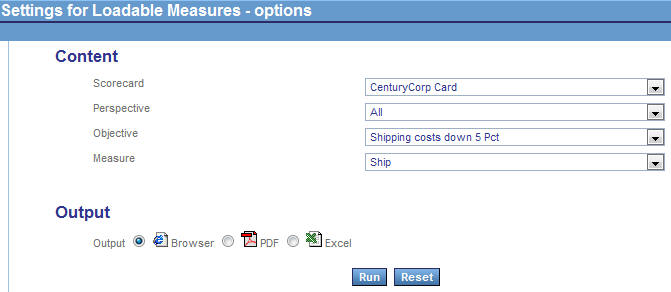
The view displays load information about the requested measure,
including the name and type of the measure source table and the
server on which it resides, the setting of the measure load error
flag and store history flag, the measure load prefix code, the dimension order
and dimension names, and mapping and filtering information.

x
The Measures Metadata view displays control information
in the PMF data mart for a selected measure or all measures.
It includes information, such as the measure aggregation type
(linear, percent, ratio, or change of percent), the setting for
the fix target flag, and the threshold flex direction and type.
The following is a sample PDF Measures Metadata view for the
Defects measure for the Improve Product Quality objective, for the
Internal Process perspective. It applies to the CenturyCorp Card.
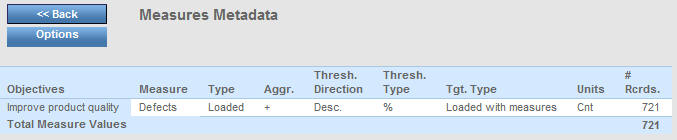
x
The Owner Information view displays information about
PMF owners and their user preferences. Owners are sorted by Owner
ID, Group Name, Name, Scorecard, or Owner Status. Information that
might compromise security is not shown.
The following is the first page of a sample PDF Owner Information
view for the CenturyCorp Card, sorted by Owner ID.
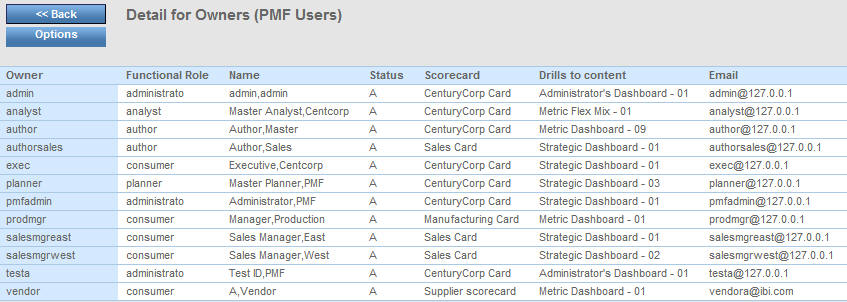
An owner information view includes the following columns:
- Owner Id. The
ID of the owner.
- Group. The name
of the group with which the owner is associated.
- Name. The name
of the owner.
- Status. The
letter A means the owner is active.
- Scorecard.
The name of the scorecard.
- Launch Page.
The name of the view shown on the Today page by default.
- Email. The email
address of the owner.
- Flags. Managed
Reporting access flags.
x
The Scorecard view is a summary of the scorecard information
in the PMF data mart, showing perspectives and objectives, with
drill downs. It includes information about a selected perspective,
or all perspectives, optionally sorted by objective weight or perspective
weight. It applies to a selected scorecard or to all scorecards.
The following is a sample PDF Scorecard view for the Financial
perspective, sorted by objective weight. It applies to the CenturyCorp
Card.
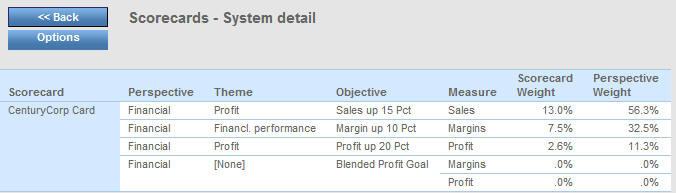
x
Theme Information lists the themes in your strategies
and displays the color key, the creation date and time, and the
description.
The following is a sample of Theme Information.
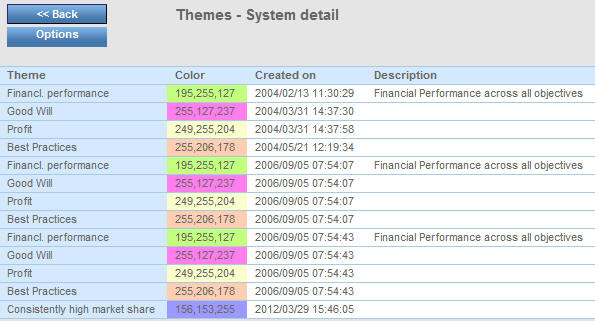
x
Units of Measure Information
Units of Measure Information is a catalog of the units
of measure defined in the PMF data mart. It displays information
about the units of measure set up by the administrator for use in
PMF. A unit of measure controls the format of the data displayed.
The view includes information, such as the name of the unit of
measure, the default display format, the symbol, the unit ID, and
a description.
You can sort units of measure information by Unit Name or Unit
Symbol. The following partial view is sorted by Unit Name.