
In this section: |
The DMC ribbon replaces traditional toolbars with a single, rectangular region that spans the width of the application window.
From the ribbon, you can:
The following image shows the default ribbon in the DataMigrator Console.

The DMC ribbon is composed of tabs. Each tab represents a subset of controls and commands that are organized into related groups depending on function or relationship. All tabs are named, all groups are labeled, and all icons represent a control or command.
When you launch the DMC for the first time only the Home tab is visible. The Home tab is the only static tab and does not close or reopen as you work within the console. All other tabs on the ribbon are contextual, and will only open or close as you develop using the associated features.
The DMC tabs include:
In the upper-right corner of the ribbon, click the Style menu.
Select a theme to customize the Data Management Console. The themes available to you are determined by the themes you have installed for Microsoft® Office. The Style menu is always available.
The following image shows the Style menu.
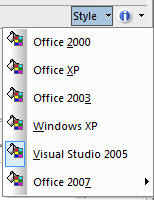
Note: When you close the DMC, the theme you selected is saved, and appears the next time you launch the product.
In the upper-right corner of the ribbon, click the About button.
Select Help Topics to access the Online Help system, or click About to view the product licensing information. The Help button is always available.
The following image shows the About button.
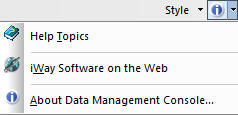
Note: You can also press the F1 button on your keyboard to access the Online Help System.
| WebFOCUS |