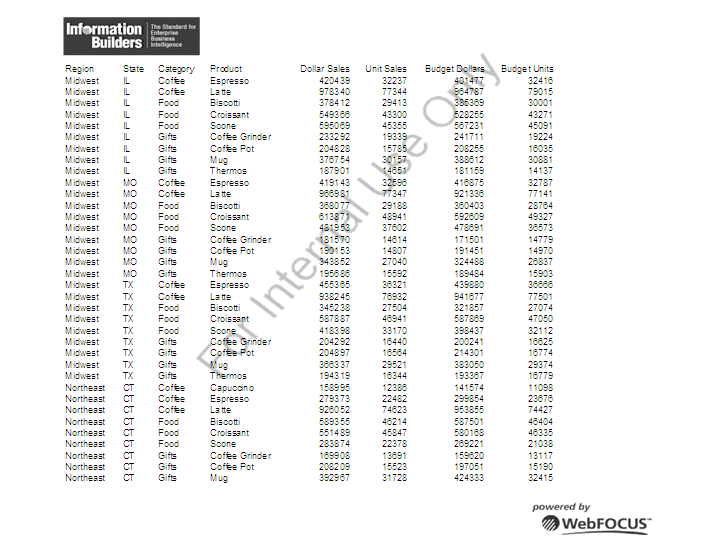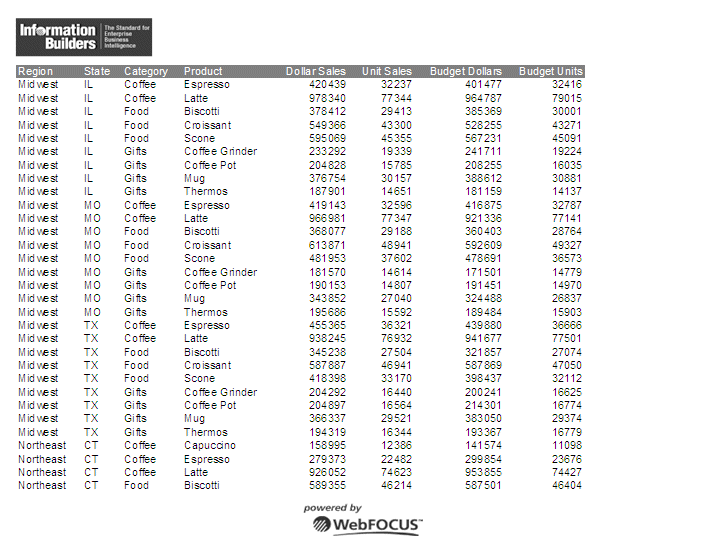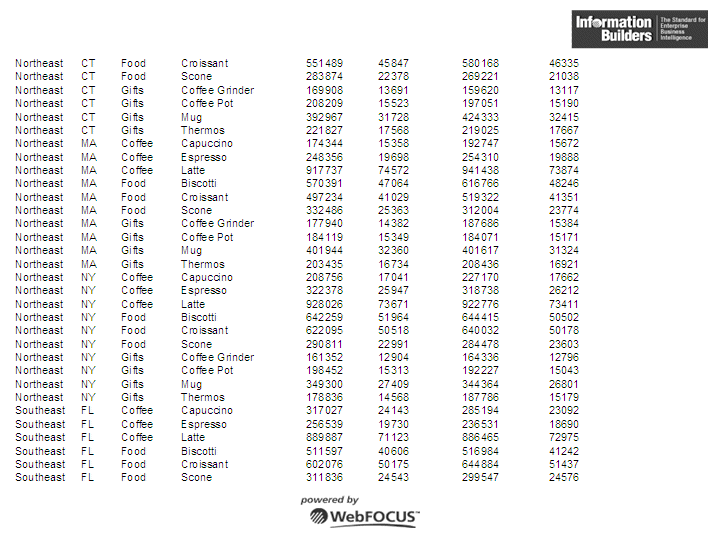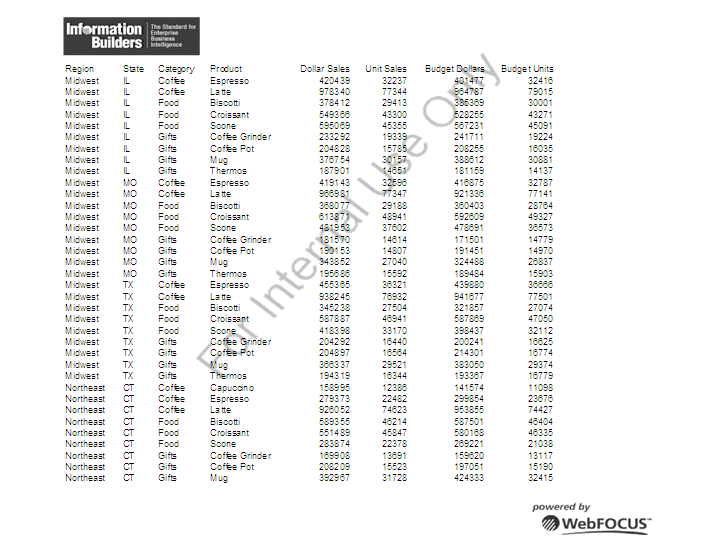Inserting Images Into EXL07 Workbook Headers and Footers
WebFOCUS supports the insertion of images into Excel
headers and footers and the definition of key page settings within
the Excel Worksheet Page Setup to support the placement of these
images in relationship to the overall worksheet and Excel generated
page breaks. This new access to the Excel page functionality is
designed to enhance overall usability of the worksheets for users
who will be printing these reports. Page settings including orientation,
page size, and page margins will directly affect the layout of each
Excel page based on values defined within the FOCEXEC. Images can
be included on headers and footers on every printed page, on the
first page of the report only, or only on all subsequent pages.
The WebFOCUS headings and footings continue to display within the worksheet.
With this new feature, WebFOCUS can insert logos to be printed once
at the top of a report and watermark images that need to be displayed
on every printed page.
x
Syntax: How to Define Excel Page Settings
[TYPE=REPORT,] XLSXPAGESETS={ON|OFF} [,PAGESIZE={pagesize|LETTER}] [,ORIENTATION={PORTRAIT|LANDSCAPE}] [,TOPMARGIN=n]
[,BOTTOMMARGIN=m],$where:
- XLSPAGESETS={ON|OFF}
ON causes the page settings defined in the WebFOCUS request
to be applied to the Excel Worksheet page settings. OFF retains
the default page settings defined in the standard Excel workbook.
OFF is the default value.
- n
Defines the top margin for the Worksheet in the units identified
by the UNITS parameter (inches, by default). The default value is
.25.
- m
Defines the bottom margin for the Worksheet in the units
identified by the UNITS parameter (inches, by default). The default
value is .25.
- pagesize
Is one of the PAGESIZE values supported in a WebFOCUS StyleSheet,
as described in Selecting Page Size, Orientation, and Color in
Chapter 21, Laying Out the Report Page in the Creating
Reports With WebFOCUS Language manual. LETTER is the default
page size.
- PORTRAIT|LANDSCAPE
PORTRAIT displays the report across the narrower dimension
of a vertical page, producing a page that is longer than it is wide.
PORTRAIT is the default value.
LANDSCAPE displays the report
across the wider dimension of a horizontal page, producing a page
that is wider than it is long.
x
Syntax: How to Insert Images Into Excel Headers and Footers
TYPE={PAGEHEADER|PAGEFOOTER},OBJECT=IMAGE,
IMAGE=imagename, JUSTIFY={LEFT|CENTER|RIGHT}
[,DISPLAYON={FIRST|NOT-FIRST}] [,SIZE=(w h)],$where:
- PAGEHEADER
Places the image in the Worksheet header.
- PAGEFOOTER
Places the image in the Worksheet footer.
- imagename
Is the name of a valid image file to be placed in the header
or footer. The image must be located on the defined application
path. The image types supported are GIF and JPEG.
- JUSTIFY={LEFT|CENTER|RIGHT}
Identifies the area in the header or footer to contain the
image and the justification or placement within that defined area.
- DISPLAYON
Defines whether the image should
be placed on the first page only or on all pages except the first.
Omit this attribute to place the image on all pages.
Valid values are:
FIRST places
the image only on the first page.
NOT-FIRST places
the image on every page except the first page.
- SIZE=(w h)
Is the size of the image. By default,
an image is added at its original size.
w is
the width of the image, expressed in the unit of measurement specified
by the UNITS parameter.
h is the height
of the image, expressed in the unit of measurement specified by
the UNITS parameter.
Example: Inserting Images in Excel Headers and Footers and Defining Page Settings
The following request against the GGSALES
data source places the image ibi_logo.gif on the left header area
of the first page and the right header area of every other page
of the resulting worksheet. It places the image webfocus1.gif in
the center area of the footer on every page:
TABLE FILE GGSALES
SUM DOLLARS UNITS BUDDOLLARS BUDUNITS
BY REGION
BY ST
BY CATEGORY
BY PRODUCT
ON TABLE SET BYDISPLAY ON
ON TABLE PCHOLD FORMAT EXL07
ON TABLE SET STYLE *
FONT=ARIAL,SIZE=12,
XLSXPAGESETS=ON,TOPMARGIN=1,BOTTOMMARGIN=1,ORIENTATION=LANDSCAPE,PAGESIZE=LETTER,$
TYPE=TITLE, COLOR=WHITE, BACKCOLOR=GREY,$
TYPE=PAGEHEADER, OBJECT=IMAGE, JUSTIFY=LEFT, IMAGE=IBI_LOGO.GIF, DISPLAYON=FIRST,$
TYPE=PAGEHEADER, OBJECT=IMAGE, JUSTIFY=RIGHT, IMAGE=IBI_LOGO.GIF, DISPLAYON=NOT-FIRST,$
TYPE=PAGEFOOTER, OBJECT=IMAGE, JUSTIFY=CENTER, IMAGE=webfocus1.gif, $
END
The first page of output
has the image ibilogo.gif in the left area of the header and the image
webfocus1.gif in the center area of the footer.
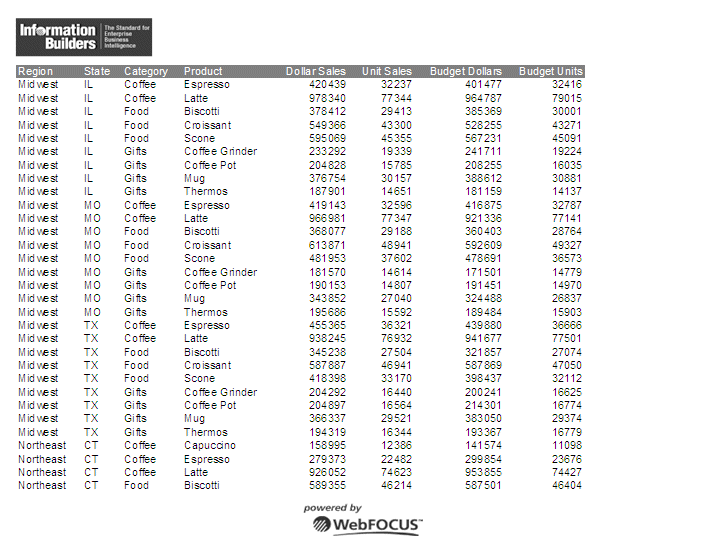
The
second page of output has the image ibilogo.gif in the right area
of the header and the image webfocus1.gif in the center area of
the footer.
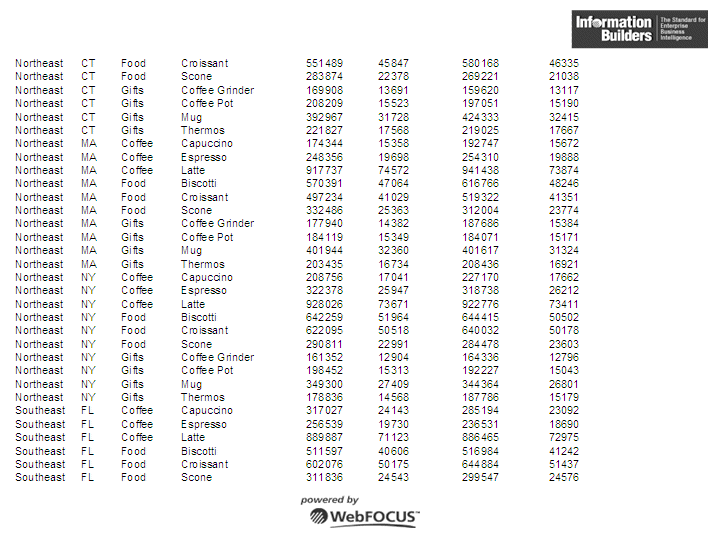
x
Reference: Usage Notes for Inserting Images Into EXL07 Worksheet Headers and Footers
- The Excel headers and footers are not automatically sized based
on contents of the areas. Define page margins within the page settings
to account for the space required to display the images within each
page of the report.
- The image sizing based on the specified height and width is
not proportional. Sizing may cause image distortion.
- BLOB image fields are not supported in this release.
x
Reference: Displaying Watermarks on EXL07 Output
Watermark
images can be placed into the Excel headers to display on every
printed page of the generated worksheet.
Excel places images
on the page starting in the header from left to right and then the footer
from left to right. Large images placed in the header may overlap
images before them in the presentation order and will overlay the
previous images. For page layouts with a logo in the left area and
watermark centered on the page, watermark image background should be
transparent so it does not overlay the logo image.
In Excel,
images are placed first on the page. All other contents of the worksheet
are then placed on top of the images. Text in cells and styling
such as background color and drawing objects are placed on top of
the images. Excel supports transparency in drawing objects and images,
but not in cell background color. BACKCOLOR will cover over images placed
on the page.
Example: Placing a Watermark in an EXL07 Header
The following request against the GGSALES
data source uses the image internaluseonly.gif as a watermark to
display in the background of every page of the worksheet. Although
the image is placed in the center area of the header, it is large
enough to span the entire worksheet page. It has a transparent background,
so it does not cover the logo images placed at the left in the header
and the center in the footer:
TABLE FILE GGSALES
SUM DOLLARS UNITS BUDDOLLARS BUDUNITS
BY REGION
BY ST
BY CATEGORY
BY PRODUCT
ON TABLE SET BYDISPLAY ON
ON TABLE PCHOLD FORMAT EXL07
ON TABLE SET STYLE *
XLSXPAGESETS=ON,
TOPMARGIN=1,BOTTOMMARGIN=1,LEFTMARGIN=1, RIGHTMARGIN=1, ORIENTATION=LANDSCAPE,PAGESIZE=LETTER,$
TYPE=PAGEHEADER, OBJECT=IMAGE, JUSTIFY=LEFT, IMAGE=IBI_LOGO.GIF, DISPLAYON=FIRST, $
TYPE=PAGEHEADER, OBJECT=IMAGE, JUSTIFY=CENTER, IMAGE=INTERNALUSEONLY.GIF, $
TYPE=PAGEFOOTER, OBJECT=IMAGE, JUSTIFY=RIGHT, IMAGE=WEBFOCUS1.GIF, $
END
The first page of the
generated worksheet shows the watermark image beneath the data.
This image is displayed on every page of the worksheet.