Procedure: How to Change the Information Displayed for Columns
The information displayed for columns is controlled by the Column Management pane of the Options dialog box.
In a calculator or the Synonym Editor:
-
Right-click the Name heading
bar.
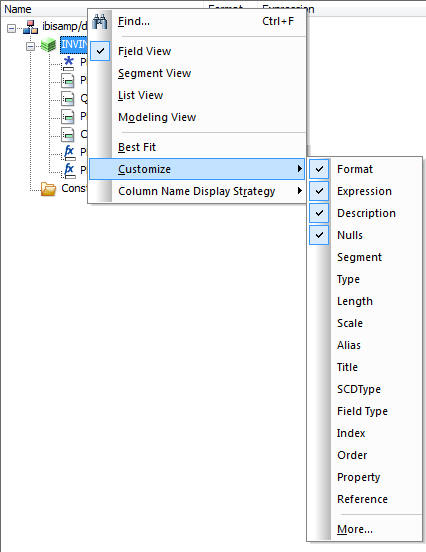
- Select Customize, then select a column to add or remove from the context menu.
-
Optionally, select More to add
or remove multiple columns or reorder them.
The Column Management pane of the Options dialog box opens.
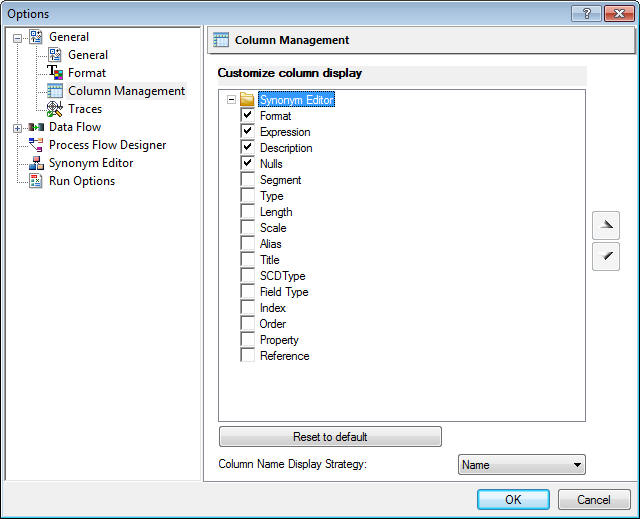
- Select the columns you want to appear by selecting their check boxes.
- Optionally, you can change the display order of the columns by moving them up or down in the Selected Columns field.
- Optionally, you can change the Column Name Display Strategy to control what appears in trees and grids. You can have columns listed by Name, Alias, Title, or Description. If no Title or Description exists, the display will default to the Name.
-
Click OK.
The columns will now appear in the order you specify in calculators or the Synonym Editor.