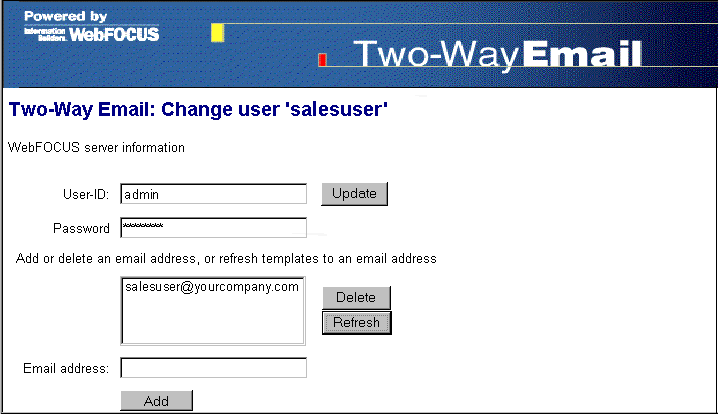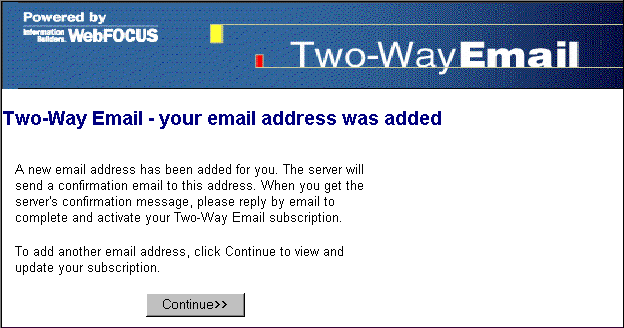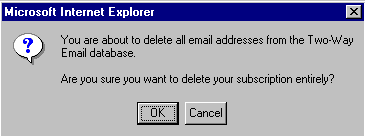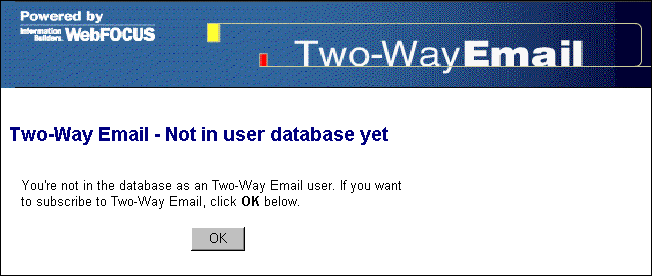-
From your
browser, access the subscription page by entering the Web address
that applies to your site. For example,
http://hostname[:port]/rc_context_root/twoway/mobile/twoway.htm
where:
- hostname[:port]
Is the host name and optional port number (specified only if you are not using the default port number) of the Application Server where the ReportCaster Web application is deployed.
- rc_context_root
Is the site-customized context root for the ReportCaster Web application deployed on your Application Server. The default value is rcaster.
- Type your Managed Reporting user ID and password as assigned by the Managed Reporting Administrator.
-
Click Updating
a current Two-Way Email subscription, as shown in the
following image.
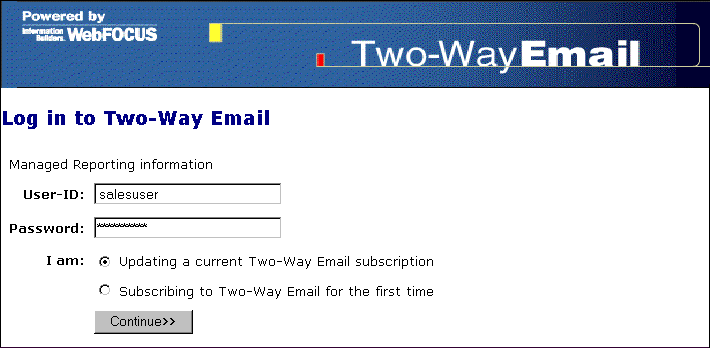
-
Click Continue.
As shown in the following image, the next dialog box allows you to perform update tasks, as described in the procedures that follow.