- Navigate to the Selection criteria area.
- Begin creating a WHERE statement by selecting a field from the list of available fields.
-
Select a data comparison option that
can accept multiple values.
Valid options include EQUAL to, NOT EQUAL to, IN literal list, NOT IN literal list, EXCLUDES literal list, and INCLUDES literal list.
-
Click Select values.
The Values dialog box opens.
-
Click the Select from file button, as
shown in the following image.
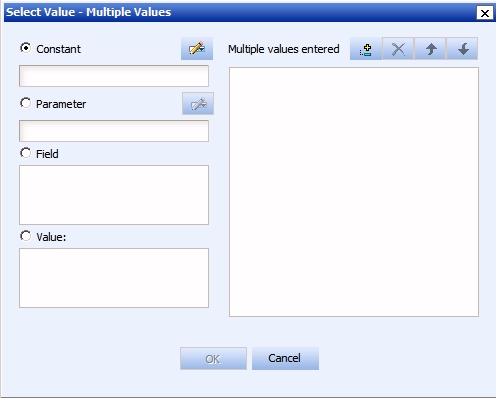
A dialog box opens, as shown in the following image.
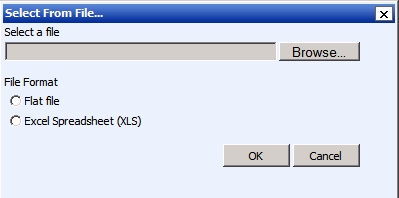
- Select either the Flat file or Excel Spreadsheet (XLS) File Format option.
-
Click the Browse button.
A standard file selection dialog opens.
-
Select an external file to import from your local machine or network.
Note: The external file must only contain text with new line delimiters.
-
Click OK.
The values contained in the file are displayed in the Multiple values entered list in the right pane of the dialog box.
- Optionally, you can remove specific values from the Multiple values entered list or move values up or down within the list.
-
Click OK.
You can save the query for future use and reopen the query to append new or remove existing values.