Procedure: How to Apply Texture Fill
-
From
the Graph Editor, select Apply Texture Fill to
apply a texture to an area object in a chart. The dialog box appears
as follows:
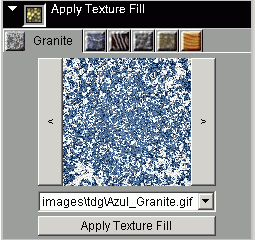
- Select a texture fill pattern.
- Select an object in the chart.
- Select the Apply Texture Fill button to apply the texture to the object in the graph. Textures can be applied to any object in the chart (including text objects).