-
From
the Graph Editor, select Font Settings. The
following dialog box opens:
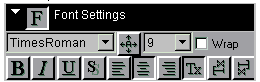
-
Select
the font name, size, format of text objects, and enable/disable text
autofitting.
Text items in a graph include: Chart Title, Subtitle, Footnote, Axis Labels, and Legend Text. The following instructions describe the features in the dialog box from left to right starting at the top.
Select items in the Font Settings box to change the format of the selected text object:
- Toggle the Auto-Fit button to auto-fit the text object.
- Use the drop-down list box to select a font size.
- Check the Wrap
box to enable or disable the wrapping of selected text objects.
When this box is not checked, the selected text object must appear on one line.
When this box is checked, the text can appear on multiple lines.
- Toggle the Bold, Italic, Underline, and Shadow buttons for these effects.
- Toggle the Left Justify, Center and Right Justify buttons for these effects.
- Toggle the first Text button to display the text object horizontally.
- Toggle the second Text button to rotate the text object right 90 degrees.
- Toggle the third Text button to rotate text object left 90 degrees.