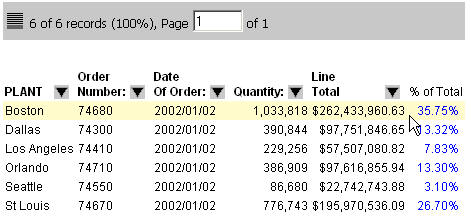
How to: |
You can perform calculations on data in an active report. Types of calculations that you can apply are:
For numeric fields you can also apply:
Calculations are applied to the entire data set and to the filtered and/or expanded data in the report. What this means is that reports that have filters applied or are not fully expanded will have multiple results appear for calculations. The first is the calculation for the visible data (that is the data that currently appears in the report output). The second is the result for all values in the report even if they are filtered out or are not currently showing in an expandable report.
Calculations appear in the top or bottom row of the report. When a filter is applied, you can toggle between different displays of calculated data. Calculations are not recalculated on page breaks. Some calculations may initially appear in your report. You can change these.
Calculations on data in the Scientific Notation format are not supported.
The following image shows a report where calculations appear in the top row. If you select the % of Total calculation, the results appear in a new column to the right of the selected column. For example, as shown in the following image, the % Total calculation is selected for the Line Total field.
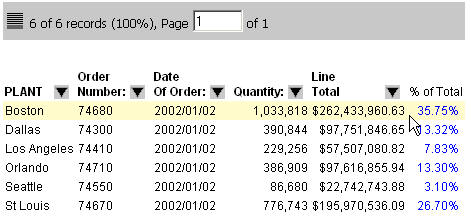
Click the arrow in the heading of the column you want to calculate, click Calculate and then the operation.
Calculation results appear in the top or bottom row of the report, depending on how the report is designed.
Click the arrow in the heading of the column where you want to clear calculations. Select Calculate, then Clear (to clear the calculation for the individual column) or Clear All (to clear all calculations).
Recompute recalculates values only at the specified sort break.
The recomputed field appears in the Report Painter window, indicated by the word *TOTAL.
The following image is an example of an HTML active report (AHTML) with Rating as the RECOMPUTE field.
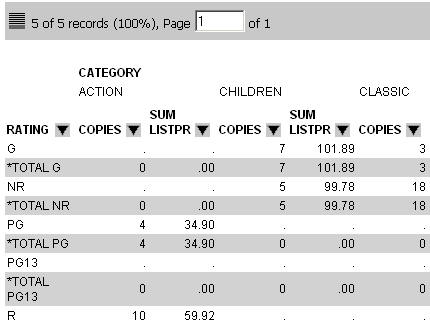
Summarize recalculates values at all outer sort breaks.
The recomputed field appears in the Report Painter window, indicated by the word *TOTAL.
The following image is an example of an HTML active report (AHTML) with Rating as the Summarized field.
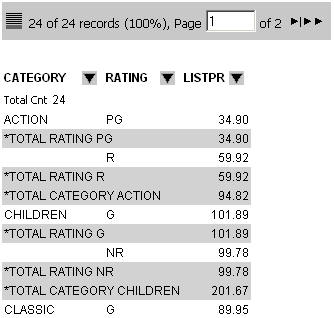
| WebFOCUS |