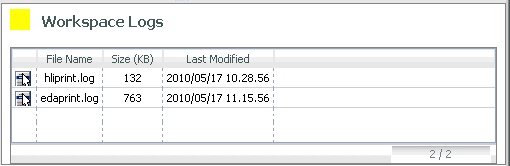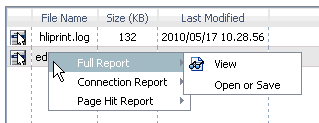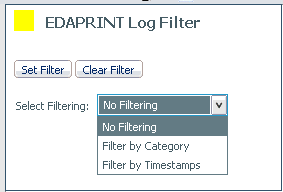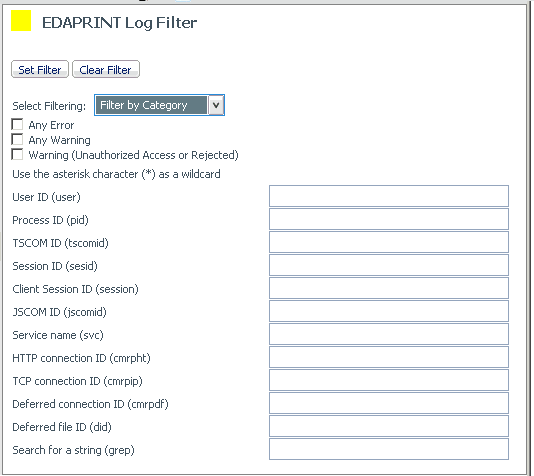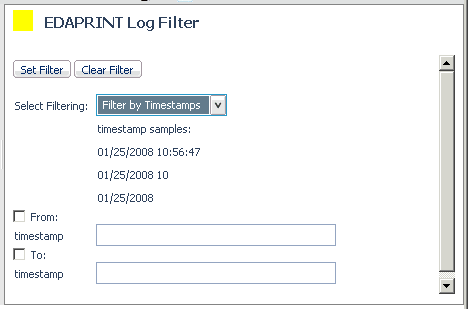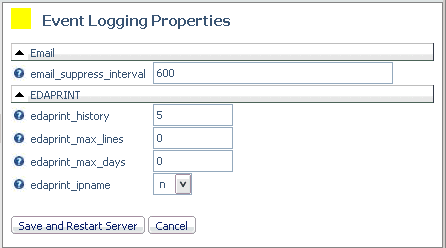You can use the Server Log pane in the diagnostics section of
the Web Console to view the current or prior server activity log
(edaprint.log) from either a management perspective (Session and
Connection activity) or a raw version of the log with or without
filtering for certain components and IDs. By default, the Server
Log chronologically records all server activity from the time the
Workspace Manager was started. It contains basic activity information,
as well as server start up information and IBISNAP and shutdown
information. IBISNAP is a snapshot of the server environment showing
various usage statistics, and listener and agent status. If an abend
occurs, the snapshot contains additional debugger stack information
that aids the Customer Support Services staff in determining the problem.
You can view the first 50,000 lines of the log file from the
Web Console. If you wish to view lines beyond 50,000, you can open
or save the file in a text editor.
x
Reference: Controlling EDAPRINT History
The size
of the server activity log, the number of files archived in the
EDAPRINT history, and the maximum number of days each edaprint.log
is maintained before it is archived and a new edaprint log is started
are controlled by edaprint_max_lines, edaprint_history,
and edaprint_max_days, respectively.
Limit
the size of each log file by setting the maximum number of lines
to a value other than zero. There is no minimum, but the recommended
value is at least 1000 lines. If the limit is too low and the system
is too fast (such that two archived files can have the same file
system time stamp to the same second), whichever of the archived
files is deleted first is undefined.
The first log file for
each server start always contains more lines than the maximum because
the count begins only after the edaplog process is created, thus
it is larger by the size of the startup information. Each time the
limit is reached, the current log file is archived and the new file
starts with an additional identification line. This line indicates
the rank of the file in the series of continuation files, and a
reference to the archived name of the first file in the series (the
one with the startup information), in a format similar to the following:
continuation #n of edapriNN
The
number of files kept archived is determined by setting the edaprint_history
parameter to the maximum number of edapriNN.log files. Each time
the server is restarted or the current log reaches maximum size,
the previous edaprint file is moved to edapriNN.log, and the maximum
number of files is enforced by deleting the oldest files. The effective
minimum number of files kept may be as high as 2 in addition to
the current edaprint.log, even if edaprint_history was set to 0
or 1 because when files are split to respect edaprint_max_lines,
the most recent file and the most recent file containing startup
information are always preserved.