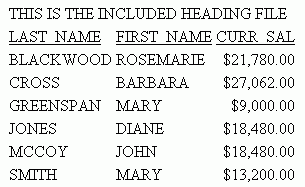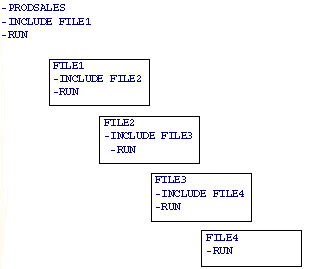Conditional branching performs a test of the values
of variables and, based on the test, transfers control to a label
in the procedure with the -IF... GOTO command. This helps control
the execution of requests and builds a dynamic procedure by choosing
to execute or not execute parts of a procedure.
For example, you can check whether an extract file was created
from a production data source. If the extract file exists, the program
runs a set of reports against the extract. If it does not exist,
the program branches around the reports and writes a message to
a log file.
x
Syntax: How to Perform Conditional Branching
-IF expression [THEN] {GOTO label1|CONTINUE} [ELSE IF...;] [ELSE {GOTO label2|CONTINUE}];where:
- expression
Is a valid expression. Literals do
not need to be enclosed in single quotation marks unless they contain
embedded blanks or commas.
- THEN
Is an optional command that increases readability of the command.
- label1
Is a user-defined name of up to 64 characters to which to
pass control if the -IF test is true. Do not use embedded blanks
or the name of any other Dialogue Manager command except -QUIT or
-EXIT. Do not use arithmetic or logical operations, words that can
be confused with functions or reserved words, such as CONTINUE.
The label text
may precede or follow the -IF criteria in the procedure.
- CONTINUE
Continues to the command that follows the semicolon of the
-IF command.
- ELSE IF
Specifies a compound -IF test. The command -IF must end with
a semicolon to signal that all logic has been specified. For more
information, see Performing a Compound -IF Test.
- ELSE GOTO
Passes control to label2 when the -IF test fails.
If
a command spans more than one line, continuation lines must begin
with a hyphen and one or more spaces.
Example: Performing Conditional Branching
The
following example passes control to the label -PRODSALES if &OPTION
is equal to S. Otherwise, control passes to the label -PRODRETURNS,
the next line in the procedure.
-IF &OPTION EQ 'S' GOTO PRODSALES;
-PRODRETURNS
TABLE FILE SALES
PRINT PROD_CODE UNIT_SOLD
BY STORE_CODE
END
-EXIT
-PRODSALES
TABLE FILE SALES
SUM UNIT_SOLD
BY PROD_CODE
END
-EXIT
The following command specifies both transfers
explicitly:
-IF &OPTION EQ 'S' GOTO PRODSALES ELSE
- GOTO PRODRETURNS;Notice that the
continuation line begins with a hyphen and includes a space after
the hyphen.
Example: Testing System and Statistical Variables
In
the following example, if data (&LINES) is retrieved with the
request, then the procedure branches to the label -PRODSALES. Otherwise,
it terminates.
TABLE FILE SALES
SUM UNIT_SOLD
BY PROD_CODE BY CITY
WHERE TOTAL UNIT_SOLD GE 50
ON TABLE HOLD
END
-IF &LINES NE 0 GOTO PRODSALES;
-EXIT
-PRODSALES
TABLE FILE SALES
SUM UNIT_SOLD
BY PROD_CODE ACROSS CITY
END
Example: Executing Stacked Commands and Exiting the Procedure
In
the following example, the first report request or the second report
request, but not both, will execute. Assume the report is launched
by an HTML form that uses a text input variable named &PROC
to prompt the user for the procedure to run. The user may enter SALES
or EMPLOYEE.
1. -IF &PROC EQ 'EMPLOYEE' GOTO EMPLOYEE;
2. -SALES
TABLE FILE SALES
SUM UNIT_SOLD
BY PROD_CODE
END
3. -EXIT
-EMPLOYEE
TABLE FILE EMPLOYEE
PRINT LAST_NAME
BY DEPARTMENT
ENDThe procedure processes as follows:
- Dialogue Manager
passes SALES to &PROC. An -IF test is done, and since the value
for &PROC is not EMPLOYEE, the test fails and control is passed
to the next line, -SALES.
If the value for &PROC had been
EMPLOYEE, control would pass to -EMPLOYEE.
- The FOCUS code
is processed, and stacked to be executed later.
- -EXIT executes
the stacked commands. The output is sent to the WebFOCUS Client application,
and the procedure is terminated.
The request under the label -EMPLOYEE
is not executed.
This example also illustrates an
implicit exit. If the value of &PROC was EMPLOYEE, control would
pass to the label -EMPLOYEE after the -IF test, and the procedure
would never encounter -EXIT. The TABLE FILE EMPLOYEE request would
execute and the procedure would automatically terminate.
Example: Canceling the Execution of a Procedure With Conditional Branching
The
following example illustrates the use of -QUIT to cancel execution
based on the results of an -IF test. Assume the report is launched
by an HTML form that uses a text input variable named &SELECT
to prompt the user for the procedure to run.
-IF &SELECT EQ 'DONE' GOTO QUIT;
-REPORT
TABLE FILE SALES
SUM UNIT_SOLD
BY PROD_CODE
WHERE AREA EQ '&SELECT';
END
-RUN
-QUIT
The user can run sequential reports by hitting
the Back button in the browser and entering a new value for SELECT
and resubmitting the form. If a product code is selected, the procedure
continues to the next line and the request executes before encountering
-QUIT. When the user enters DONE, control passes to -QUIT. The procedure
is exited.
x
Performing a Compound -IF Test
A compounded -IF test is a series of -IF tests nested
within each other. You can use a compound -IF test if each test
specifies a target label.
Example: Using a Compound -IF Test
In
the following example, if the value of &OPTION is neither R
nor S, the procedure terminates (-GOTO QUIT). -QUIT serves both
as a target label for the GOTO and as an executable command. Assume
the report is launched by an HTML form that uses a text input variable
named &OPTION to prompt the user for the procedure to run.
-IF &OPTION EQ 'R' THEN GOTO PRODRETURNS ELSE IF
- &OPTION EQ 'S' THEN GOTO PRODSALES ELSE
- GOTO QUIT;
-PRODRETURNS
TABLE FILE SALES
PRINT PROD_CODE UNIT_CODE
BY STORE_CODE
END
-EXIT
-PRODSALES
TABLE FILE SALES
SUM UNIT_SOLD
BY PROD_CODE
END
-QUIT