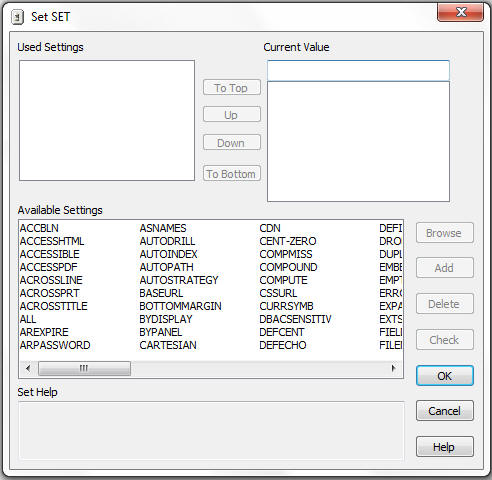- Right-click the procedure in the Procedures folder and choose Open from the menu. The Procedure Viewer opens.
-
Click
and hold a component connector (yellow diamond), then click the Set
 button
on the Component Connector toolbox.
button
on the Component Connector toolbox.
The Set tool opens. See Set Dialog Box.
-
In the
Available Settings list in the Set window, do one of the following:
- Select the parameter to change, then click Add.
- Double-click the parameter.
The new parameter is added to the Used Settings list.
-
Highlight
the parameter by single-clicking it.
Possible values appear in the Current Value list, and the current value is highlighted.
-
Specify
the value by doing one of the following:
- Choose a value from the Current Value list.
- Enter a valid value in the box at the top.