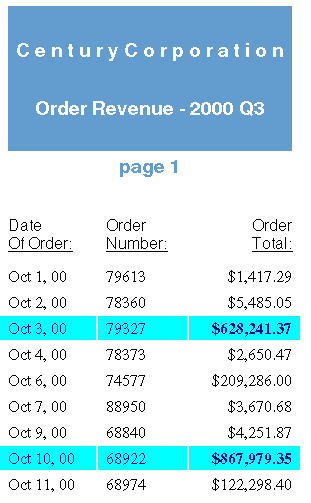
In this section: |
You can specify your report formatting using a style sheet. A style sheet is a set of declarations that defines the appearance of a report. For some types of formatting, you may need to supplement style sheets with other features, such as SET parameters and TABLE commands. In each case, this manual describes everything required to achieve a given kind of formatting.
Benefits of using style sheets. For some types of formatting you can choose between using a style sheet or a different feature. Style sheets are usually preferred because they enable you to centralize and reuse formatting logic. This provides you with several advantages:
There are different kinds of style sheets that you can use to format a report. You can learn about them and how to choose between them in How to Choose a Type of Style Sheet.
This report displays the order number, order date, and total order revenue for Century Corporation for the third quarter of 2000:
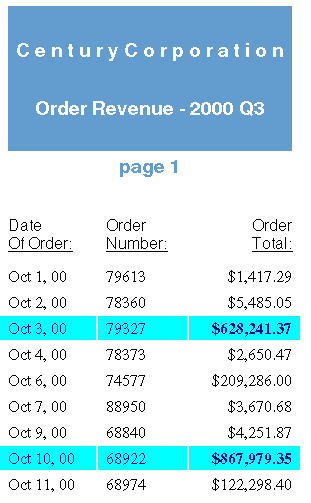
The report is formatted by a WebFOCUS StyleSheet and by formatting commands in the report procedure itself. The procedure, Revenue.fex, is shown below, followed by the StyleSheet file, OrderRev.sty:
Revenue.fex
TABLE FILE CENTORD 1.HEADING 1. " " 1. "C e n t u r y C o r p o r a t i o n" 1. " " 1. "Order Revenue - 2000 Q3" 1. " " 1. "page <TABPAGENO" 1. " " 2. SUM ORDER_DATE/MtDY ORDER_NUM LINEPRICE AS 'Order,Total:' BY LOWEST 9 ORDER_DATE NOPRINT WHERE (ORDER_DATE GE '2000/10/01') AND (ORDER_DATE LE '2000/12/31'); ON TABLE SET ONLINE-FMT PDF 3. ON TABLE SET SQUEEZE ON 4. ON TABLE SET STYLESHEET OrderRev END
OrderRev.sty
5. TYPE=Report, GRID=Off, UNITS=Inches, TOPGAP=0.06, BOTTOMGAP=0.06, $ 6. TYPE=Data, FONT='Times', $ 7. TYPE=Data, BACKCOLOR=Aqua, COLOR=Navy, 7. WHEN=LinePrice GT 500000, $ 7. TYPE=Data, COLUMN=LINEPRICE, BACKCOLOR=Aqua, COLOR=Navy, STYLE=Bold, 7. WHEN=LinePrice GT 500000, $ 8. TYPE=Title, FONT='Helvetica', $ 9. TYPE=Heading, FONT='Helvetica', STYLE=Bold, SIZE=14, JUSTIFY=Center, 9. BACKCOLOR=Dark Turquoise, COLOR=White, $ 9. TYPE=Heading, LINE=6, BACKCOLOR=White, COLOR=Dark Turquoise, $ 9. TYPE=Heading, LINE=7, BACKCOLOR=White, $
This is only a summary of what these formatting instructions do. You can find complete explanations in the topics that describe each formatting feature.
The formatting logic that you apply to your own reports may be briefer or more extensive than this example, depending on the report and on what formatting you choose to apply.
You can choose between two types of style sheets to format a report:
If you are generating a report in HTML format, you can boost its performance, and increase the number of formatting options available to it, by having the WebFOCUS StyleSheet dynamically generate an "internal" Cascading Style Sheet (CSS). (CSS is the standard style sheet language designed for HTML documents. The internal CSS generated by WebFOCUS is internal to the report output, instead of being saved as a separate file.) For more information about generating an internal Cascading Style Sheet, see Generating an Internal Cascading Style Sheet for HTML Reports.
How do you choose between the two types of style sheets? Consider choosing:
You want to display a report in different display formats, such as PDF and Excel 2000. WebFOCUS StyleSheets are supported for many kinds of display formats, but Cascading Style Sheets work for reports in HTML format only.
Your enterprise already uses Cascading Style Sheets to format HTML documents, and it wants reports to conform to these same presentation guidelines.
You want to apply the same formatting to other kinds of HTML documents in your enterprise.
| WebFOCUS |