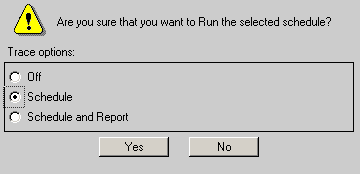
Reference: |
When creating a schedule using the Scheduling Wizard, you can dynamically run the schedule before saving it provided you specify all the required information. Clicking the Run button runs and distributes the report immediately but does not save the schedule. This option is useful for test purposes.
Optionally, you can enable Schedule or Schedule and Report tracing on a schedule‑by‑schedule basis when dynamically running the schedule on demand. When you run the schedule, the Schedule Trace setting specified in the configuration file appears along with options that enable you to change the setting for this particular schedule, as shown in the following image.
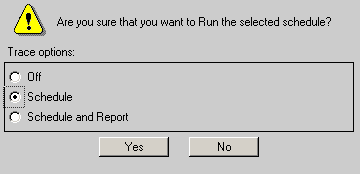
Select the trace option (for example, Schedule) for this schedule and click Yes. The following message appears:
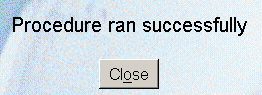
Click Close.
In addition to the Next and Save option buttons that must be used when creating and saving a schedule, you can select the following option buttons in the Scheduling Wizard:
| WebFOCUS |