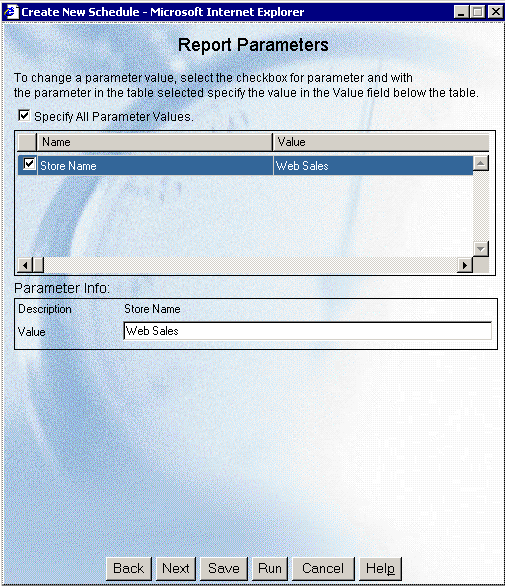
How to: Reference: |
If the schedule you are creating has parameters, you must specify the parameter values in the Report Parameters window. Each parameter name and description are populated automatically, so you only need to specify the parameter values.
The following image shows an example of the Report Parameters window with a parameter named Store Name and a value of Web Sales.
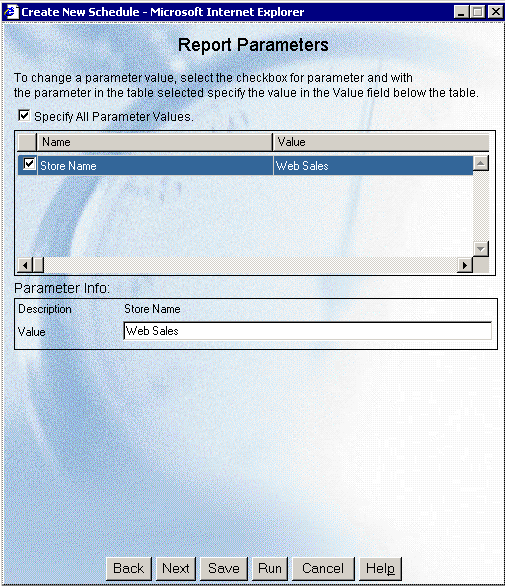
To specify parameter values:
Note: For more information about specifying parameter values for a procedure, see Considerations When Specifying Parameter Values.
Consider the following when specifying parameter values for a procedure:
Note:
If you are specifying the entire WHERE condition as the parameter value, you must enclose the value within two single quotation marks rather than a double quotation mark. For example: ''WHERE CAR NOT LIKE MOTO%''
If you are only specifying a value as the parameter value, it is not necessary to enclose the parameter value within quotation marks. For example: O&DINFO
Note: You can only schedule saved procedures using ReportCaster. HTML forms cannot be scheduled using ReportCaster. Parameter prompting is not available in pre-processing or post‑processing procedures. For more information about WebFOCUS auto prompting, see Coding a User Interface in the Developing Reporting Applications manual.
Tip: Since ReportCaster requires considerations for special characters, we recommend using the syntax specified in the following examples.
The following procedure sets a default value of NY for the STATE (2-3 letters for US State) field, and a default value of Web Sales for the SNAME (Store Name) field. Note that there must be an ampersand in front of the field name in the -DEFAULT command for the amper variable(s) to contain a default attribute in ReportCaster.
-DEFAULT &STATE=NY
-DEFAULT &SNAME=Web SalesTABLE FILE CENTORD
SUM QTY_IN_STOCK BY STATE BY SNAME BY PRODNAME
ON TABLE SUBHEAD
"Inventory Report"
WHERE STATE EQ '&STATE.2-3 letters for US State.'
WHERE SNAME EQ '&SNAME.Store Name.'
ENDThe following image shows the parameters for this procedure in the Report Parameters window. Note that a default parameter value of NY is displayed for the STATE field, and a default parameter value of Web Sales is displayed for the SNAME field:
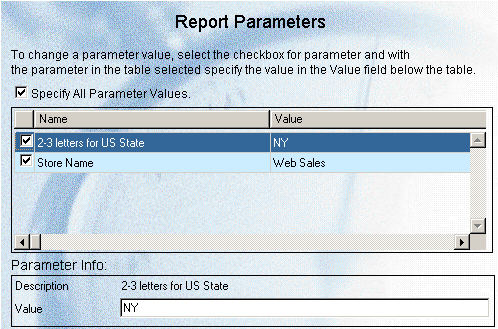
The following procedure provides a list of static values that are valid for the SNAME (Store Name) field.
-DEFAULT &STATE=NY
TABLE FILE CENTORD
SUM QTY_IN_STOCK BY STATE BY SNAME BY PRODNAME
ON TABLE SUBHEAD
"Inventory Report"
WHERE STATE EQ '&STATE.2-3 letters for US State.'
WHERE SNAME EQ '&SNAME.(eMart,TV City,Web Sales).Store Name.'
ENDThe following image shows the parameter values for the Store Name parameter as they appear in the Report Parameters window. You can select only one value from the Value drop‑down list.
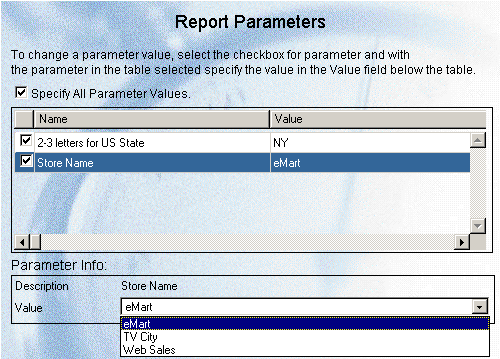
The following procedure provides a list of values that are valid for the PRODNAME (Product Name) field. This list is dynamically populated with values from the CENTORD data source.
-DEFAULT &STATE=NY
TABLE FILE CENTORD
SUM QTY_IN_STOCK BY STATE BY SNAME BY PRODNAME
ON TABLE SUBHEAD
"Inventory Report"
WHERE STATE EQ '&STATE.2-3 letters for US State.'
WHERE SNAME EQ '&SNAME.(eMart,TV City,Web Sales).Store Name.'
WHERE PRODNAME EQ '&PRODNAME.(FIND PRODNAME IN CENTORD).Product Name.'
ENDThe following image shows parameter values for the Product Name parameter as they appear in the Report Parameters window. The Value drop‑down list is dynamically populated using data in the CENTORD data source, and you can select only one value from the list.
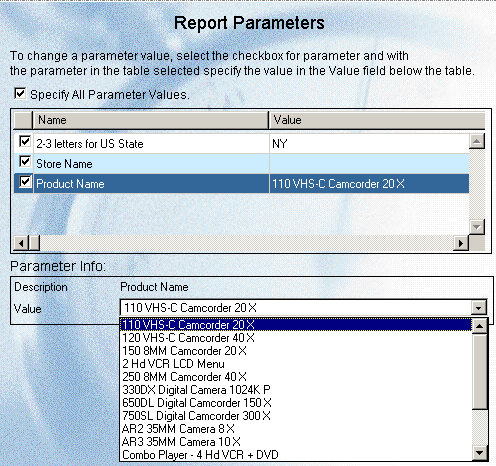
The following procedure provides a list of static values that are valid for the SNAME (Store Name) field.
-DEFAULT &STATE=NY
TABLE FILE CENTORD
SUM QTY_IN_STOCK BY STATE BY SNAME BY PRODNAME
ON TABLE SUBHEAD
"Inventory Report"
WHERE STATE EQ '&STATE.2-3 letters for US State.'
WHERE SNAME EQ &SNAME.(OR(eMart,TV City,Web Sales)).Store Name.
ENDThe following image of the Report Parameters window shows the Store Name parameter and its Value drop‑down list with multiple selections.
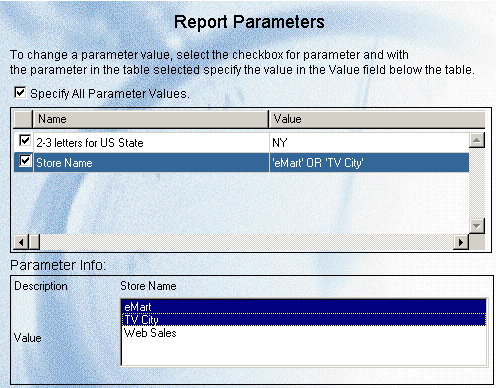
The following procedure provides a list of values that are valid for the PRODNAME (Product Name) field. This list is dynamically populated with values from the CENTORD data source.
-DEFAULT &STATE=NY
-DEFAULT &SNAME='TV City'
-DEFAULT &PRODNAME='''120 VHS-C Camcorder 40 X'''TABLE FILE CENTORD
SUM QTY_IN_STOCK BY STATE BY SNAME BY PRODNAME
ON TABLE SUBHEAD
"Inventory Report"
WHERE STATE EQ '&STATE.2-3 letters for US State.'
WHERE SNAME EQ &SNAME.(OR(eMart,TV City,Web Sales)).Store Name.
WHERE PRODNAME EQ &PRODNAME.(OR(FIND PRODNAME IN CENTORD)).Product Name.
ENDThe following image shows the parameter values for the Product Name parameter as they appear in the Report Parameters window. You can select multiple values from the list or you can choose No Selection if you do not want to perform any data selection test on that field.
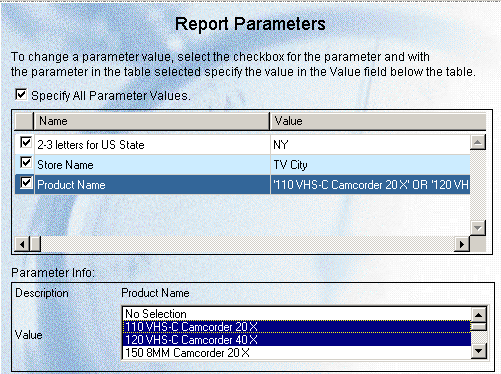
Important: When coding a dynamic multi-select list of parameter values using -DEFAULT syntax without storing parameter values in the ReportCaster Repository, use the -DEFAULT value as specified in the procedure. The scheduled request will fail if you do not specify three single quotation marks before and after the parameter value string.
| WebFOCUS |