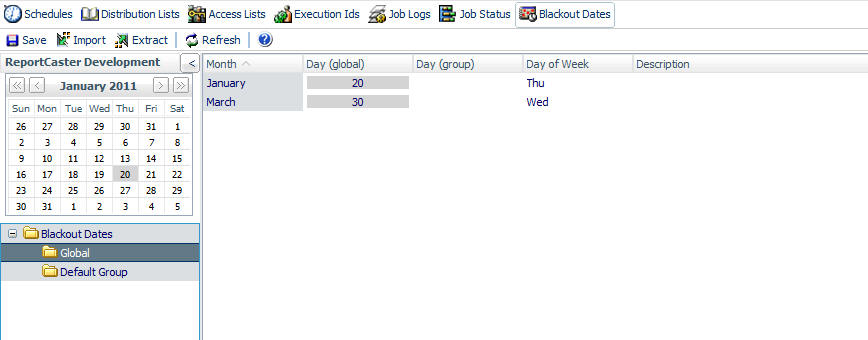
Reference: |
Schedule blackout dates are those dates on which schedules will not run and cannot be set to run. As a ReportCaster user, you can view schedule blackout dates that have been set for all users (global dates) and those set for the groups to which you belong. Only ReportCaster administrators and Managed Reporting Group administrators can define, update, and delete schedule blackout dates.
To view schedule blackout dates, in the ReportCaster Development Interface, select the Blackout Dates tab. The Schedule Blackout Dates interface, shown in the following image, provides a calendar and a list of groups to which you belong in the left pane. The right pane displays a list of schedule blackout dates for the selected group. The Blackout Dates tab initially opens to the Global group.
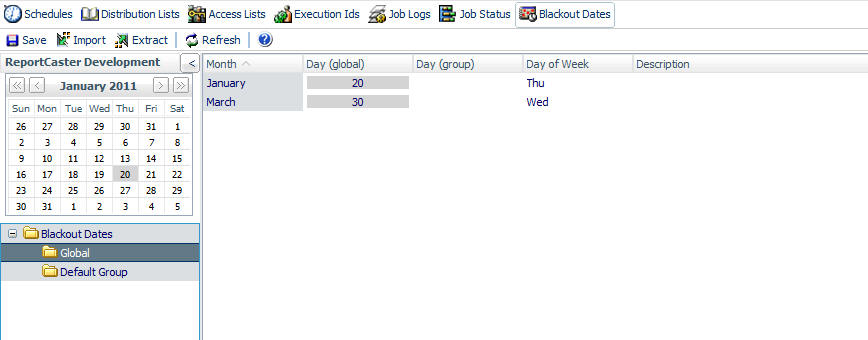
The following image shows the Schedule Blackout Dates tab for the administrator, which includes the administrative options in the toolbar, Save, Import, and Extract.
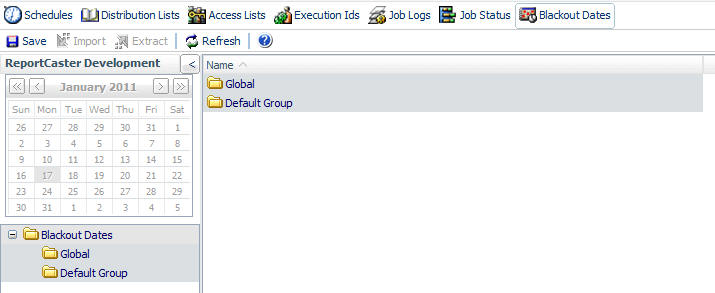
Administration of schedule blackout dates is performed by:
When managing schedule blackout dates, you can add new blackout dates, delete and replace the description of existing blackout dates, and extract existing blackout dates to a file for future use. In the ReportCaster Blackout Dates tab, you can perform these tasks through:
To view the schedule blackout dates for a particular group, select that group in the left pane. The list of blackout dates in the calendar and right pane refresh to display the selected group blackout dates, which are shaded in yellow, along with the global blackout dates, shaded in gray.
You can change the month or year using the arrows at the top of the calendar. Click Refresh to load the latest blackout dates. Dates only appear as available or unavailable. You can toggle between exposing and hiding the left pane by clicking the arrow in the top-right corner of the pane. The following image shows the display with the left pane hidden.
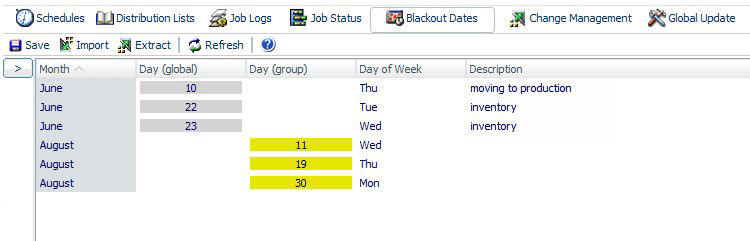
Blackout dates are enforced during schedule creation and at run time:
Note: Schedule blackout dates for a specific user include the global blackout dates and the blackout dates assigned to the group(s) to which the user belongs.
| WebFOCUS |