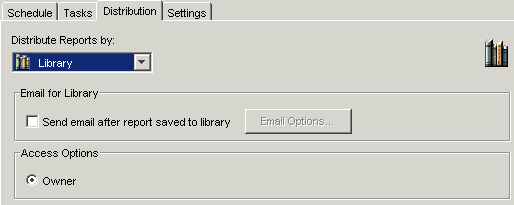How to: |
The ReportCaster Server Configuration tool Library Distribution Options enable you to suppress the Access Options and the Email for Library option available in ReportCaster when distributing scheduled output to the Report Library.
Note: This setting replaces the frontend.cfg settings used in Version 7 Release 1.3. The frontend.cfg file is no longer used as of Version 7 Release 6.
The following image shows the ReportCaster Scheduler Distribution tab with Library distribution selected, and the Email for Library and Access Options selections available to a user. These options also apply to the Distribution window of the ReportCaster Scheduling Wizard.
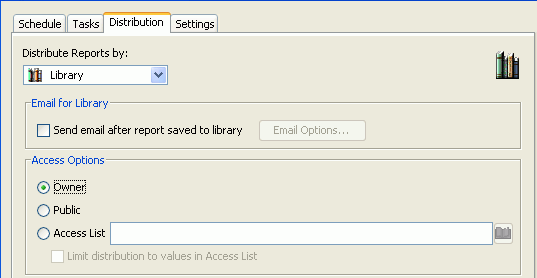
-
In the
ReportCaster Server Configuration tool, click the Library tab.
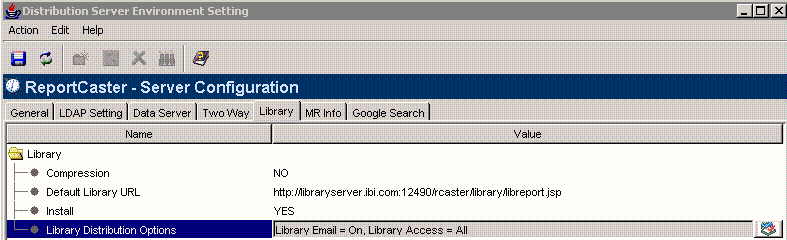
Note: The Library Distribution Options field shows the current settings.
-
Select
the icon
 to the
right of the Library Distribution Options setting. The ReportCaster
Library Distribution Options dialog box opens, as shown in the following
image.
to the
right of the Library Distribution Options setting. The ReportCaster
Library Distribution Options dialog box opens, as shown in the following
image.
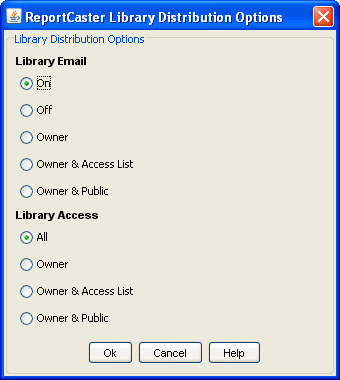
-
Select settings for Library Email and
Library Access.
The following Library Distribution Options are available:
Library Email. Limits to whom the Email for Library option is available in the Scheduler Distribution tab. Available options are:
- On. Email for Library option is available for all Access Options (Owner, Public, Access List). On is the default value.
- Off. Email for Library option is removed for all Access Options.
- Owner. Email for Library option is available only when the Owner Access Option is selected.
- Owner & Access List. Email for Library option is available only when the Owner or Access List Access Option is selected.
- Owner & Public. Email for Library option is available only when the Owner or Public Option is selected.
Library Access. Limits the Access Options that appear in the Scheduler Distribution tab. Available options are:
- All. All Access Options (Owner, Public, Access List) appear. All is the default value.
- Owner. Only the Owner option appears.
- Owner & Access List. Only the Owner and Access List option appears.
- Owner & Public. Only the Owner & Public option appears.
- Click OK to save the changes and exit the ReportCaster Library Distribution Options dialog box. You can also click Cancel to cancel the changes and exit the dialog box.
The following image shows the Distribution tab of the ReportCaster Scheduler when Library Access is set to Owner in the Library Distribution Options dialog box. The Public and Access List options are suppressed, therefore, only the Owner option appears under the available Access Options.