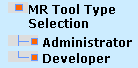Enabling ReportCaster Privileges for Managed Reporting Users
In this section: Reference: |
Important: An administrator must enable non-Managed Reporting
users for ReportCaster using the User Administrator tool in the
ReportCaster Development and Administration Interface. Therefore,
if ReportCaster is not configured with Managed Reporting, you can
proceed to Enabling ReportCaster Capabilities for Non-Managed Reporting Users.
To enable ReportCaster privileges for Managed Reporting users,
you must be a Managed Reporting Administrator with the ReportCaster
Administrator privilege. If you are a Managed Reporting administrator
and you have been assigned the ReportCaster administrator privilege,
you can use the Managed Reporting Administration Interface to change
ReportCaster privileges for Managed Reporting users. Any changes
made using the Administration Interface are also made to the ReportCaster
Repository tables.
The Analytical User and Developer roles can optionally be assigned
Schedule and Report Library privileges, and the User role can optionally
be assigned Schedule privileges. These are not set by default. The
Managed Reporting administrator role may optionally be assigned
Schedule, Library, and ReportCaster administrator privileges. These
are not set by default. When the ReportCaster administrator privilege
is assigned, the Schedule and Library privileges are automatically
assigned as well, and the Schedule privilege cannot be unassigned.
Any role can be assigned Library and Schedule privileges except
for the User role, which can only be assigned the Library privilege,
and the Library Only User role, which restricts Dashboard users
to only viewing content in the Report Library. Privileges within
roles can also be customized for each user. For details about creating
roles and assigning privileges using the Managed Reporting Administration
Interface, see Creating Domains, Groups, Roles, and Users in
the WebFOCUS Managed Reporting Administrator's Manual.
x
Reference: Schedule Privilege
The Schedule privilege differs between
Managed Reporting user roles as follows:
-
Analytical User and User. The
Schedule privilege enables the user to schedule Standard Reports
or their own My Reports. For more information, see the ReportCaster Development and Library Content manual.
-
Developer. The
Schedule privilege enables the user to schedule all Task Types.
However, Developers can only schedule their own My Reports.
-
MR Administrator. The
Schedule privilege enables the user to schedule all Task Types.
Note: For
more information about the ReportCaster user interfaces the different
user roles can access, see Configuring Access to the ReportCaster User Interfaces for MR Users.
x
Reference: Library Privilege
The
Library privilege enables Analytical Users, Developers, and MR Administrators
to view content in the Report Library to which they have been granted access.
The user becomes a member of the public library directory and can
be added to Library Access Lists. The MR Administrator has the added
ability to manage Report Library content using the Library Management
Interface. For more information about accessing and using the Report
Library, see Using the Report Library From the Applet.
x
Reference: Considerations When Creating ReportCaster Users and Assigning Privileges
- A Managed Reporting
administrator with the ReportCaster administrator privilege can
change Managed Reporting user IDs. However, if you change a user
ID with Schedule, Library, or ReportCaster administrator privileges, you
must use the Tools option in the ReportCaster Console to globally
replace the user ID (Owner) in schedules, Distribution Lists, and
Library Access Lists that contain the changed user ID. For more
information, see Globally Replacing Field Values in the ReportCaster Repository.
- Information
Builders does not recommend creating a Managed Reporting or ReportCaster
user ID named 'system', as a 'system' ID is used by ReportCaster
for internal log purge and library expiration processing.
- A ReportCaster
administrator who does not have the Library privilege can access the
Library Management Interface but cannot view content in the Report
Library.
- After creating
a user ID, you should assign the user ID to a group within Managed Reporting
that has access to one or more domains.
xSecuring the Managed Reporting/ReportCaster Administrator Account
The default user ID for both the Managed Reporting administrator
and the ReportCaster administrator is admin. When Managed Reporting
and ReportCaster are installed, the admin user ID is stored in the
Managed Reporting Repository and the ReportCaster configuration
file, but it does not exist in the ReportCaster Repository. However,
if you make changes to the admin user ID using the Managed Reporting Administration
Interface, the admin user ID and its privileges are added to the
ReportCaster Repository.
x
Procedure: How to Secure the Managed Reporting/ReportCaster Admin Account
Information
Builders recommends performing the following steps to secure the
Managed Reporting/ReportCaster administrator account.
-
In the
Managed Reporting Administration Interface, change the password
and assign a valid e-mail address (required for the Report Library)
for the admin account. Assign the account to the appropriate groups
for access to Report Library content (Report Library content is
authorized based on Managed Reporting group associations).
For more information about this interface, see Creating Domains, Groups, Roles, and Users in
the WebFOCUS Managed Reporting Administrator's Manual.
-
In the
ReportCaster Server Configuration tool, change the password of the
administrator setting (located in the General tab) to match the
password specified for the admin account in Step 1. For more information
about the configuration tool, see Configuring ReportCaster Using the Applet Tool.
-
Restart
the ReportCaster Distribution Server.
-
Reload
the WebFOCUS and ReportCaster Web applications.
-
After
reloading the Web application(s), all users currently logged on must
restart their sessions to obtain the current configuration information.
Since the user session does not have information cached pertaining
to the ReportCaster configuration, you must restart the user interfaces
to obtain any updated information.
xSyncing Managed Reporting Users Into the ReportCaster Repository
If you install ReportCaster with an existing Managed
Reporting installation, or if groups or users in the Managed Reporting
Repository with ReportCaster privileges do not exist in the ReportCaster
Repository, you can use the synchronize Managed Reporting users
utility to replace ReportCaster groups and users with Managed Reporting
users in the ReportCaster Repository. For more information about
how to use this utility, see the Syncing Managed Reporting
Users section in the ReportCaster Post-Installation
Tasks chapter in your WebFOCUS and ReportCaster Installation
and Configuration manual.
Note: For information about bulk loading ReportCaster
groups and user IDs into the ReportCaster Repository from an external
source, see the ReportCaster Administration manual.
xConfiguring Access to the ReportCaster User Interfaces for MR Users
By default, Managed Reporting developers and administrators
are configured to access the ReportCaster Development and Administration
Interface. Managed Reporting Analytical Users can only access the
ReportCaster Scheduling Wizard and HTML User Interface.
You can configure the Managed Reporting Applet Interface so that
Managed Reporting developers and administrators access the ReportCaster
Scheduling Wizard and HTML User Interface rather than the ReportCaster
Development and Administration Interface.
You can change the ReportCaster user interface through the WebFOCUS
Administration Console, as described in the following procedure.
For information about accessing and using the WebFOCUS Administration
Console, see the WebFOCUS Administration Console chapter
in the WebFOCUS Security and Administration manual.
x
Procedure: How to Change the ReportCaster User Interface
-
Access
the WebFOCUS Administration Console.
-
In the
left pane, click Utilities. The MR Tool Type
Selection options appears, as shown in the following image.
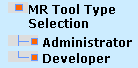
-
Select Administrator or Developer.
The MR Tool Type Selection window appears with the Java
Swing applet-based ReportCaster Development and Administration Interface
selected by default.

Note: The
ReportCaster User Interface cannot be configured for Managed Reporting
Analytical Users, who must use the HTML-based Scheduling Wizard
and User Interface.
-
To change
the interface to the ReportCaster Scheduling Wizard and HTML User
Interface, select the HTML option button
and then click Save to save your changes.
-
For
the change to take effect, reload your WebFOCUS Web application. In
addition, users must log out of the Managed Reporting environment
and log back in.