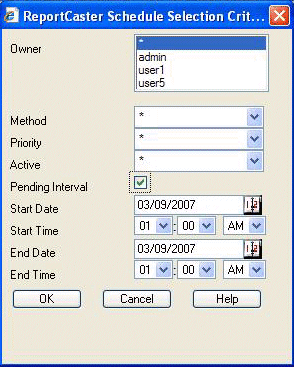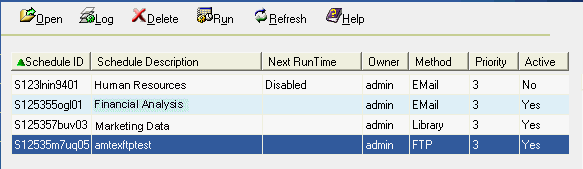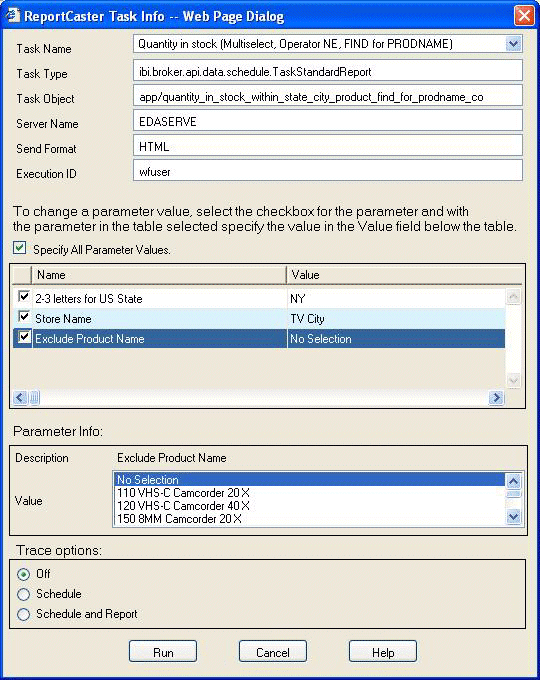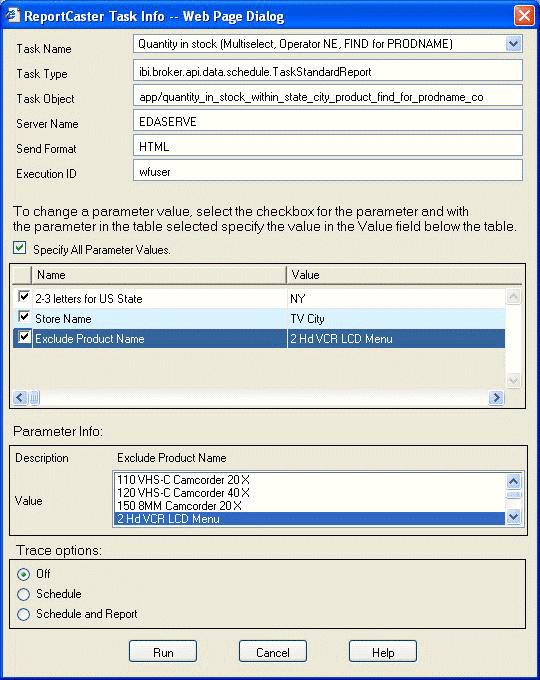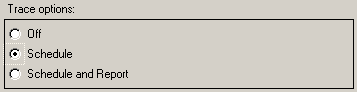The
Info menu option generates a list of schedules based on the criteria
you specify. The resulting list can be used to:
x
Procedure: How to Generate a List of Schedules
-
From
the ReportCaster Console, click Info. The
ReportCaster Schedule Selection Criteria dialog box opens.
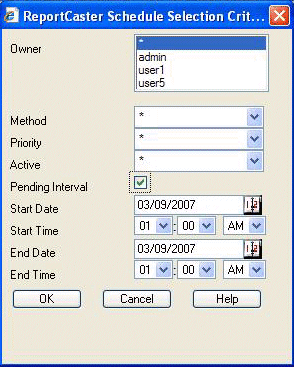
-
Specify
the following criteria for the list of schedules:
-
Owner. ReportCaster owner that created the schedule.
From this option, you can select schedules for:
a single owner.
all owners in the list by selecting
the asterisk (*).
multiple owners using the shift key or control
(Ctrl) key, as in a standard Windows interface.
-
Method. Possible values are * (all methods), Email, Printer,
FTP, Managed Reporting, or Library.
-
Priority. Possible values are * (all priority values)
or from 1 to 5, where 1 is the highest priority and 5 is the lowest
priority. Jobs are distributed based on the priority of the schedule.
-
Active. Possible values are * (Yes and No), Yes, or No.
-
Pending Interval: If this box is checked, the following fields
become active and available for specifying additional criteria:
Start Date. Date to start interval during which
scheduled jobs will run.
Start Time. Time to start
interval during which scheduled jobs will run.
End Date. Date
for end of interval during which scheduled jobs will run.
End Time. Time
for end of interval during which scheduled jobs will run.
-
Click OK to
generate a list of schedules.
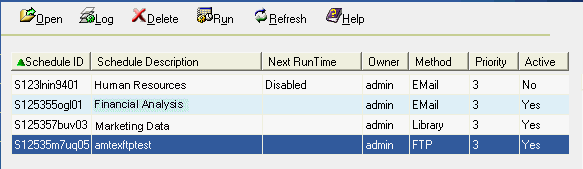
In addition
to displaying parameter values you previously entered (Owner, Method,
Priority, Active), the following columns appear:
-
Schedule ID. A
unique, ReportCaster-generated key assigned to the job when it was
scheduled.
-
Schedule Description. The
description entered for the schedule when it was created.
-
Next Run Time. When
you create a ReportCaster schedule, one of the properties of the
schedule set by ReportCaster is the next run time (NEXTRUNTIME)
for that schedule. The ReportCaster Distribution Server checks for
schedules in the ReportCaster Repository that have a next run time
less than or equal to the current time.
Note: You
can sort the list of schedules for each column by clicking on the column
title (for example, Schedule Description). Ascending is the default
sort order.
x
Once you have generated a list of
schedules using the Schedule Selection Criteria dialog box, you
can:
- Select a schedule and click the Open icon.
This enables you to view information about the schedule. For more
information, see Viewing and Running a Schedule.
- Select one or more schedules and click
the Log icon to run the log reports for the
selected schedules.
- Select one
or more schedules and click the Delete icon
to delete the selected schedules. A message appears asking if you
really want to delete the selected schedules. Click OK to
confirm that you want to delete the schedules.
- Select one
or more schedules and click the Run icon to run the selected schedules.
- Click the Refresh icon
to refresh the current list of schedules with any newly created
schedules that meet the previously specified criteria.
- Click the Help icon
to open the online Help documentation.
Note: To select multiple schedules, use the Shift key
and Control (Ctrl) key, as in a standard Windows interface.
xViewing and Running a Schedule
Once
you have generated a list of schedules using the Schedule Selection
Criteria dialog box (see How to Generate a List of Schedules), you can view a single schedule by selecting
the schedule and clicking the Open icon.
The ReportCaster - Task Info dialog box opens, as shown in the following
image.
Note: If the WebFOCUS server is not started, the ReportCaster
Console is not able to obtain the schedule parameter information
and the following message appears.
Unable to obtain parameter information for scheduled procedure. Please check that the server (server name) is started and the Execution ID and password specified can successfully connect.
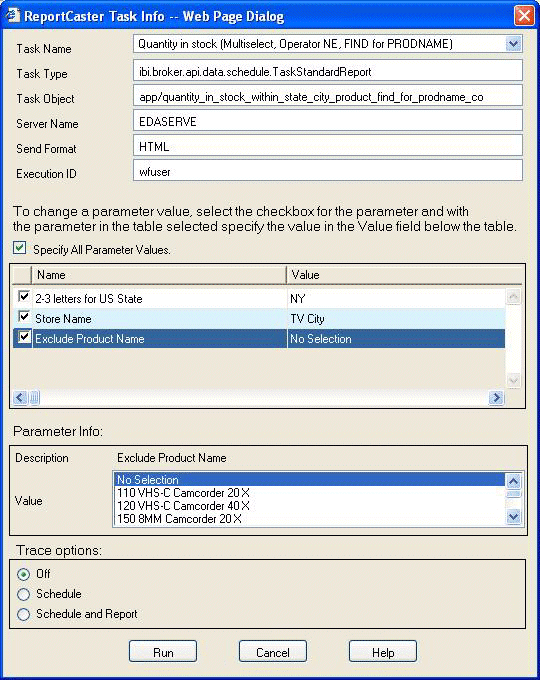
Select a task associated with the schedule from the Task Name
drop-down list, then you can view the following information about
that task:
- Task Type. Valid
task types are WF Server Procedure, Standard Report, My Report,
File, URL, FTP, JES Retrieve, and JES Submit & Retrieve.
- Task Object. The
name of the procedure scheduled for the selected task.
- Server Name. The
name of the server associated with the task.
- Send Format. For
information about formats available with ReportCaster, see the ReportCaster
Administration manual.
- Execution ID. The
user ID that is used to connect to the server running the schedule.
You can run the task using the displayed parameter information
(if any) or by specifying different parameter information. For example,
in the following task the value for the Exclude Product Name parameter
has been changed from No Selection to 2Hd VCR LCD Menu.
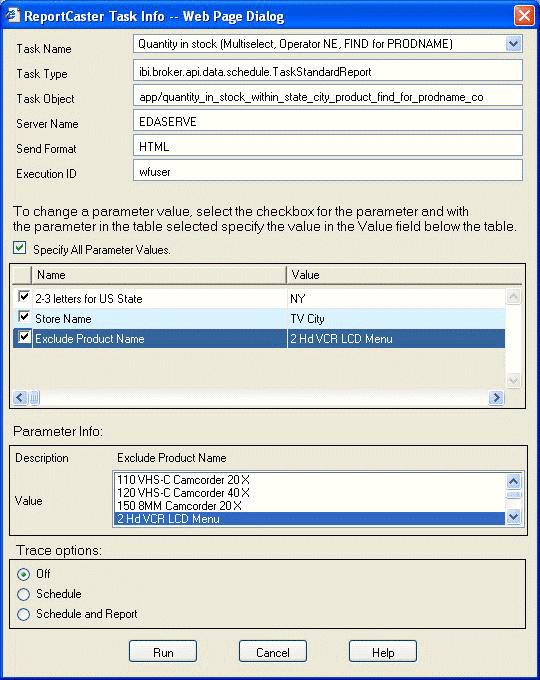
Tip: For more information about specifying parameter values
in ReportCaster, see Specifying Parameter Values and Scheduling Pre-Processing and Post-Processing Procedures.
Optionally, the Trace options allow you to enable Schedule or
Schedule and Report tracing on a schedule-by-schedule basis when
dynamically running the schedule on demand. The Schedule Trace setting
specified in the ReportCaster Server Configuration tool appears along
with options that enable you to change the setting for this particular
schedule. For example, you can set the Schedule trace option for
this schedule, as shown in the following image.
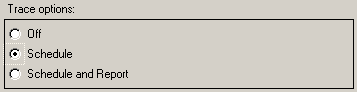
Click Run to run the schedule and its
task(s) using the specified parameters (if any). Parameter values
and trace options that you specify here will override any values
that were stored in the ReportCaster Repository the last time the schedule
was run.
Click Cancel to close the dialog box without
running the schedule.