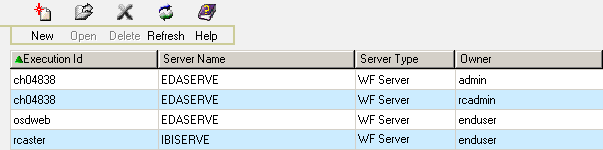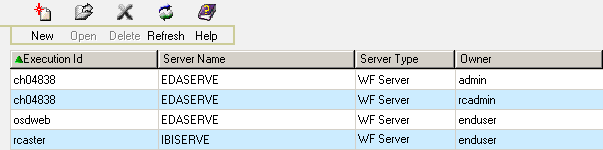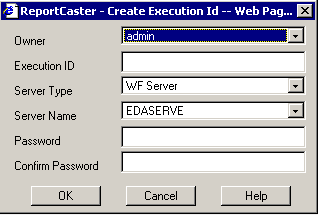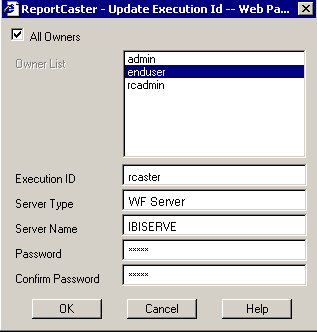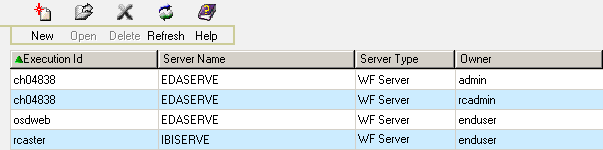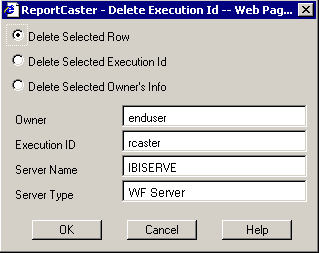Creating, Updating, and Deleting an Execution ID
An
Execution ID is a valid user ID that is used to run a scheduled
task on a specified server. When an Execution ID is created, changed,
or deleted on a server, it must also be created, changed, or deleted
in the ReportCaster Repository tables using the ReportCaster Console. Similarly,
when the password for an Execution ID is changed on the server,
the password for that Execution ID must also be changed in the ReportCaster
Repository tables. Exceptions are when Execution credentials are
Trusted.
Note: Execution IDs cannot be validated against a Web
server. Therefore, Execution IDs are only validated for the WF Server
type.
From the ReportCaster Console, click the Execution
ID option to generate a list of Execution IDs. The following
images shows an example of a generated list of execution IDs.
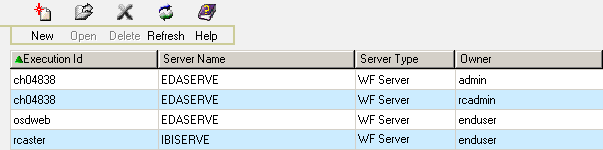
Note: Execution IDs with a server type of WF Server display
when the Run Id Type setting for that server is set to User. For
Trusted servers, only the Execution ID can be changed.
Once you have generated a list of Execution IDs, you can:
- Add a new Execution
ID by clicking the New icon. For more information,
see How to Create a New Execution ID.
- Change the
password of the Execution ID by selecting an Execution ID and clicking the Open icon.
For more information, see How to Change the Password for an Execution ID.
- Delete the
Execution ID from the ReportCaster Repository tables by selecting
an Execution ID and clicking the Delete icon.
For more information, see How to Delete an Execution ID.
- Refresh the
current list with newly created Execution IDs by clicking the Refresh icon.
- Open the online
Help documentation by clicking the Help icon.
Note: When you create, change, or delete an Execution
ID it updates the ReportCaster Repository tables so that they are
synchronized with the specified server. However, the credentials
of the user ID on the server itself remain unchanged.
x
Procedure: How to Create a New Execution ID
Once
you have generated a list of Execution IDs, perform the following
steps to create a new Execution ID:
-
Click
the New icon. The ReportCaster – Create Execution
Id dialog box opens, as shown in the following image.
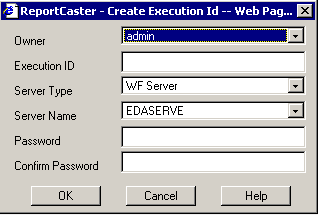
-
Specify
the following parameters:
-
Owner: Select a ReportCaster user ID (owner ID) from
the drop-down list.
-
Execution ID: Type a valid user ID for the server that will
be specified in the Server Name field.
-
Server Type: Select the server type (for example, WF Server).
-
Server Name: Select the appropriate server name from
the Server Name drop-down list. The Execution ID must be a valid
user ID for this server.
-
Password: Type the password of the user ID. Note that
you are not creating this password on the specified server, but
are entering the existing password into the ReportCaster Repository.
-
Confirm Password: Reenter the password.
-
Click OK to
create the Execution ID in the ReportCaster Repository table, or
click Cancel to abort the request.
x
Procedure: How to Change the Password for an Execution ID
Once
you have generated a list of Execution IDs, perform the following
steps to change the password for an Execution ID:
-
Select
the Execution ID whose password you must change (for example, rcaster).
This activates the Open icon.
-
Click
the Open icon. The ReportCaster - Update Execution
Id dialog box opens, as shown in the following image.
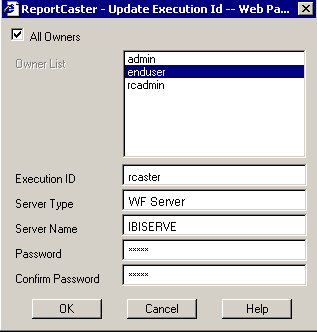
-
Enter
the following information:
-
Password: Type the new password for the Execution ID.
This password must match the current password for this user ID on
the server that appears in the Server Name field.
-
Confirm Password: Reenter the password.
Note: Changing the password using the ReportCaster Console
does not change the password on the specified server.
-
All Owners: Select the All Owners check
box to update the password for all ReportCaster user IDs (owner
IDs) that use this Execution ID to run scheduled tasks. This is
the recommended option. However, if you do not select All Owners,
ReportCaster will display a message advising you that updating only
the selected users will result in some schedules not successfully
running. An Execution ID will only exist once on any server so there
cannot be multiple valid password values. It is recommended that
all users using the same Execution ID for a server be updated to
have the same password value.
-
Click OK to
change the password in the ReportCaster Repository tables. A message
appears confirming that the password has been changed.
Note: You
cannot change the Execution ID for a specified owner using the Open
icon. Instead, you must delete the Execution ID and then create
a new Execution ID.
x
Procedure: How to Delete an Execution ID
Once
you have generated a list of Execution IDs, you can delete an Execution
ID using the following steps:
-
Select
the Execution ID you want to delete, for example, rcaster, as shown
in the following image.
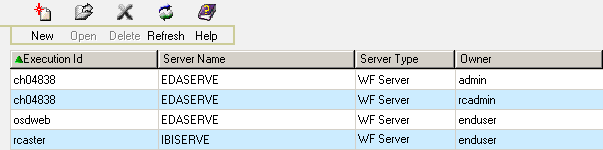
-
Click
the Delete icon. The ReportCaster - Delete
Execution Id dialog box opens, as shown in the following image.
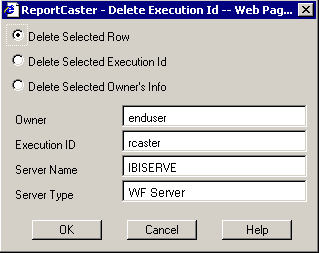
-
Select
one of the following option buttons and then click OK:
-
Delete Selected Row. Deletes the selected row.
-
Delete Selected Execution Id. Deletes all instances of
the selected Execution ID. In our example of Execution IDs, if you
select this option button for Execution ID ch04838, this Execution
ID will be deleted for the admin and rcadmin Owner IDs, as shown
in the following image.

-
Delete Selected Owner's Info. Deletes all Execution IDs
for the selected Owner. In our example of Execution IDs, if you
select this option button for Owner end user, the osdweb and rcaster
Execution IDs would be deleted, as shown in the following image.

Once
an Execution ID is deleted, a scheduled job that requires the Execution ID
on the specified server will not run unless the schedule is modified
to use a valid Execution ID. If you modify the Execution credentials
for a single schedule that specifies the deleted Execution ID, ReportCaster
will make this modification for all schedules that specify the deleted
Execution ID.