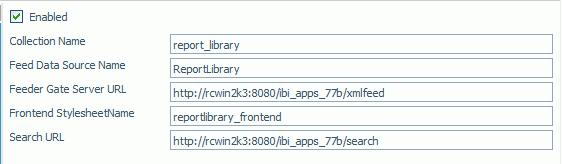
In this section: |
The Library Search folder in the Configuration tab, shown in the following image, contains settings for defining the search engine and properties to search the Report Library content.
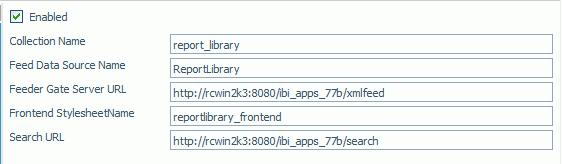
The Library Search folder contains the following configuration settings.
|
Setting |
Optional or Required/Default Value |
Descriptions and Possible Values |
|---|---|---|
|
Enabled |
By default, this option is not selected. |
Enables and disables the ReportCaster repository connection to the search engine. |
|
Collection Name |
Default value is report_library. |
The search collection to be associated with Report Library content. This setting must match a Collection Name in the search engine. |
|
Feed Data Source Name |
Default value is ReportLibrary. |
Source name for Report Library feed for the search engine. |
|
Feeder Gate Server URL |
Default value is http://{host}:{port}/ {context}/xmlfeed. |
URL to feed the search engine. The URL format is: http://{host}:{port}/{context}/xmlfeed |
|
Frontend StylesheetName |
Default value is reportlibrary_frontend. |
Stylesheet used by the search engine. |
|
Search URL |
Default value is http://{host}:{port}/ {context}/search. |
URL of search engine. The URL format is: http://{host}:{port}/{context}/search |
The Report Library provides the ability to search for content using a search engine. This feature requires an installed search engine, such as Lucene or the Google Search Appliance product, and the following configuration steps:
Once you have completed these steps, you can search for content in the Report Library.
How to: |
Before configuring the Library Search settings in the ReportCaster Configuration tab, you must configure the search engine. The following procedure explains how to configure the Google Search Appliance for use in Library search.
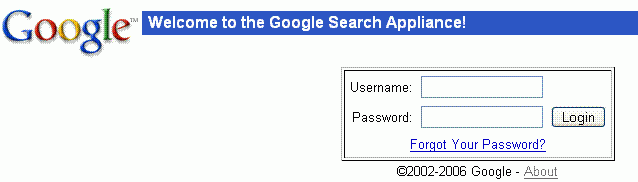
regexp:http://hostname/rcaster/library/getreport\\?id=[0-9a-zA-Z]+&version=[0-9]+$
Note: When specifying the hostname, every time a period (.) appears you must preface it with two backward slashes. For example, server1\\.ibi\\.com.
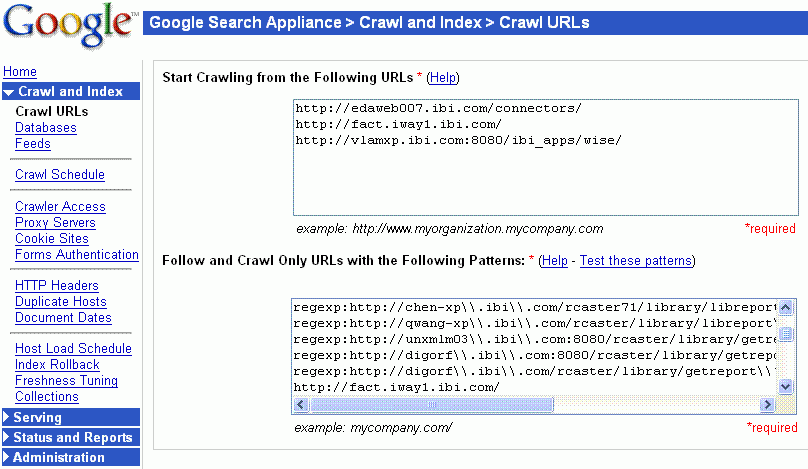
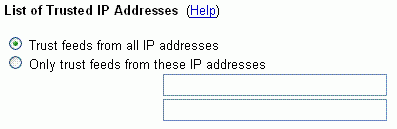
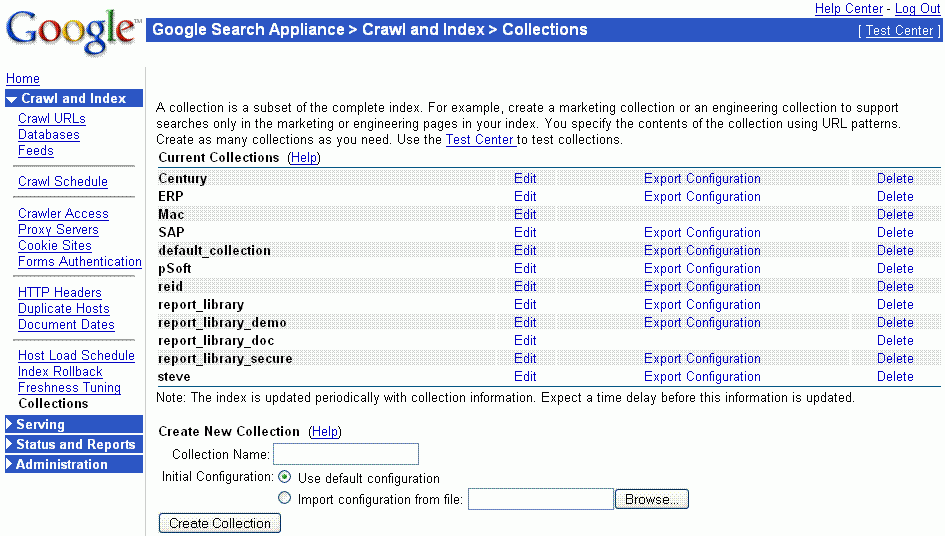
Important: When using multiple ReportCaster repositories, each repository must be configured to use a different Google collection.
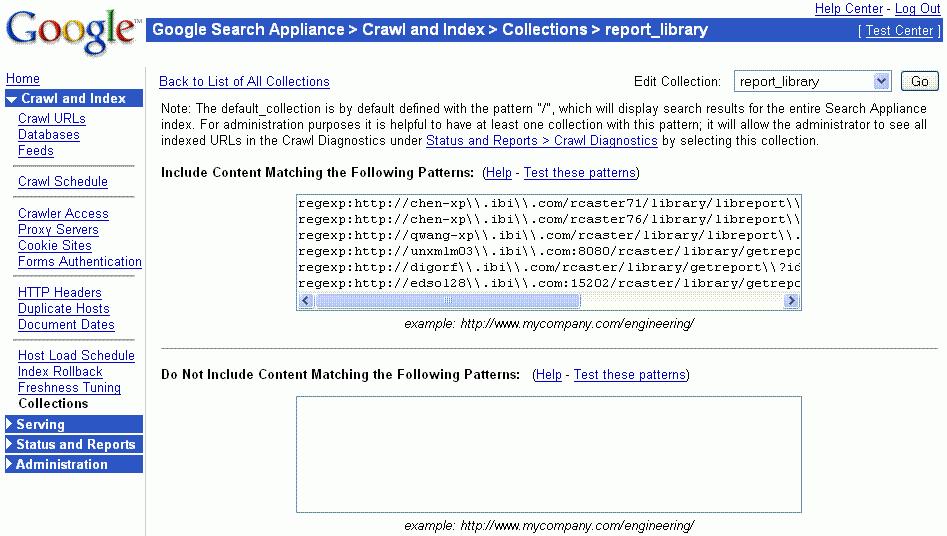
| WebFOCUS |