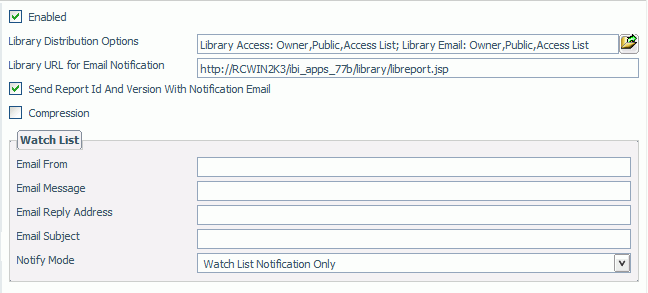
In this section: |
The Report Library folder in the Configuration tab, shown in the following image, contains settings for Library distribution and Watch List options.
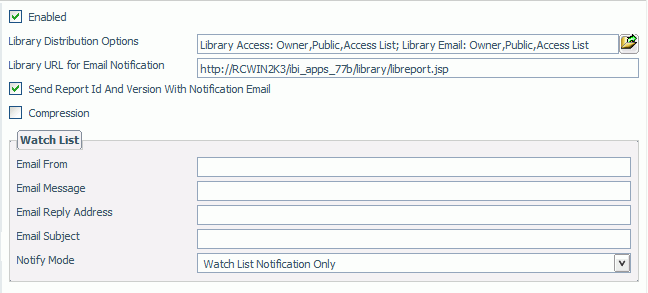
The Report Library folder contains the following configuration settings.
|
Setting |
Optional or Required/Default Value |
Descriptions and Possible Values |
|---|---|---|
|
Enabled |
By default, this option is selected. |
Selected. Indicates that the Report Library is configured for use with ReportCaster. Not selected. Indicates that the Report Library is not configured for use with ReportCaster. |
|
Library Distribution Options |
Required. |
Provide the ability to restrict the Access Options and/or Email for Library option that appear in ReportCaster when distributing scheduled output to the Report Library. For details, see Restricting Library Distribution Options. |
|
Library URL for Email Notification |
Required. Specified during the ReportCaster Distribution Server installation. Default value is http://hostname: port/ibi_apps/ library/libreport.jsp (where hostname is the host name of the ReportCaster Web application. Specify the port only if it is not the default value of 8080). |
URL included in the e‑mail notification that enables you to access specific content in the Report Library. This is the Library URL value in the Distribution tab of the Scheduling tool when the distribution method is Library and the Send an Email after Report saved to Library option is selected. Note: If this field is blank, then no report ID or burst values are sent with the e‑mail notification. |
|
Send Report Id And Version With Notification Email |
Required. |
Selected. Report ID and burst values are sent with the e‑mail notification of the distribution. Not selected. Report ID and burst values are not sent with the e‑mail notification of the distribution. |
|
Compression |
By default, this option is not selected. |
Selected. ReportCaster will compress files stored in the Report Library. Not selected. ReportCaster will not compress files stored in the Report Library. Note: You can override this setting when you create the schedule in the ReportCaster Development and Administration Interface, using the compression option located under the Library Distribution tab. |
|
Watch List section | ||
|
Email From |
Optional. |
Name of either the person, department, group, and so on, that is sending the Watch List e‑mail notification. This notification informs the recipient that a new version of a report on the Watch List has been sent to the library. The notification includes the report job description and a link to the report. |
|
Email Message |
Optional. |
The message in the body of the Watch List notification e‑mail. |
|
Email Reply Address |
Optional. |
The e‑mail address that will receive any reply responses from the Watch List notification e‑mail. |
|
Email Subject |
Optional. |
The text that will appear in the Watch List notification e‑mail subject line. |
|
Notify Mode |
Optional. The default value is Watch e-mail only. |
If the report schedule is set to send an e‑mail notification when the report is saved to the library and the report is subscribed to the Watch List, then:
|
How to: |
The Library Distribution Options enable you to select the Library Access options and Email for Library options available to users in ReportCaster Scheduling tool when distributing scheduled output to the Report Library.
The following image shows the ReportCaster Scheduling tool Distribution tab with Library distribution selected.
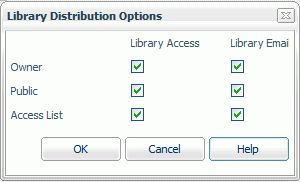
The Library Distribution Options dialog box opens, as shown in the following image. By default all options are selected.
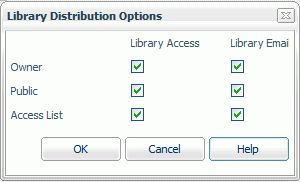
Library Access. Designates the options that appear in the Access Type drop-down menu in the Scheduling tool. Available options are:
Library Email. Designates who has access to the e-mail notification option, Send an Email after Report saved to Library, in the Scheduling tool. Available options are:
Note: The Library Email option is available only when the Library Access option is selected for the corresponding Owner, Public, or Access List.
| WebFOCUS |