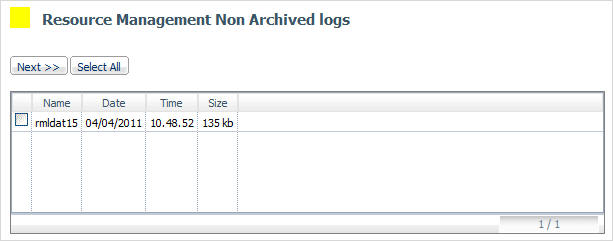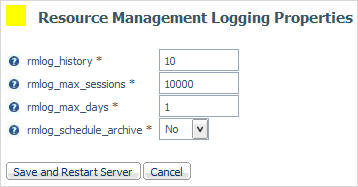Logging properties can be configured in the Resource Management Web Console. When configured, the log files will be archived based on the maximum number of sessions and days set or based on a scheduled job configured by the administrator.
- Launch the Web Console.
- Click the Resource Management option on the toolbar.
-
Right-click Resource Management - Active/Inactive in
the navigation pane, select Logs, and then
select Logging Properties, as shown in the
following image.
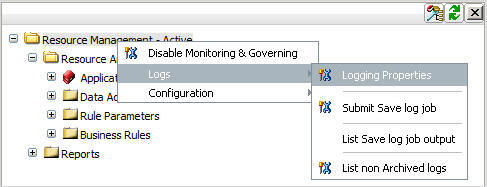
The Resource Management Logging Properties window opens.
- Make your desired changes and click Save and Restart Server. For more information, see the Resource Analyzer Administrator's and User's Manual.