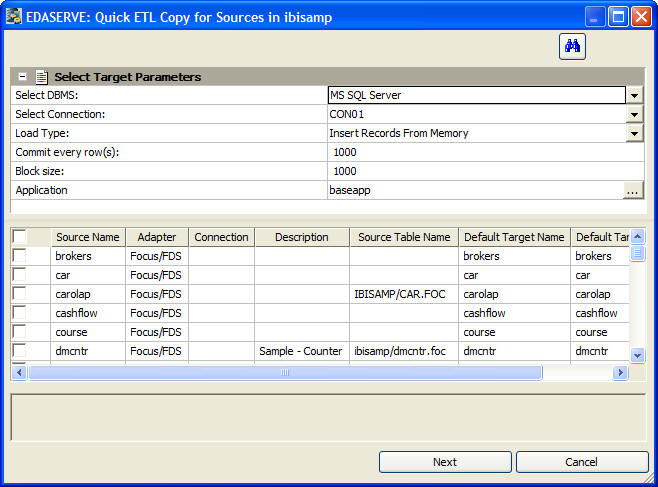-
Right-click
a synonym name and select Quick ETL Copy.
The Quick ETL Copy dialog box opens, as shown in the following image.
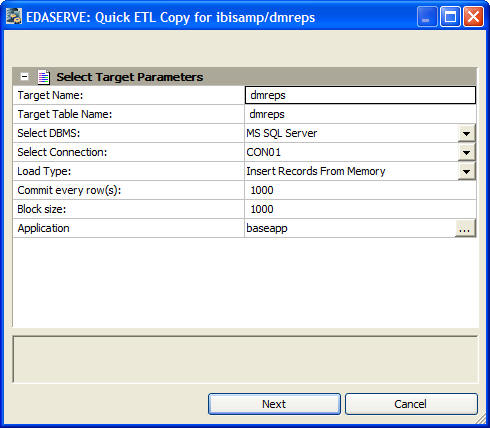
- Target Name
-
The synonym name for the target table.
- Target Table Name
-
The name of the target table in the database.
- Select DBMS
-
Select a database configured as an adapter from the drop-down menu.
- Select Connection
-
Select a connection for the selected adapter from the drop-down menu.
- Load Type
-
Specifies the method DataMigrator uses to load data. Select Insert Records From Memory or Bulk Load Utility via Disk File if the database supports either of these options.
- Commit every row(s)
-
Specifies the commit interval. This option is only available if the Load Type is set to Insert Records From Memory.
- Block size
-
Specifies the number of rows to be inserted at a time. This option is only available if the Load Type is set to Insert Records From Memory.
- Application
-
The application directory where the target tables and generated flow will be stored.
-
Click Next.
The Quick ETL Copy - Creating the Flow dialog box opens. From the
Application field, select the application directory to which to
save the flow.
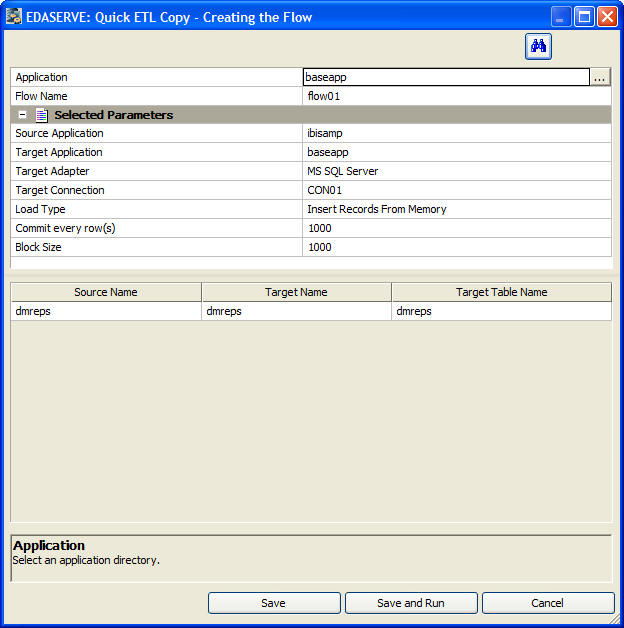
- Click Save or Save and Run. Two flows will be created, a process flow with the name you specified and a data flow with the name followed by the table name. For example, flow01_dmreps. The process flow calls the data flow to copy the table.