Procedure: How to Install the Courier New Unicode Font in Windows
-
Update the
NLS configuration on the WebFOCUS Reporting Server.
- Open the Web Console.
- From the Workspace menu, select Configuration.
-
From the navigation pane, right-click NLS and
select Configure.
The NLS Configuration Wizard opens.
-
Select 65001 - Unicode (UTF-8) from the CODE_PAGE drop-down
menu, as shown in the following image.
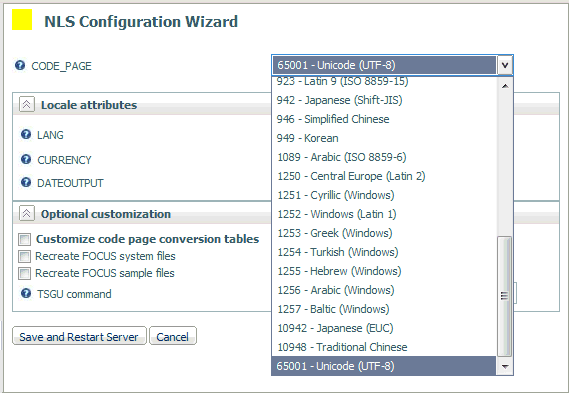
- Click Save and Restart Server.
-
Configure
the new font on the WebFOCUS Reporting Server.
The Courier New Unicode font is defined in the font metrics file. This file has an AFM extension and is delivered with the WebFOCUS Reporting Server. It just needs to be configured by updating the definitions in the font map file, which maps the stylesheet font names to the font metric files.
-
Navigate to the following WebFOCUS installation directory:
drive:\ibi\srv77\wfs\etc - Open fontuser.xml in a text editor.
- Locate the fontmap element.
-
Add the following child elements:
<when format="PDF"> <family name="Courier New"> <font style="normal" metricsfile="pdconu" /> <font style="bold" metricsfile="pdconub" /> <font style="italic" metricsfile="pdconui" /> <font style="bold+italic" metricsfile="pdconubi" /> </family> </when> - Save and close fontuser.xml.
-
Navigate to the following WebFOCUS installation directory: