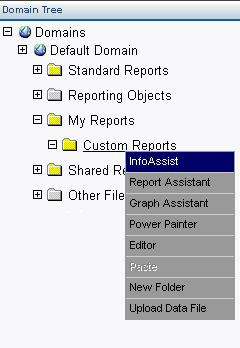
In this section: |
When creating My Reports from Reporting Objects that reside in a domain with the Restrict My Reports property selected, Dashboard users will have access to InfoAssist and Power Painter tools in addition to Report Assistant and Graph Assistant. Access to the reporting tools is dependent on Managed Reporting user authorization and how the WebFOCUS Administrator has configured the WebFOCUS Client and Dashboard environment. The following image shows the enhanced right-click menu that appears when you click on a Reporting Object in the Domain Tree.
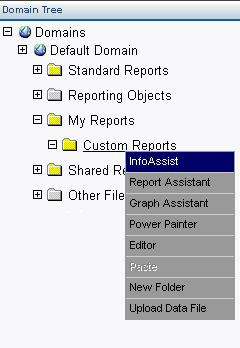
The InfoAssist and Power Painter reporting tools have been enhanced to allow users to navigate to the domains where they are authorized to save My Reports.
When you save to My Reports, the Save dialog box now displays the domain where the report will be saved in the Look in drop-down list. The Look in drop-down list displays only those domains to which you are authorized to save My Reports. Restricted domains do not appear in this list.
When the Save dialog box opens, the initial Look in value is the folder under the domain where you ran the report. If the domain from which you ran the report is restricted not to allow the creation of My Reports, the value will default to the first domain, in alphabetical order, where you are authorized to create My Reports. If there are no domains listed, contact your Managed Reporting Administrator to obtain authorization to save My Reports to a domain.
The default folder location is based on the type of report that is being saved. For example, the default location for a My Report created from a Reporting Object is the My Reports subfolder with the name of the Reporting Object.
The following image shows the InfoAssist Save dialog for a My Report created from a Reporting Object. Note that the restricted domain, Corporate Reporting, is not included in the list of available domains in which to save the report. The default Save In location is a folder with the Reporting Object name. If the Reporting Object resides in a restricted domain, the folder name is the Reporting Object name appended with the restricted domain name in parentheses.
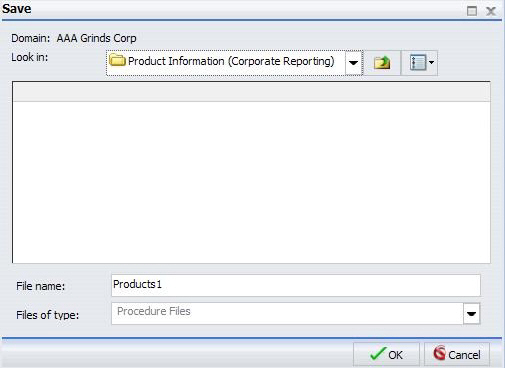
| WebFOCUS |