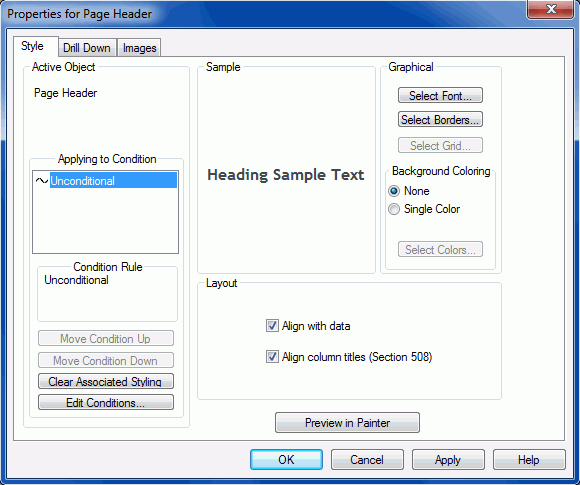Procedure: How to Use the Align Column Titles (Section 508) Option for PDF
To use the Align column titles (Section 508) option for PDF, you must:
- Create a new procedure using Report Painter.
- Change the report type to PDF.
- Add the fields you want displayed to the report.
-
Click the Page
Heading button, as shown in the following image.
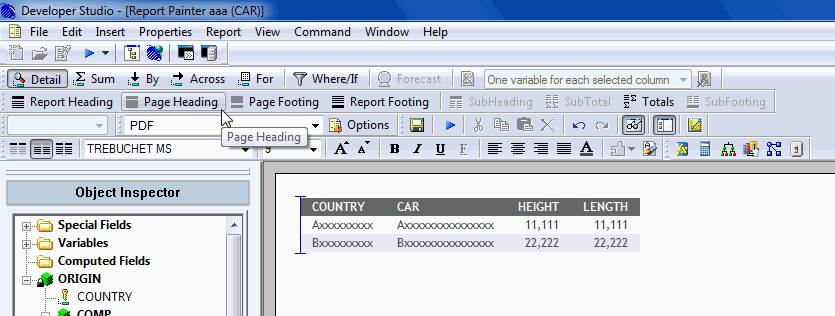
A page heading is inserted into your report, as shown in the following image.
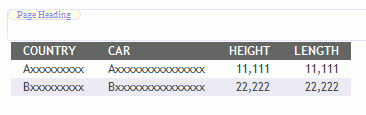
- Select the page heading.
-
Right-click
and select Alignment Grid, as shown in the
following image.
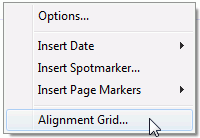
The Insert Alignment Grid dialog box opens.
-
Select the Align with Data check
box, as shown in the following image.
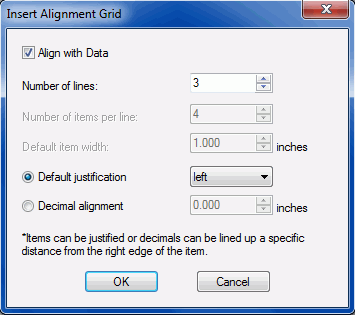
- Click OK.
-
Right-click
the page heading and select Grid Options,
as shown in the following image.
The Properties for Page Header dialog box opens to the Style tab.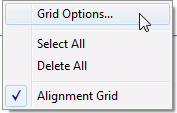
-
In the Layout
section, select the Align column titles (Section 508) check
box, as shown in the following image.