Procedure: How to Control Fields Included in a HOLD or PCHOLD File
-
From the
Procedure Viewer in Developer Studio, click and hold a component
connector (yellow diamond), then select Set on
the Component Connector toolbox.
The Set tool opens.
-
Select HOLDLIST from
the Available Settings list and click Add.
or
Double-click HOLDLIST.
HOLDLIST is added to the Used Settings list.
-
Select a
value from the Current Value list to set the HOLDLIST command.
You may select from the following options:
-
ALL. Includes
all fields referenced in a request in the HOLD or PCHOLD file, including
both computed fields and fields referenced in a COMPUTE command.
ALL is the default value. (OLD may be used as a synonym for ALL.)
Note: Vertical sort (BY) fields specified in the request with the NOPRINT option are not included in the HOLD file, even with SET HOLDLIST=ALL.
- ALLKEYS. Includes all fields in the HOLD or PCHOLD file, including NOPRINTed BY fields.
- EXPLICIT. Includes fields in the HOLD or PCHOLD file that are explicitly omitted from the report output using the NOPRINT option in the request, but does not include fields that are implicitly NOPRINTed. For example, if a field is reformatted in the request, two versions of the field exist, the one with the new format and the one with the original format, which is implicitly NOPRINTed.
- PRINTONLY. Includes only those fields in the HOLD or PCHOLD file that are specified in the report request.
The following image is an example of the HOLDLIST command in the Set tool.
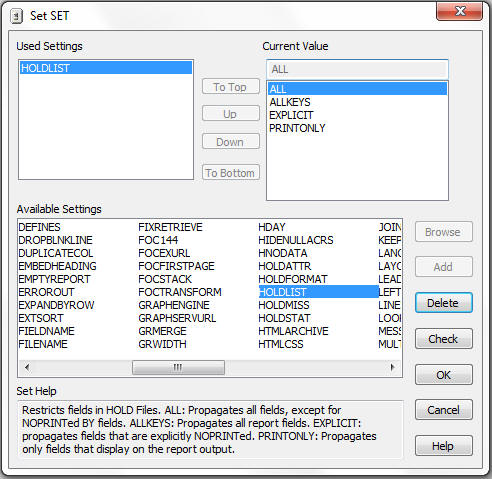
-
ALL. Includes
all fields referenced in a request in the HOLD or PCHOLD file, including
both computed fields and fields referenced in a COMPUTE command.
ALL is the default value. (OLD may be used as a synonym for ALL.)
-
Click OK to
save the SET HOLDLIST command and close the Set tool.
The corresponding syntax is:
SET HOLDLIST = {ALL|ALLKEYS|EXPLICIT|PRINTONLY}