Procedure: How to Control the Display of Report Output
-
From the
Procedure Viewer in Developer Studio, click and hold a component
connector (yellow diamond), then select Set on
the Component Connector toolbox.
The Set tool opens.
-
Select LAYOUTRTL from
the Available Settings list and click Add.
or
Double-click LAYOUTRTL.
LAYOUTRTL is added to the Used Settings list.
-
Select a
value from the Current Value.
You may select from the following options:
- OFF. If selected, the report output displays from left to right. This is the default option.
- ON. If selected, the report output displays from right to left.
The following image is an example of the LAYOUTRTL command in the Set tool.
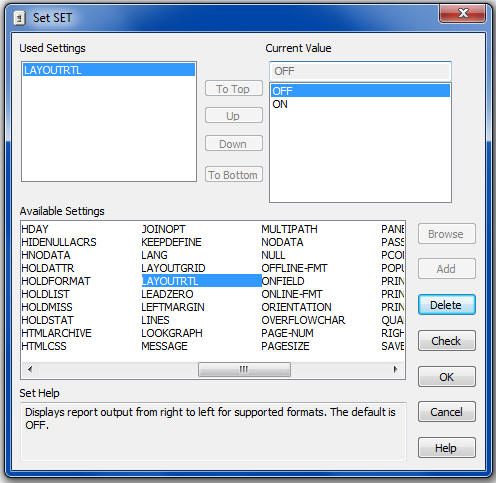
-
Click OK to
save the SET LAYOUTRTL command and close the Set tool.
The corresponding syntax is:
SET LAYOUTRTL = {OFF|ON}