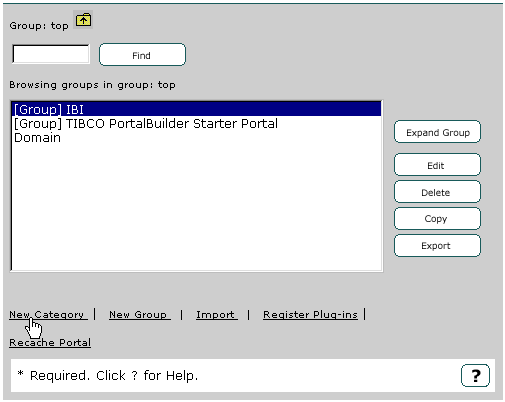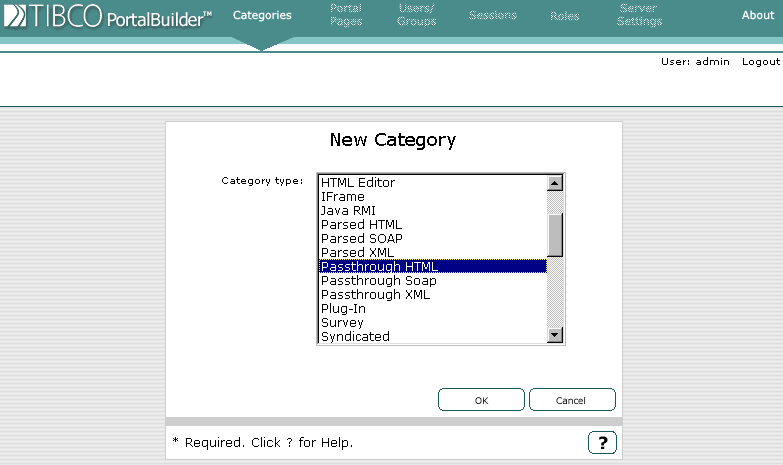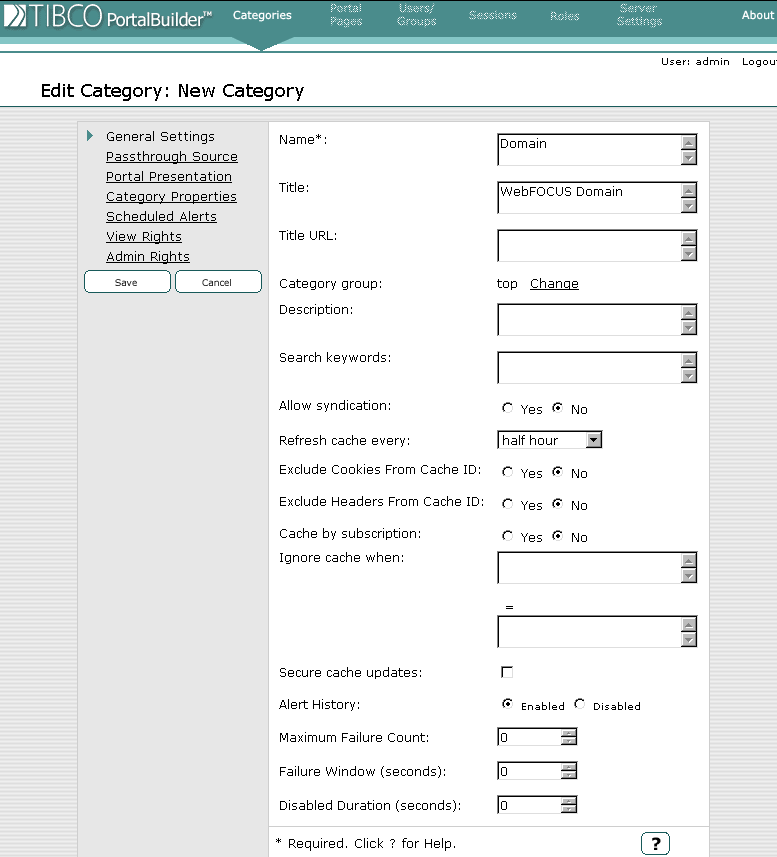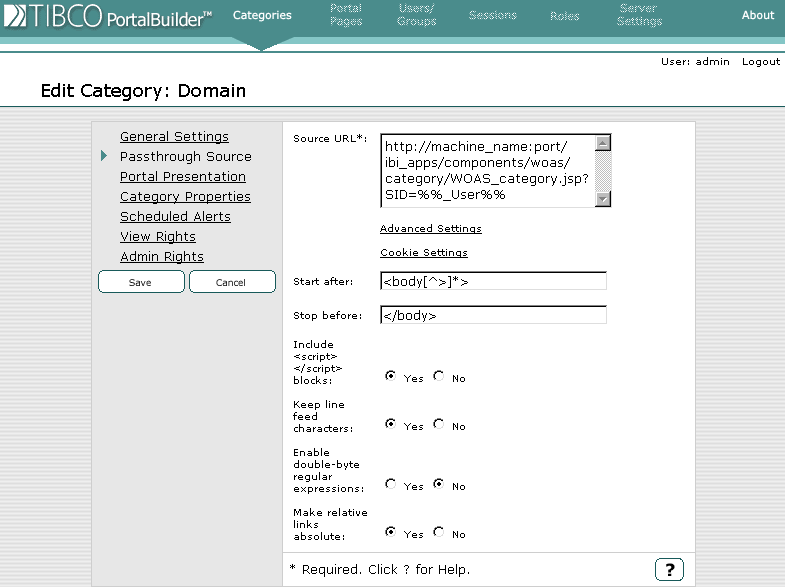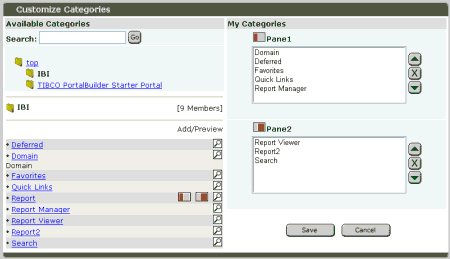How to: |
The following section describes how to access the TIBCO PortalBuilder Administration Tool, which will allow you to publish WebFOCUS Categories. The PortalBuilder must be hosted on a system that has a fully qualified machine name.
Perform the following steps to access the TIBCO PortalBuilder Administration Tool.
- Open your Web browser.
-
Type
the URL of the server where the TIBCO PortalBuilder Administration
Tool is being hosted in the Address field and press Enter.
For example, the URL can resemble the following
http://servername:port/portal_admin
where:
- servername
-
Is the server name or IP address where the TIBCO PortalBuilder is installed.
- port
-
Is the port number that the server monitors.
The Portal Admin Login page opens.
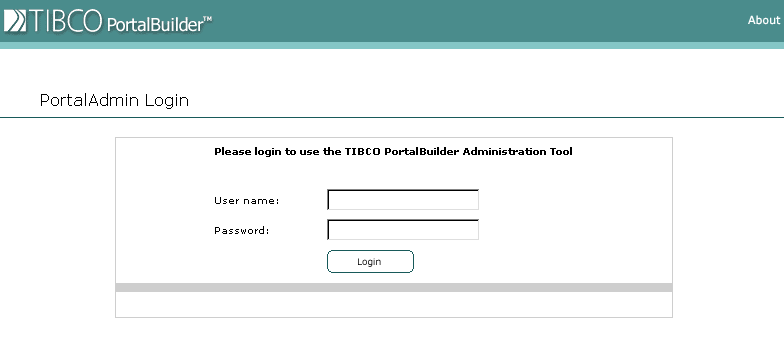
-
Type
a valid user name and password in the appropriate fields and
click Login.
The PortalBuilder Administrator Tool opens.
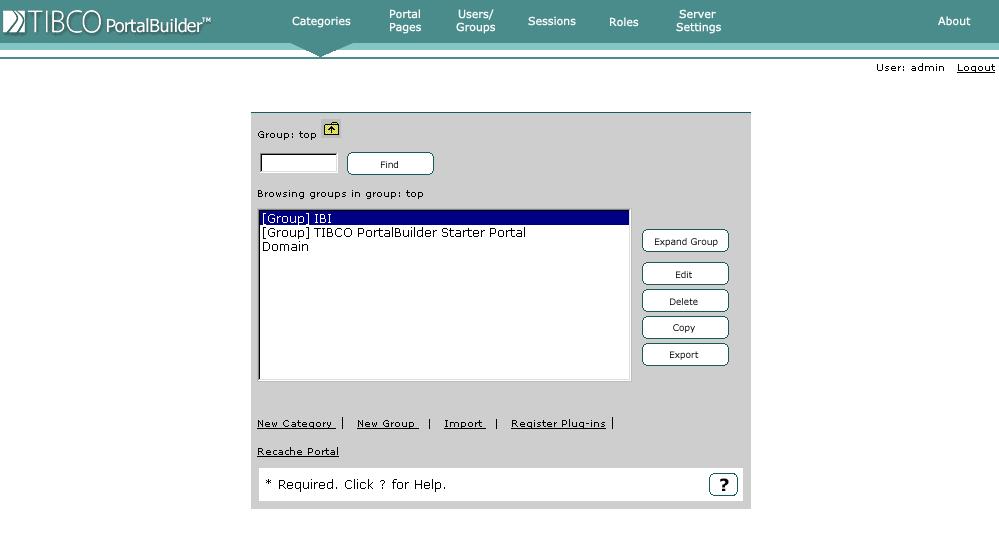
If you are logged into the PortalBuilder Administrator Tool with administrative privileges, you can now publish Categories, modify all aspects of their layout, and set user privileges.