Perform the following steps to import the WEBFOCUSOPS.EPA file.
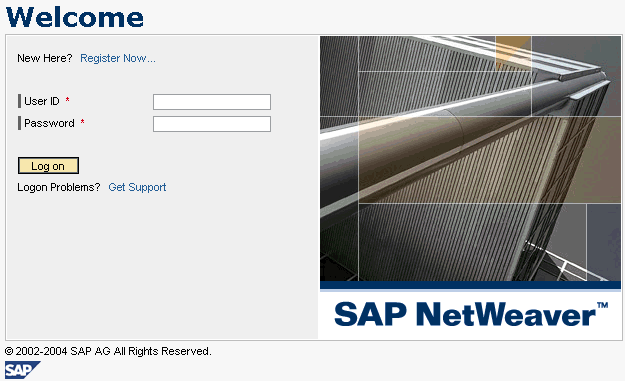
-
Logon
to the SAP Enterprise Portal as an administrator.
The Portal Content Studio page opens and the Content Administration tab is selected by default.
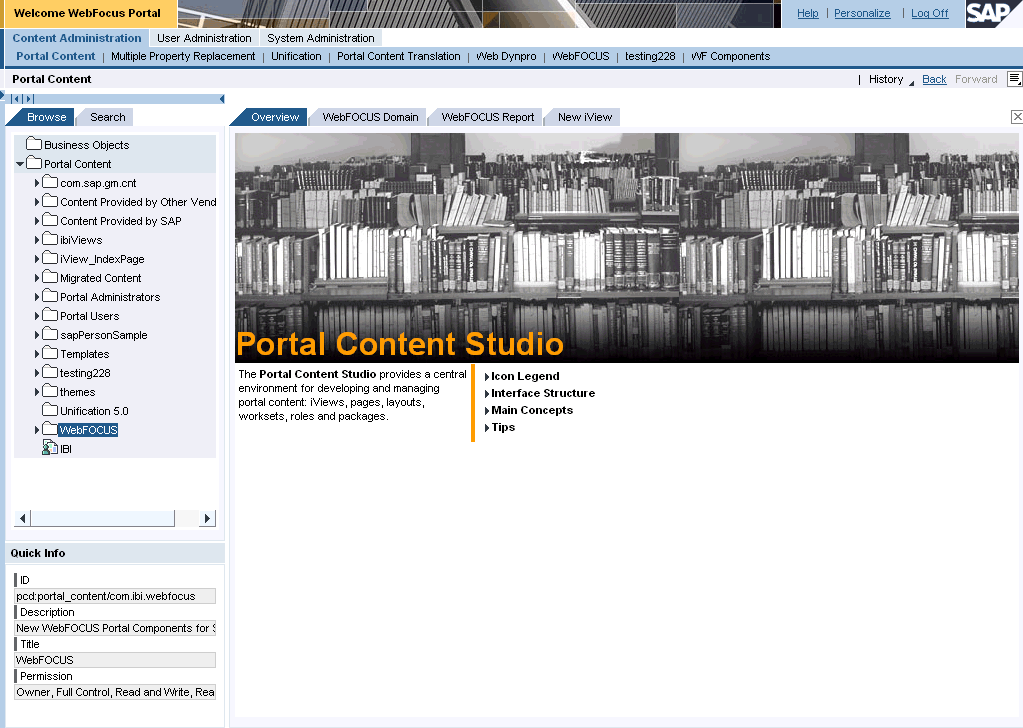
-
Click
the System Administration tab.
The following page opens.
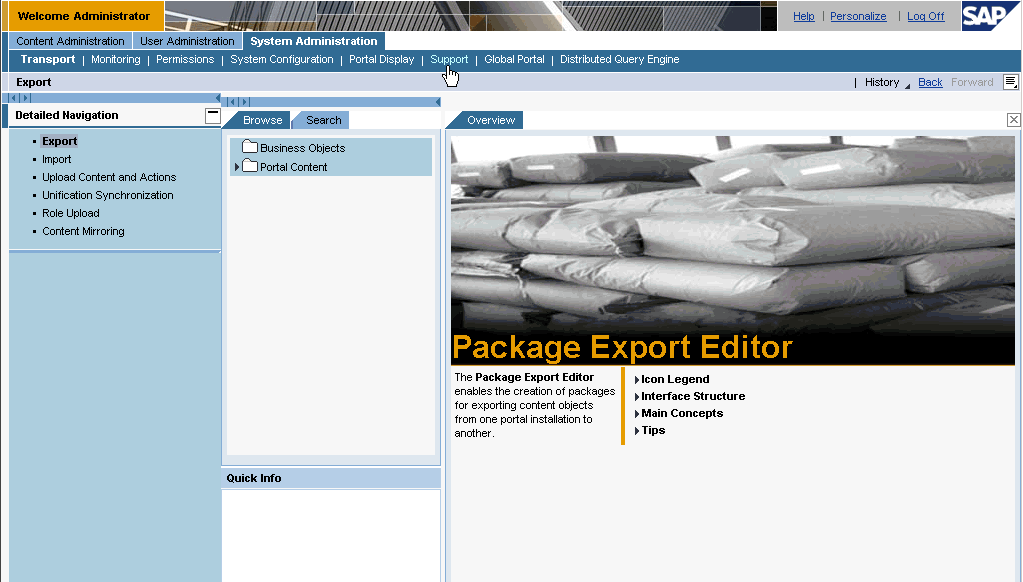
-
Click Import in
the left pane.
The Import Preview page opens.
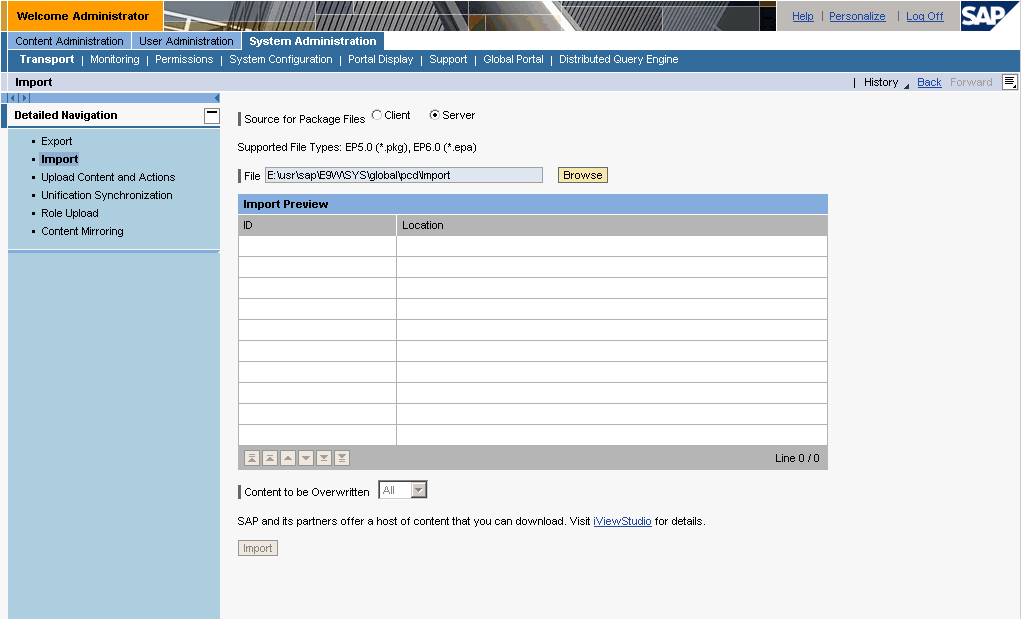
The Source for Packaging Files field allows you to import .PKG or .EPA files from a client or server.
- Select Client if the WEBFOCUSOPS.EPA file is located on your local machine.
-
Click Browse.
The Choose file dialog box opens.
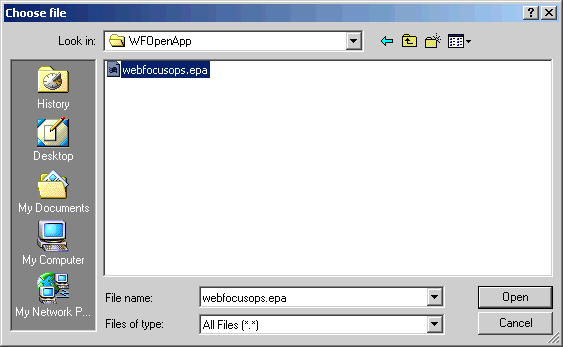
-
Navigate
to the location on your file system where the WEBFOCUSOPS.EPA file
is located.
Note: The WEBFOCUSOPS.EPA file is not packaged with the WebFOCUS installation. For more information on how to obtain this file, consult WebFOCUS Customer Support Services.
-
Select
the file and click Open.
You are returned to the Import Preview page.
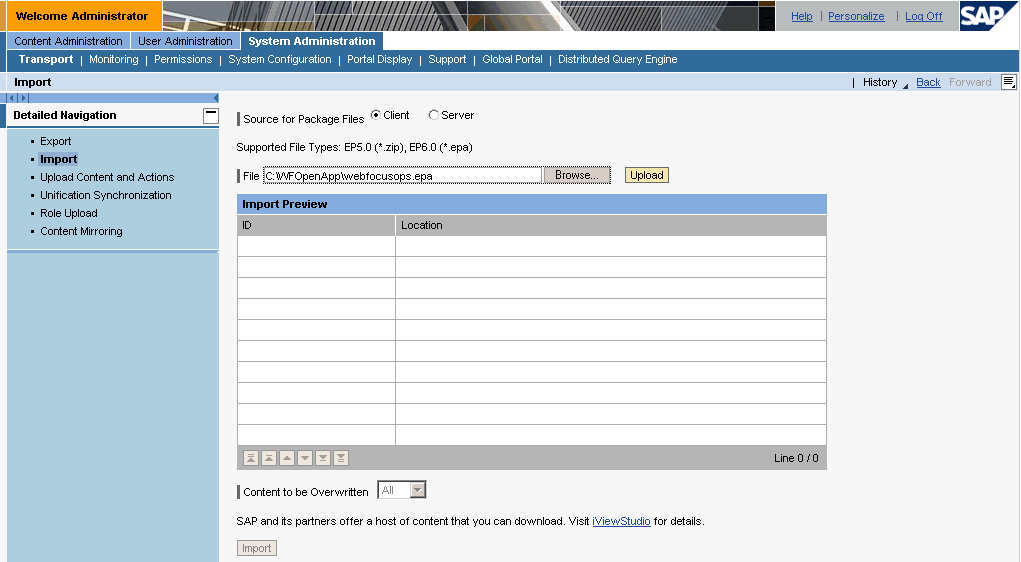
The path to the WEBFOCUSOPS.EPA file is provided in the File field.
-
Click Upload.
The contents of the WEBFOCUSOPS.EPA file are displayed in the Import Preview table.
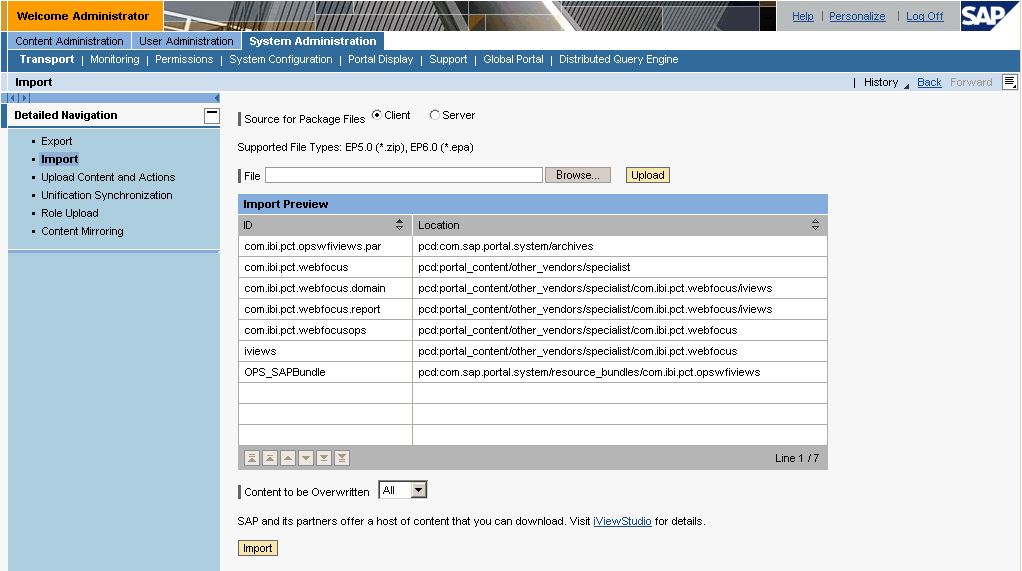
-
Click Import.
A status indicator opens.
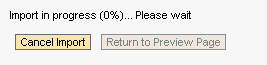
Once the WEBFOCUSOPS.EPA file is imported, a status summary is provided, which also indicates any errors that were encountered.
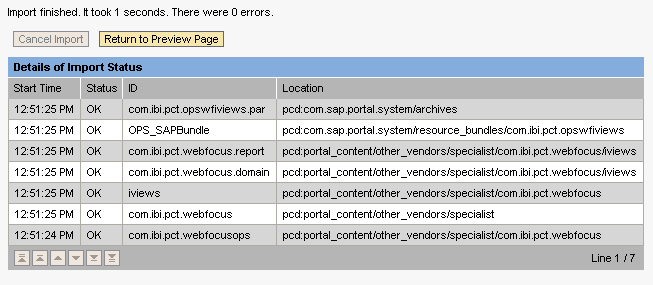
-
Click
the Content Administration tab.
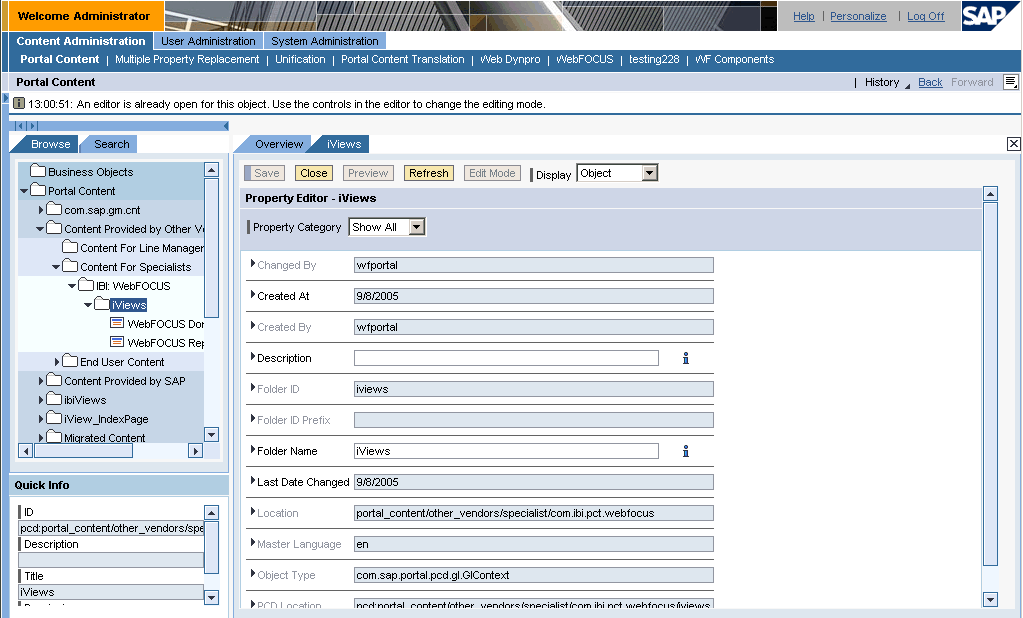
-
In the
left pane, expand the Portal Content, Content
Provided by Other Vendors, Content for Specialists, IBI:WebFOCUS,
and iViews folders.
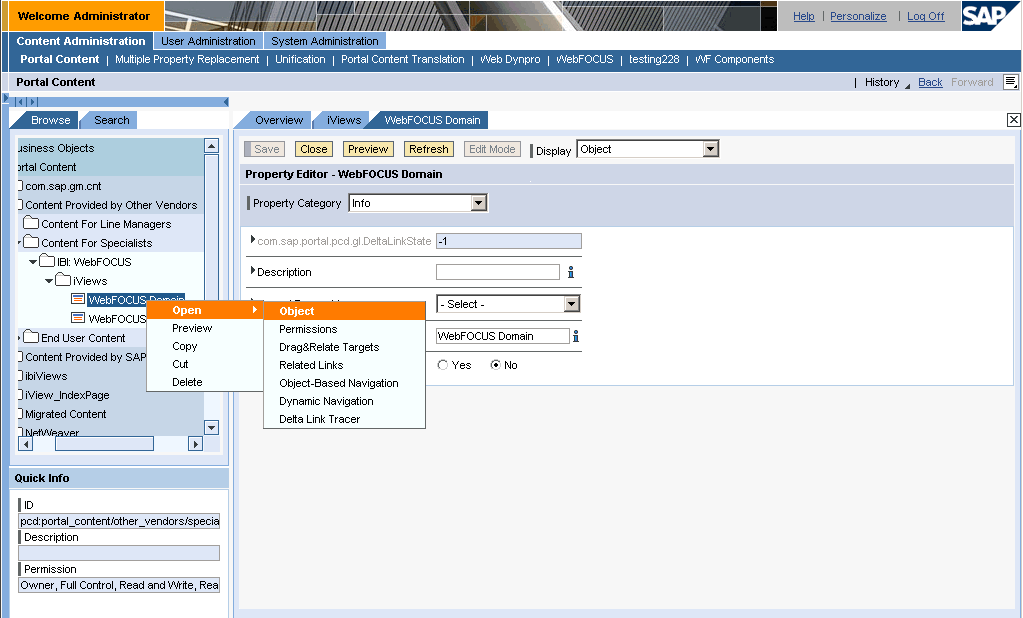
-
Right-click
one of the WebFOCUS iViews, for example, WebFOCUS Domain, select Open,
and click Object from the context menu.
The Property Editor for the WebFOCUS iView you select opens.
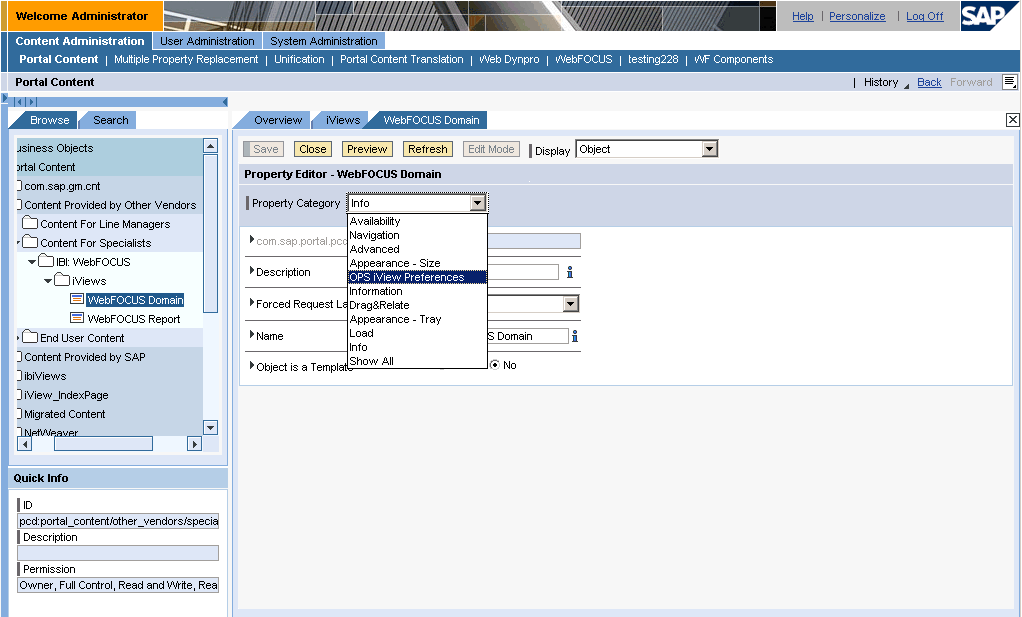
-
From
the Property Category drop-down list, select OPS iView Preferences.
The WebFOCUS Open Portal Services parameters display.
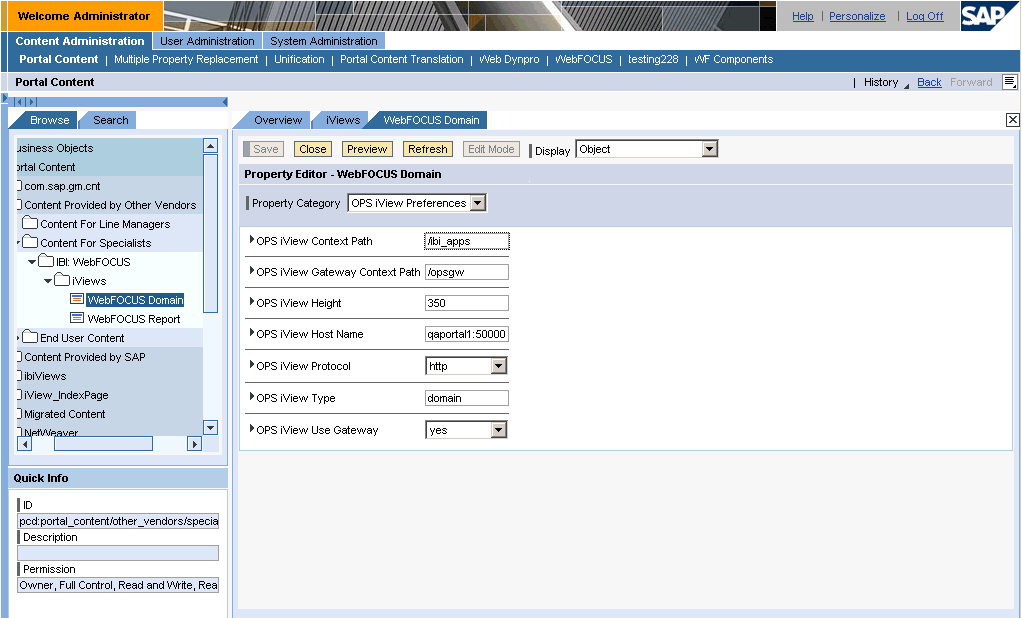
- In the OPS iView Context Path field, type /ibi_apps.
- In the OPS iView Server Name field, type a server name and port number, for example, machine1:8080, where WebFOCUS is installed.
- Click Save.