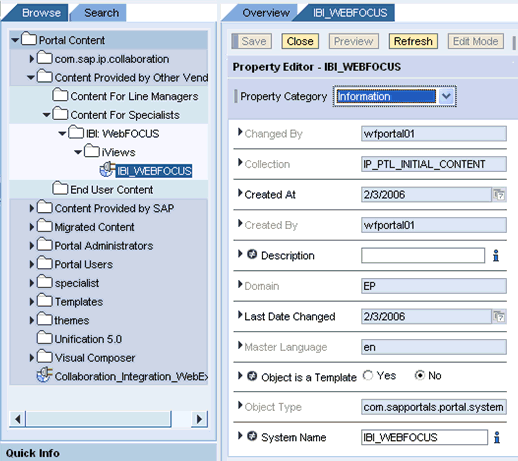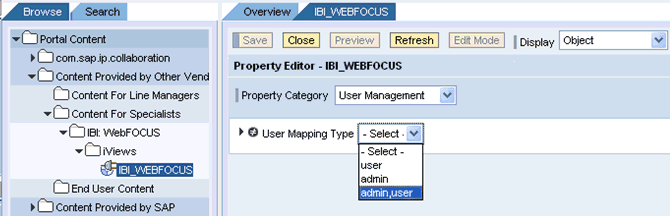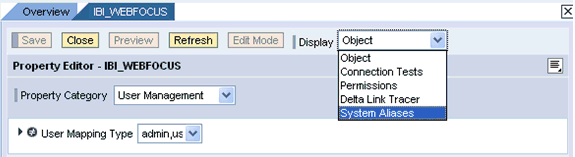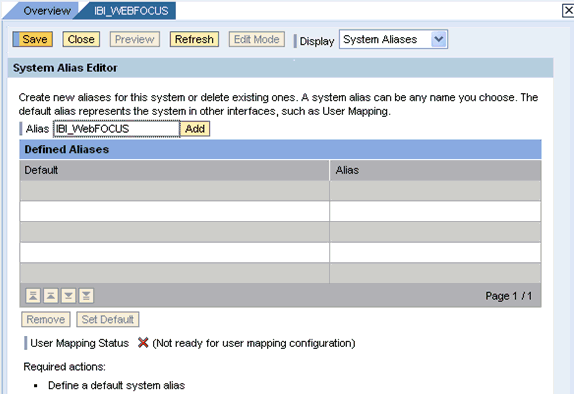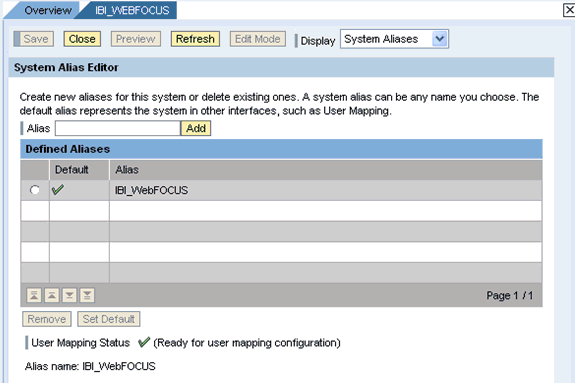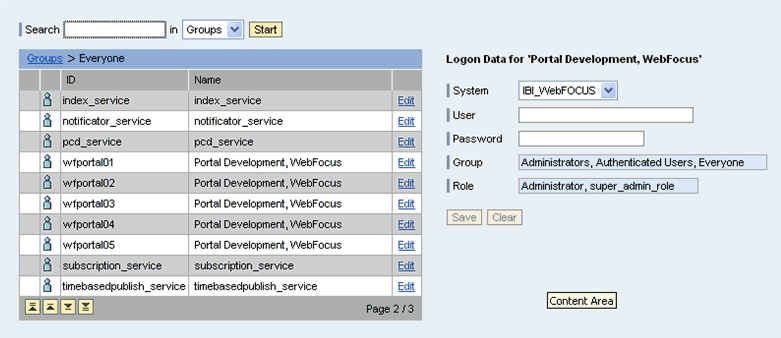To create an HTTP system:
-
Logon
to the SAP Enterprise Portal.
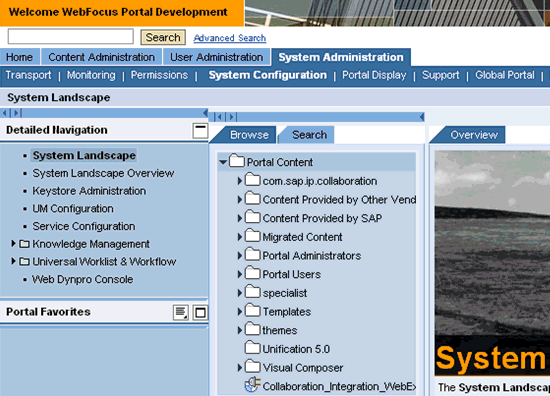
-
Click System
Administration in the top pane followed by System
Configuration.
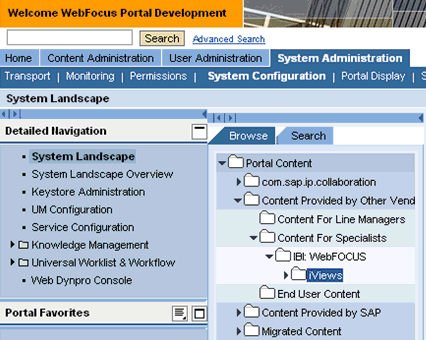
-
Navigate
to the folder, for example, iViews, where you want your system to
reside.
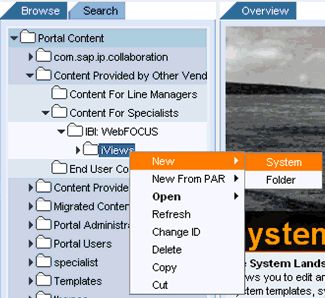
-
Right-click
the folder, select New and click System.
The New System tab opens in the right pane and displays the System Wizard.
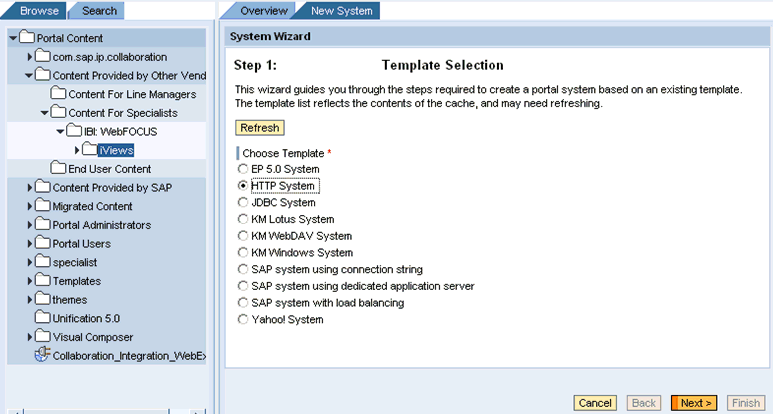
-
Select HTTP
System from the Template Selection list, and click Next.
The General Properties pane opens.
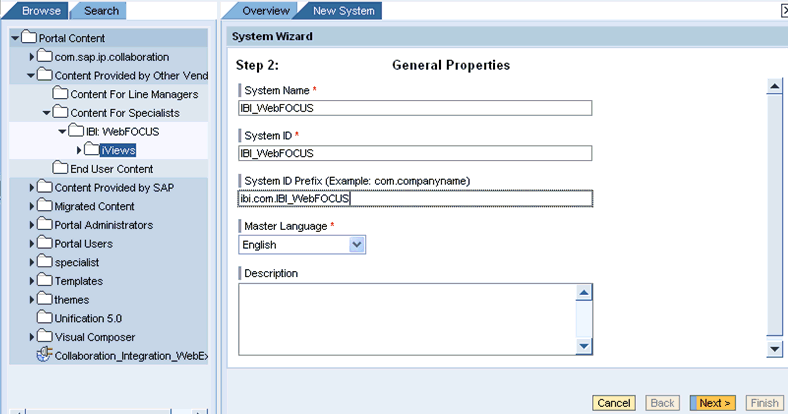
-
Provide
a system name, system ID, and system ID prefix.
The Master Language is set to English by default. You can also provide a brief description for the system you are creating (optional).
-
Click Next.
The Summary pane opens.
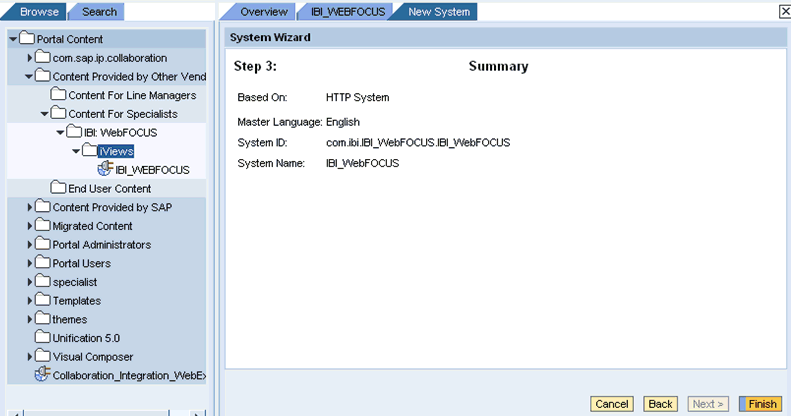
-
Review
the information for the system and click Finish.
The new system is added.