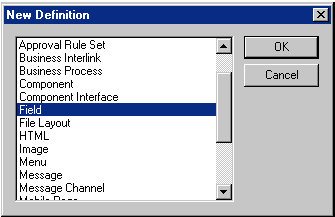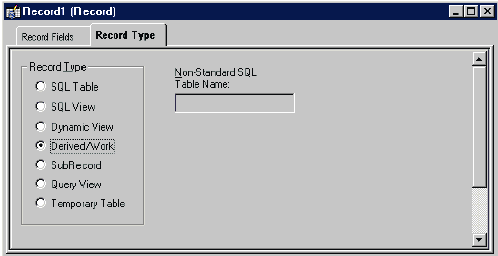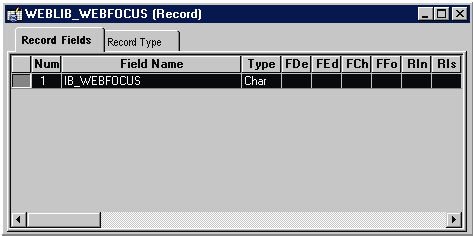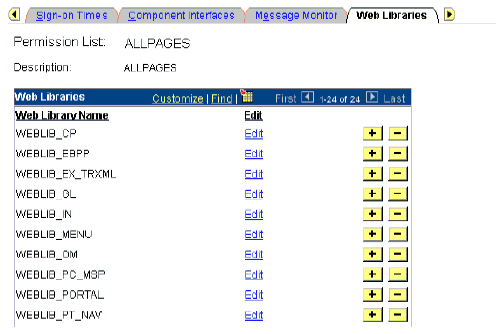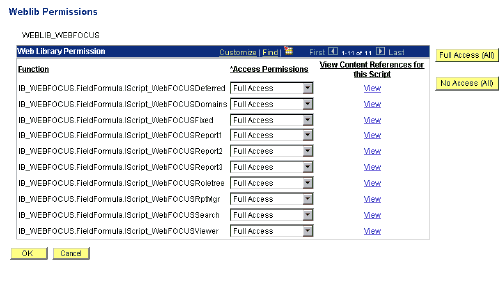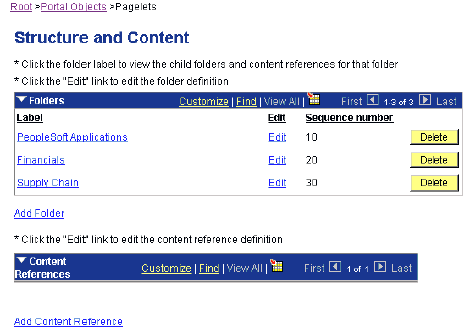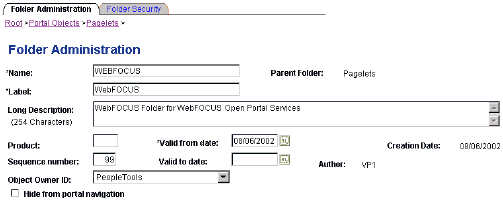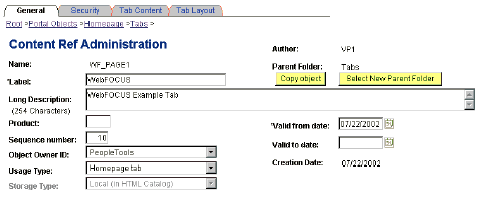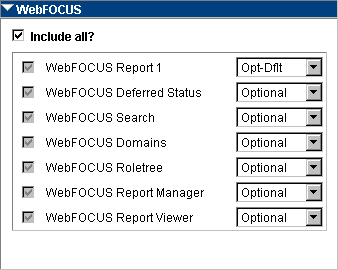Installing and Registering the
WebFOCUS Pagelets
To use WebFOCUS Pagelets with your Portal Server,
you must perform the following steps:
- Create a Web
library for WebFOCUS components.
- Set permissions
for the Web library.
- Create the
WebFOCUS Pagelet folder.
- Add content
references.
- Create and
add content to a WebFOCUS tab.
WebFOCUS Pagelets must be defined as Web libraries, then
registered within the PeopleSoft Enterprise Portal in order for
users to gain access to their content. In addition to these
setup steps, there are multiple objects that must either have
access granted or restricted using PeopleSoft Security.
x
Procedure: How to Create a Web Library for WebFOCUS
Components
A
Web library (or multiple Web libraries) must be created to store
URL references to WebFOCUS components. To create the Web library,
first go to the machine where the PeopleSoft Application Server
is installed and open PeopleSoft Application Designer.
To
create a Web library for WebFOCUS components:
-
Create
a new field definition by selecting File,
and then New from the menu.
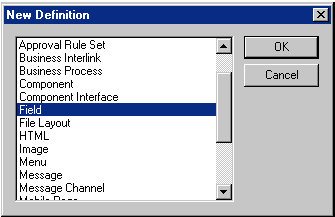
-
Select
Field from the selection list,
then click OK.
The following window opens.

-
Define
the field as:
|
Property
|
Value
|
|---|
|
Field Type
|
Character
|
|
Field Format
|
1
|
|
Label ID
|
IB_WEBFOCUS
|
|
Long Name
|
WebFOCUS OPS iScripts
|
|
Short Name
|
WebFOCUS OPS
|
-
Using
the menu bar select File,
Save, and enter IB_WEBFOCUS for the
new field definition name.

-
Create
a new record definition by selecting File,
and then New from the menu.
-
Insert
the IB_WEBFOCUS field into the new record by selecting
Insert, and then Field.
Then search for the field, highlight, and select Insert.
-
Select
the Record Type tab and change
the record type to Derived/Work.
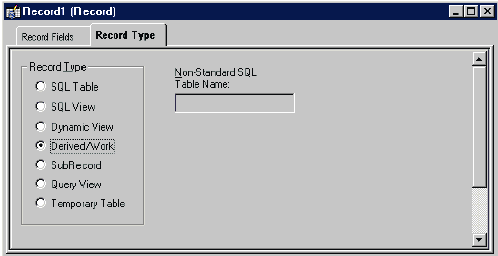
-
Save
the new record definition by choosing File,
and then Save from the menu. Web library
records must be named with the WEBLIB prefix,
therefore, use WEBLIB_WEBFOCUS and
the new Web library name.
-
Open
the FieldFormula event on the IB_WEBFOCUS field by selecting
View, and then PeopleCode
Display.
You can also click the PeopleCode Display icon
on the toolbar and double-click the FFo event
column.
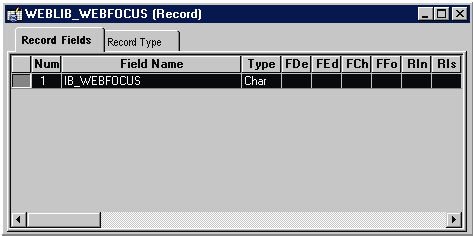
-
Enter
the iScript PeopleCode to define access to the WebFOCUS components.
For more information, see WebFOCUS Pagelets iScript
Code.
-
Save
the new Record definition by choosing File,
and then Save from the menu.
x
Reference: WebFOCUS Pagelets iScript
Code
The
following table provides the required syntax. When copying the
PeopleCode, only the server name for the WebFOCUS Business Intelligence
Dashboard server needs to be modified for your environment.
For more information on each Pagelet, see Using WebFOCUS Portal Components.
|
Pagelet
Name
|
iScript
PeopleCode
|
|---|
|
WebFOCUS Report
|
Function IScript_WebFOCUSReport1()
&userID = %UserId;
&address =
"http://servername:port/ibi_apps/components/woas/governor/
WOAS_view.jsp?SID="|%UserId|"&view=report"|"&gn=number";
%Response.Write(CreateJavaObject
("ibi.portals.URLContentRetriever").retrieveGadgetFromBIDServer
(&address)); End-Function;
where: - servername
-
Is the machine where the WebFOCUS client
is installed. - port
-
Is the port number where the WebFOCUS client
listens. - number
-
Is a unique numerical value representing
the component report number.
|
|
WebFOCUS Deferred Status
|
Function IScript_WebFOCUSDeferred()
&userID = %UserId;
&address =
"http://servername:port/ibi_apps/components/woas/governor/
WOAS_view.jsp?SID="|%UserId|"&view=deferstatus";
%Response.Write(CreateJavaObject
("ibi.portals.URLContentRetriever").retrieveGadgetFromBIDServer
(&address)); End-Function;
|
|
WebFOCUS Domain
|
Function IScript_WebFOCUSDomains()
&userID = %UserId;
&address =
"http://servername:port/ibi_apps/components/woas/governor/
WOAS_view.jsp?SID="|%UserId|"&view=domain";
%Response.Write(CreateJavaObject
("ibi.portals.URLContentRetriever").retrieveGadgetFromBIDServer
(&address)); End-Function;
|
|
WebFOCUS QuickLinks
|
Function IScript_WebFOCUSQLinks()
&userID = %UserId;
&address =
"http://servername:port/ibi_apps/components/woas/governor/
WOAS_view.jsp?SID="|%UserId|"&view=quicklinks";
%Response.Write(CreateJavaObject
("ibi.portals.URLContentRetriever").retrieveGadgetFromBIDServer
(&address)); End-Function;
|
|
WebFOCUS Favorites
|
Function IScript_WebFOCUSFavorites()
&userID = %UserId;
&address =
"http://servername:port/ibi_apps/components/woas/governor/
WOAS_view.jsp?SID="|%UserId|"&view=favorites";
%Response.Write(CreateJavaObject
("ibi.portals.URLContentRetriever").retrieveGadgetFromBIDServer
(&address)); End-Function;
|
Note:
Each WebFOCUS component instance can be personalized only
once. For pagelets, such as WebFOCUS Report, that may need multiple
instances on the homepage of a given user, multiple iScript
functions must be defined. The example shows a variable named &gn=1.
By defining multiple iScripts each with a unique &gn value,
a user can have multiple personalized report pagelets.
x
Procedure: How to Set Permissions for a Web Library
Once
iScript has been made available through the Application Designer,
permissions must be set for the Web Library so that PeopleSoft
users have access to it.
The following instructions
use a standard permission list delivered with PeopleSoft 8.4
Applications, ALLPAGES. PeopleSoft security administrators may
elect to create a new permission list specific to WebFOCUS,
or use alternative pre-existing ones.
-
Log
on to PeopleSoft with a user ID that has access to update
permission lists. For example:
http://machinename:port/ps/signon.html
where:
- machinename
-
Is the host name of the PeopleSoft Application
Server.
- port
-
Is the port number where the PeopleSoft Application
Server listens.
-
Navigate
to PeopleTools, Security,
Permissions & Roles, and
then Permission Lists. Select
the ALLPAGES permission list for
updating.
-
Select
the Web Libraries tab.
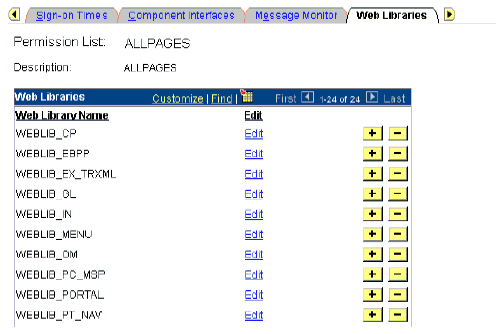
-
Select
one of the plus sign buttons in the list to insert a new Web library.
A new row appears, allowing the input of the new Web library
name.
-
Enter
the Web library name WEBLIB_WEBFOCUS, which was created earlier.
-
Click
on the Edit link for the new Web
library. This opens a page to allow the administrator to select
permissions for the available Web library functions.
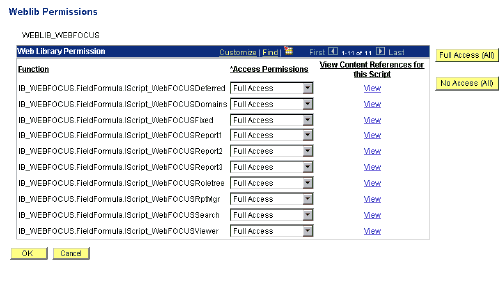
-
Grant
full access to all the iScript functions created earlier,
and click OK.
-
Click
Save.
x
Procedure: How to Create the WebFOCUS Pagelet
Folder
Creating
a new folder assists in managing the structure and application
security for the portal. If you do not want to create a new
folder, then an existing folder, such as PeopleSoft Applications,
can be used as the location of the registered WebFOCUS pagelets.
This section describes the procedure for creating a new WebFOCUS
Reporting folder.
-
Log
on to PeopleSoft with a user ID that has access to administer
the portal pagelet structure. For example:
http://machinename:port/ps/signon.html
where:
- machinename
-
Is the host name of the PeopleSoft Application
Server.
- port
-
Is the port number where the PeopleSoft Application
Server listens.
-
Navigate
to PeopleTools, Portal,
and then Structure & Content.
-
Click
on the Pagelets link to view the
pagelet structure.
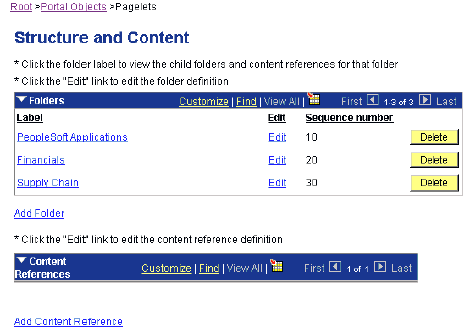
-
Select
the Add Folder link to add a new WebFOCUS
folder.
-
Enter
the required information. An example is shown below.
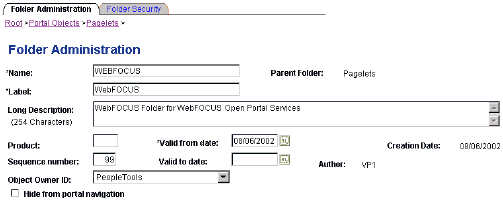
-
Click
Save.
-
Select
the Folder Security tab.
-
Select
Public as access type. Security
administrators should review access rights for this new folder.
-
Click
Save.
x
Procedure: How to Add Content References
-
Log
on to PeopleSoft with a user ID that has access to administer
the portal pagelet content references.
-
Navigate
to PeopleTools, Portal,
and then Structure & Content.
-
Navigate
to the Pagelets link, then the
WebFOCUS pagelet folder. This is
where the new content is registered.
-
Click
Add Content Reference.
-
Enter
the details for the new pagelet to be registered in the Content Reference
Administration page. An example is shown below.
|
Parameter
|
Value
|
|---|
|
Name
|
IB_WEBFOCUS_DOMAIN
|
|
Label
|
WebFOCUS Domain
|
|
Usage Type
|
Pagelet
|
|
Node Name
|
Always Use Local
|
|
URL Type
|
PeopleSoft Script
|
|
Record (Table) Name
|
WEBLIB_WEBFOCUS
|
|
Field Name
|
IB_WEBFOCUS
|
|
PeopleCode Event Name
|
FieldFormula
|
|
PeopleCode Function Name
|
IScript_WebFOCUSDomain
|
-
Click
Save.
-
Select
the Security tab.
-
Select
Public as access type. Security
administrators should review access rights for this new folder.
-
Click
Save.
x
Reference: Pagelet Content Reference
List
The
previous procedure describes how to register the Domain pagelet.
The following table lists information for all the pagelets based
upon the settings used in other sections of this document. Settings
not listed remain consistent across all content references.
|
Pagelet
Name
|
Content
Reference Information
|
|---|
|
WebFOCUS Report
|
Name: IB_WEBFOCUS_RPT1
Label: WebFOCUS Report 1
Record Name: WEBLIB_WEBFOCUS
Field
Name: IB_WEBFOCUS
Function: IScript_WebFOCUSReport1
|
|
WebFOCUS Deferred Status
|
Name: IB_WEBFOCUS_DEFER
Label: WebFOCUS Deferred Status
Record Name: WEBLIB_WEBFOCUS
Field Name: IB_WEBFOCUS
Function:
IScript_WebFOCUSDeferred
|
|
WebFOCUS Domain List
|
Name: IB_WEBFOCUS_DOMAINS
Label: WebFOCUS Domains
Record Name: WEBLIB_WEBFOCUS
Field
Name: IB_WEBFOCUS
Function: IScript_WebFOCUSDomains
|
|
WebFOCUS QuickLinks
|
Name: IB_WEBFOCUS_QLINKS
Label: WebFOCUS QuickLinks
Record Name: WEBLIB_WEBFOCUS
Field Name: IB_WEBFOCUS
Function:
IScript_WebFOCUSQLinks
|
|
WebFOCUS Favorites
|
Name: IB_WEBFOCUS_FAVORITES
Label: WebFOCUS Favorites
Record Name: WEBLIB_WEBFOCUS
Field Name: IB_WEBFOCUS
Function:
IScript_WebFOCUSFavorites
|
x
Procedure: How to Create and Add Content to WebFOCUS
Tab
A
reporting tab is not necessary for providing access to WebFOCUS
pagelets. However, it does provide a way to separate transactional
activities from certain types of reporting. For example, an
HR Analyst may want a full page to use OLAP reporting functionality.
In most cases, WebFOCUS pagelets are spread across
the My Page and additional tabbed pages. This layout allows
WebFOCUS functionality to be deployed alongside transactional and
non-transactional pagelets that have a similar business purpose
for convenience to the user.
-
Log
on to PeopleSoft with a user ID that has access to administer
the portal homepage structure. For example:
http://machinename:port/ps/signon.html
where:
- machinename
-
Is the host name of the PeopleSoft Application
Server.
- port
-
Is the port number where the PeopleSoft Application
Server listens.
-
Navigate
to PeopleTools, Portal,
and then Structure & Content.
-
Navigate
to Portal Objects, Homepage,
and then Tabs.
-
Select
the Add Content Reference link
to define the new homepage.
The following image shows the Content Ref Administration
page of the General tab.
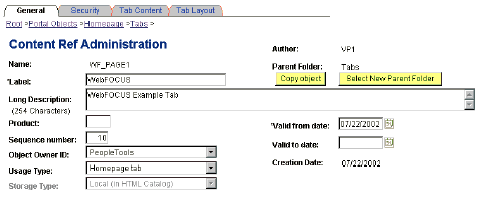
-
Enter
the necessary information for defining a new tab in the content page.
The table details some example parameters and values.
|
Content
Parameter
|
Value
|
|---|
|
Name
|
WF_PAGE1
|
|
Label
|
WebFOCUS
|
|
Long Description
|
WebFOCUS Example Tab
|
|
Object Owner ID
|
PeopleTools
|
|
Usage Type
|
Homepage Tab
|
-
Click
the Security tab to enable access
to the new tab.
-
Select
Public as access type. Security
administrators should determine the appropriate level of access.
-
Select
the Tab Content tab to add the WebFOCUS
Pagelet content that is available to PeopleSoft users.
-
Locate
the pagelet block that contains WebFOCUS pagelets. Select the
Include All check box to enable
all content to appear on the new tab.
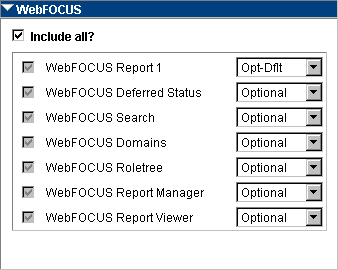
Note: In the example, the
Report1 pagelet is set to Optional-Default. Set pagelet options
based on site requirements.
-
Click
Save.