To add WebFOCUS Portlets:
-
Right-click
the project you created (for example, WebFOCUS), select New,
and click Folder.
The Create New Folder dialog box opens.
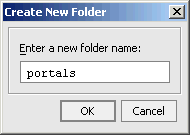
-
Type
a descriptive name (for example, portals) and click OK.
The folder is added to your new project:
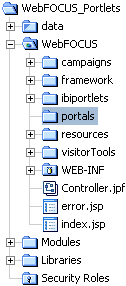
-
Right-click
the portals folder you created, select New and
click Portal.
The New File dialog box opens.
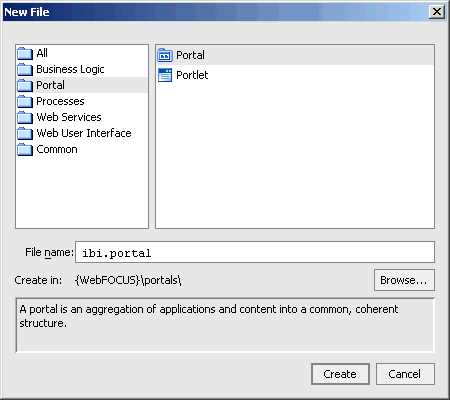
- In the File name field, specify a name for the portal you are creating (for example, ibi.portal).
-
Click Create.
The portal is added to the folder you created.
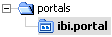
The layout of the portal appears in the central pane.
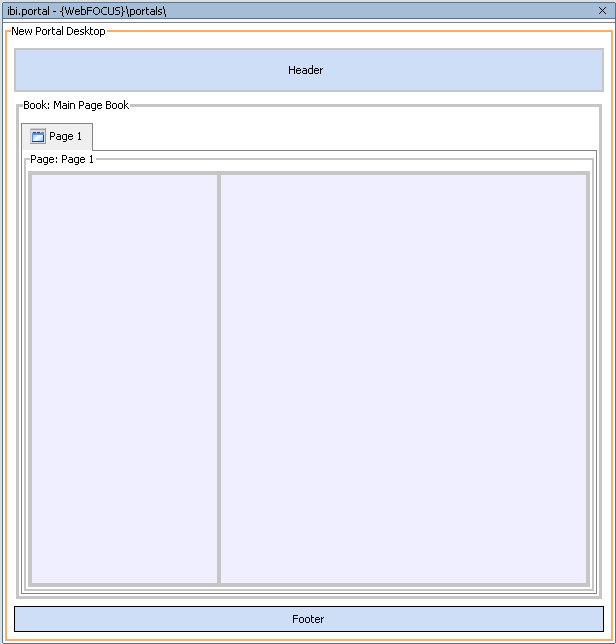
-
From
the Application tab, open the portlets folder (for example, ibiportlets)
and drag the portlet7.jsp file from the specific WebFOCUS
Portlet folder, to an area on the portal layout in the central pane.
The following message appears.
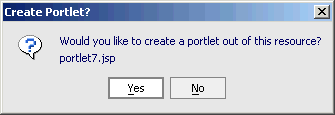
-
Click Yes.
The Portlet Wizard opens.
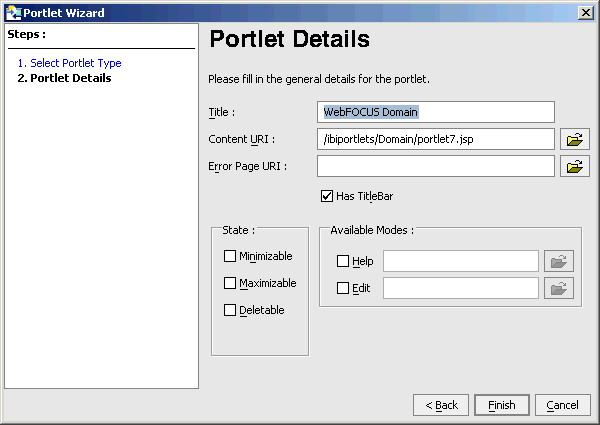
- In the Title field, type a name for the WebFOCUS Portlet you are adding (for example, WebFOCUS Domain).
-
Click Finish.
The WebFOCUS Portlet is added to the portal layout in the central pane.
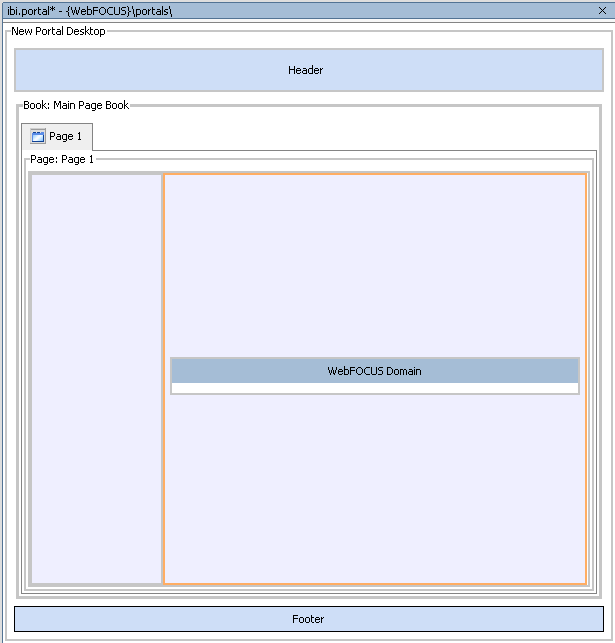
- Click Save.
-
To view
the portal in your Web browser, click Portal from
the menu bar and select Open Current Portal.
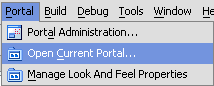
Note: Ensure WebLogic server is started.
-
Repeat
this procedure for each of the following WebFOCUS Portlets:
- Deferred
- Domain
- Favorites
- QuickLinks
- Report