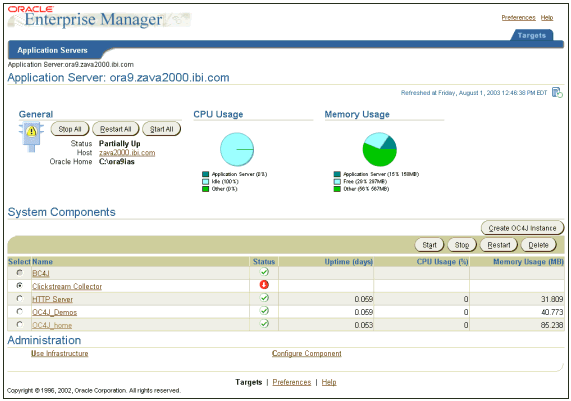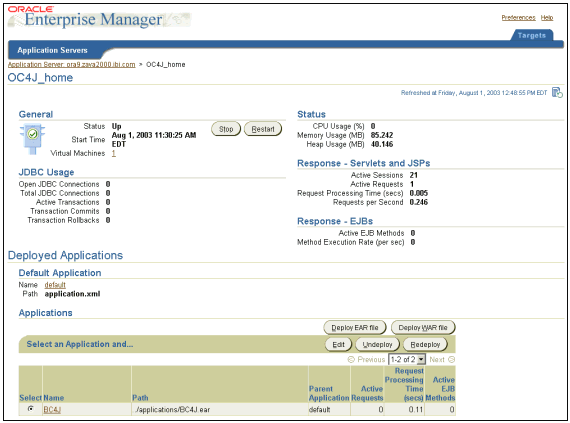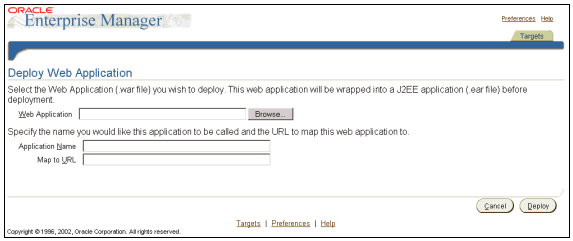Before you can define the WebFOCUS application, you must start the Oracle Enterprise Manager Web site. The Web site is automatically started after you install the application server. You must start it manually after each system reboot, or create a script to automatically start it during the system boot sequence.
Note: The following procedure assumes that Oracle10gAS was installed using default port numbers.
-
Enter
the commands in the following table to start, stop, or verify the
status of the Enterprise Manager Web site:
Operation
Command
Starting the Enterprise Manager Web Site
emctl start
Stopping the Enterprise Manager Web Site
emctl stop
Verifying the status of the Enterprise Manager Web Site
emctl status
The emctl command is available in the ORACLE_HOME/bin directory after you install Oracle10gAS.
-
Verify
whether the Enterprise Manager Web site has started by pointing your
browser to the following URL
http://hostname:1810where:
- hostname
Is the machine where Oracle10gAS is installed.
The following screen opens.