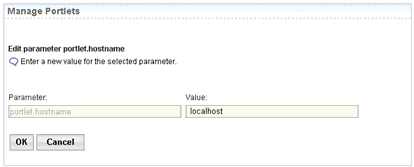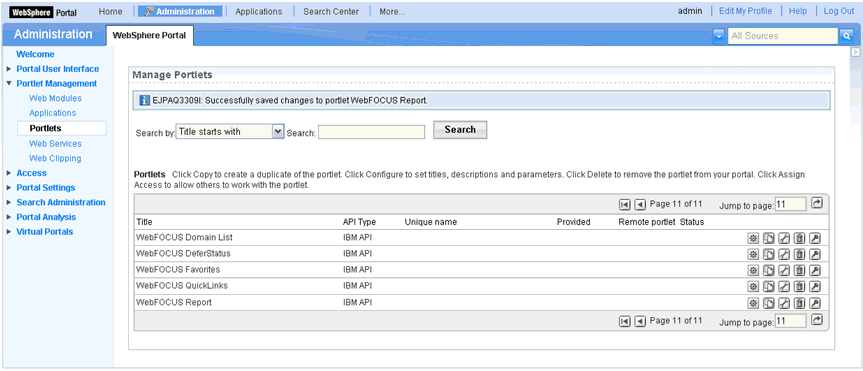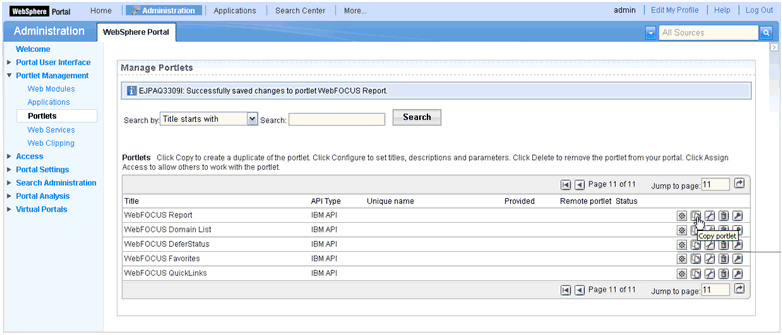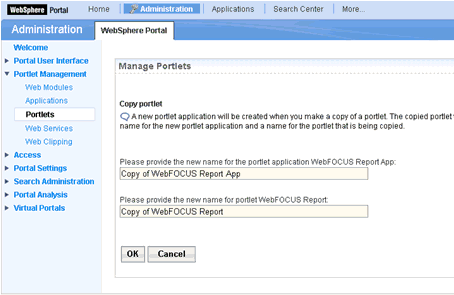The install process uploads the .WAR file to the server, installs the portlet, adds it to the portlet catalogue and activates the portlet.
To install the WebFOCUS Portlets.
-
Log
on to the IBM WebSphere Portal Server as the Administrator.
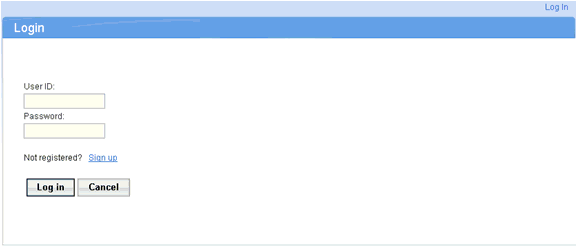
Note: Make sure you have Manage permissions.
-
Click
Administration.

The Administration page opens.
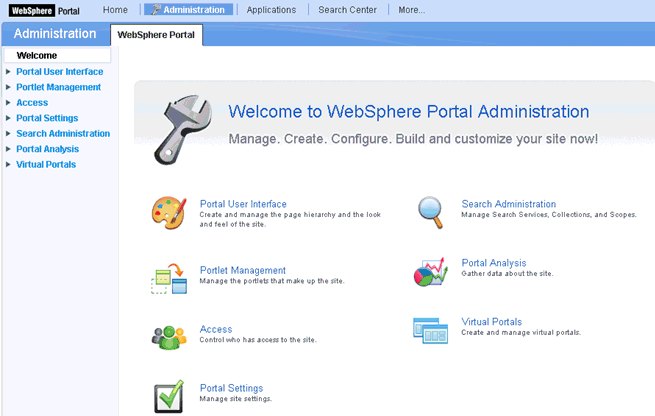
-
Click
the Portlet Management link
in the left pane.
The portlet management page opens.
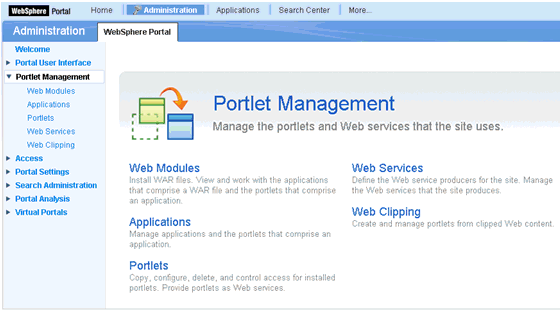
-
Click
Web Modules from the list of
available configuration options.
The Manage Web Modules pane opens.
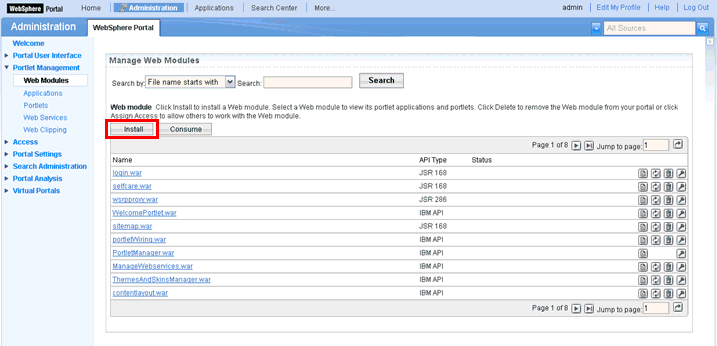
-
Click
Install.
The Installing a Web module pane opens.
-
In the
Directory field, enter the location of the .WAR file that
pertains to the WebFOCUS portlet you want to install.
You can also click the Browse button to navigate to this location.
The .WAR file resides on the machine where WebFOCUS is installed. For example:
drive:\ibi\Webfocusxxx\worp\components\IBMPortlets4\war_files
where:
- drive
-
Is the location where WebFOCUS is installed.
- xxx
-
Is the version and release number of WebFOCUS.
-
Click
Next.
The following pane opens.
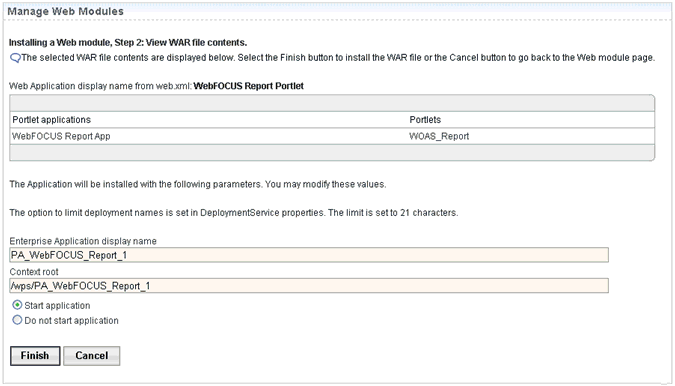
-
Click
Finish to begin the installation
process.
When installation is complete, you are returned to the Install Portlets window, and a message confirming success or failure appears. A successful installation indicates that the portlet has been added to the portlet catalogue and activated. To allow others to use this portlet, you must set the access rights for it.
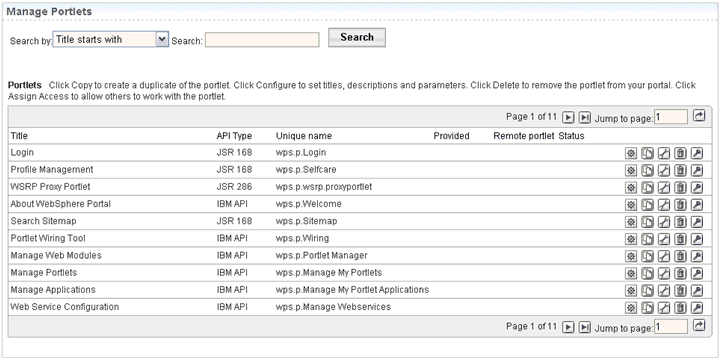
 icon
to navigate to the last page.
icon
to navigate to the last page.
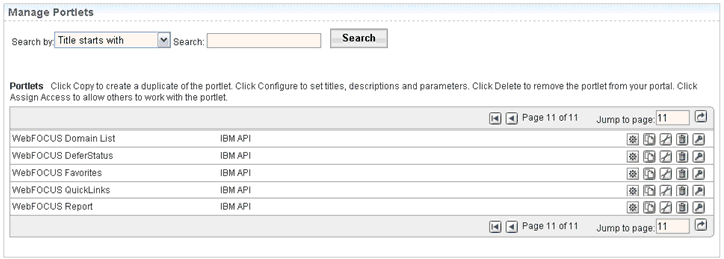
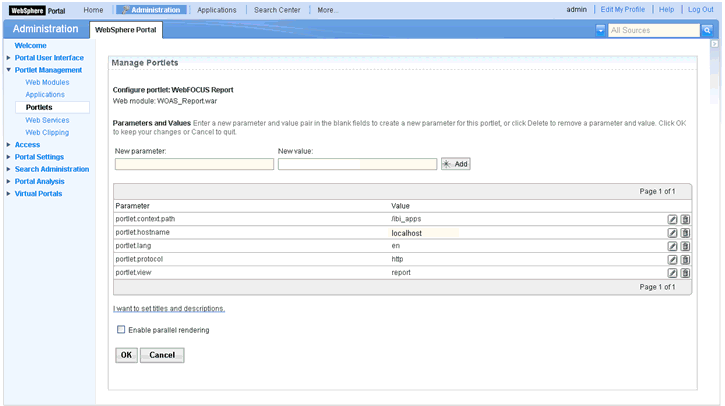
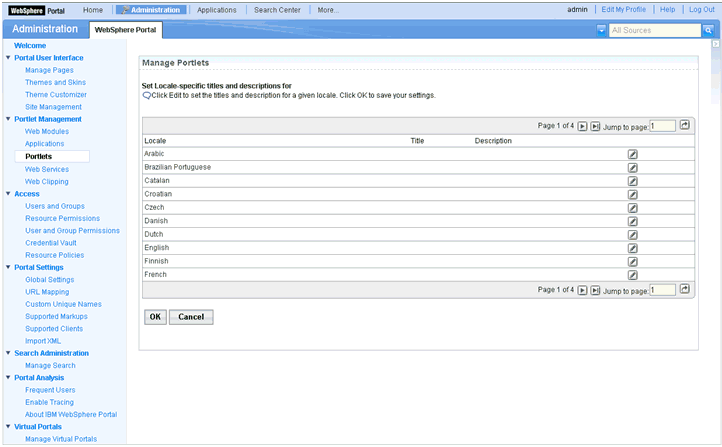
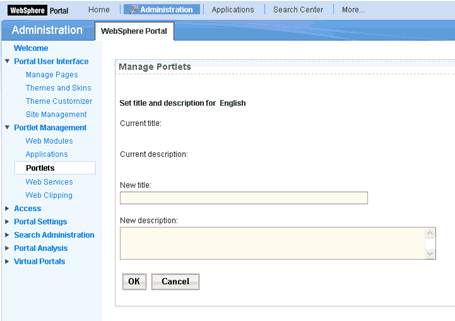
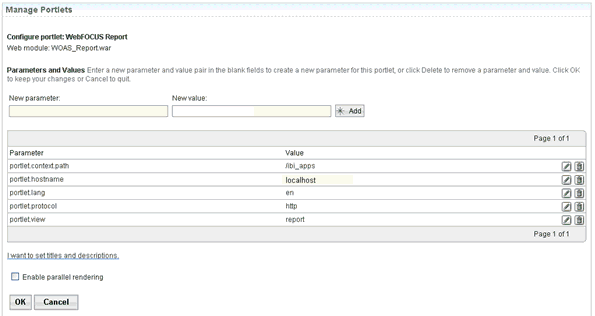
 icon
to edit the
icon
to edit the