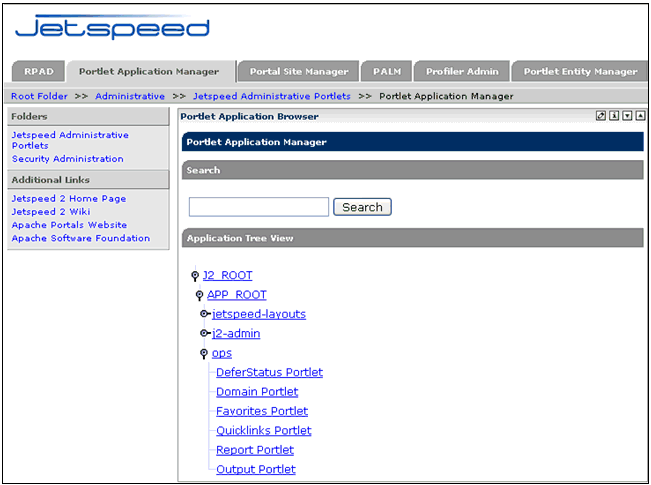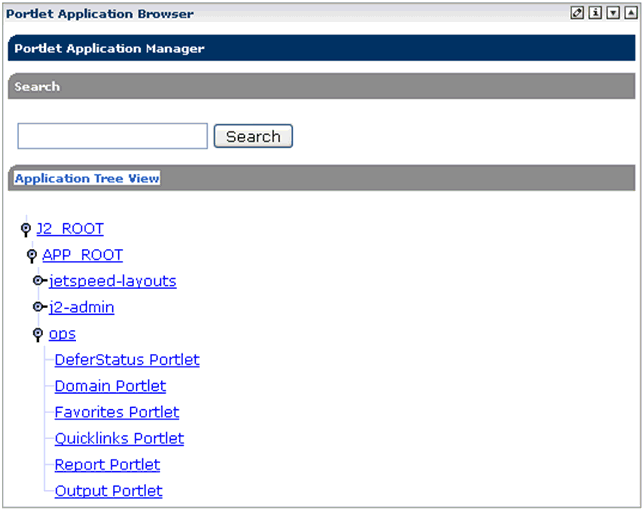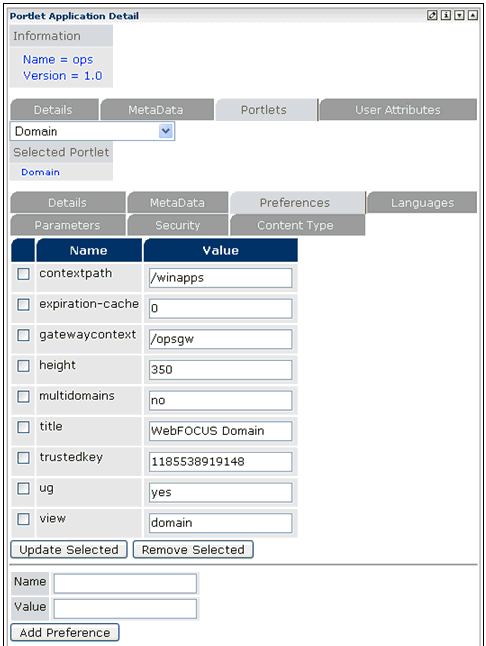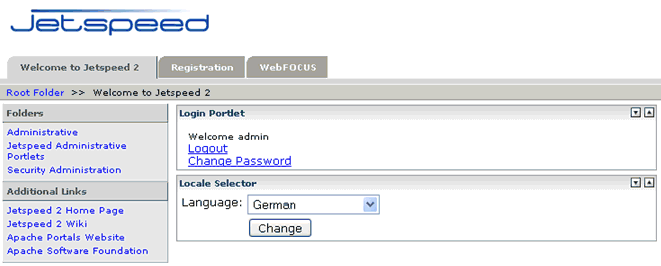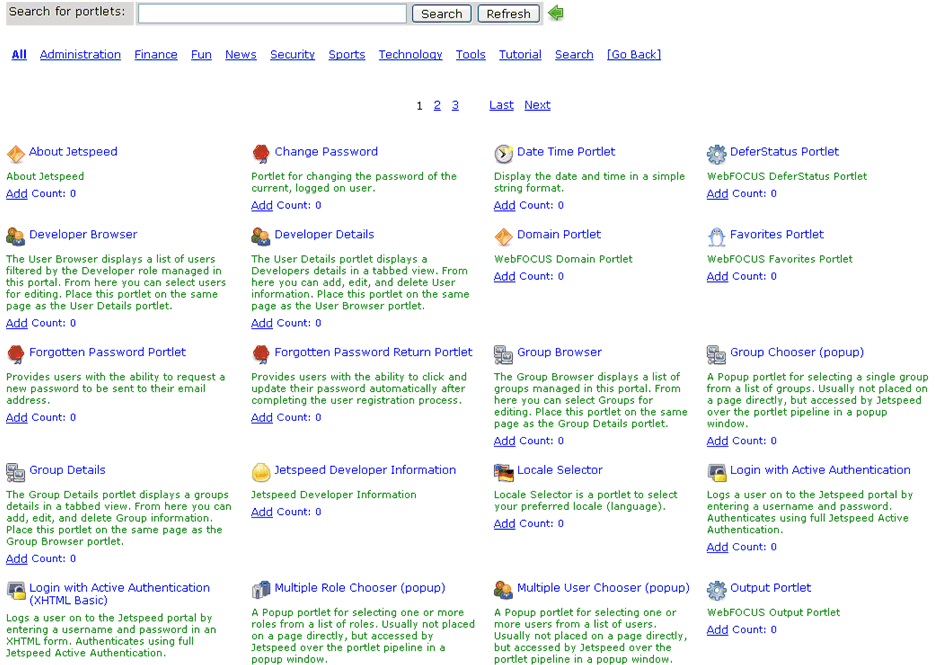Configuring WebFOCUS Portlets for the Apache Jetspeed Portal
The following section describes how to install and register
the WebFOCUS Portlets for the Apache Jetspeed portal version
2.1.3 running on an Apache Tomcat Application Server, which has
been configured to run WebFOCUS Business Intelligence Dashboard
Version 7 Release 7.02.
xInstallation Requirements
Before you install JSR 168 WebFOCUS Portlets, ensure
the following components are installed and available:
- Windows 2000
Server or Windows NT 4.0 Server.
- Apache Jetspeed
Portal Version 2.1.3.
- Java Software
Developer Kit (SDK) Version 1.6.3 or higher.
- Internet
Explorer Version 6.0 or higher.
- WebFOCUS
Business Intelligence Dashboard Version 7 Release 7.02. For more information,
see the WebFOCUS and ReportCaster Installation
and Configuration for Windows manual.
WebFOCUS Open Portal Services provides the following optional
parameters when configuring your portal:
- RESTRICT_WOAS_TO_IP
- PORTAL_SIGNON_TRIM_WINDOWS_DOMAIN
For more information on how to configure these parameters,
see Using WebFOCUS Portal Components.
xDeploying the Portlet Application on the Apache Jetspeed Portal
Note: During deployment, verify that the Apache
Jetspeed 2.1.3 Portal is running.
x
Procedure: How to Deploy the Portlet Application
To
deploy the portlet application:
-
Refer to the preparation settings for the WebFOCUS gateway as
described in Installing and Deploying WebFOCUS
Open Portal Services Gateway.
-
Copy the repackaged WAR files that were created in Step
1:
- ibi_apps.war
- ibi_html.war
to the following directory
<jetspeed_home>\Apache\Jetspeed-2.1.3\webapps
where:
- <jetspeed_home>
-
Is the location where the Apache Jetspeed
2.1.3 Portal is installed.
The Open Portal Services gateway is now deployed
to the Apache Jetspeed 2.1.3 Portal Server.
-
Copy the ops.war file located in the following directory:
<ibi>\WebFOCUS77\worp\components\ops\jsr168
to
the following directory
<jetspeed_home>\Apache\Jetspeed-2.1.3\webapps\jetspeed\WEB-INF\deploy
where:
- <ibi>
-
Is the base location where WebFOCUS is
installed.
- <jetspeed_home>
-
Is the location where the Apache Jetspeed
2.1.3 Portal is installed.
The WebFOCUS Open Portal Services JSR168 portlets
are now deployed to the Apache Jetspeed 2.1.3 Portal Server.
xConfiguring the WebFOCUS Portlets
You can use the Jetspeed Portal to configure the
WebFOCUS portlets on the Apache Jetspeed 2.1.3 Portal Server.
x
Procedure: How to Configure the WebFOCUS
Portlets
To
configure the WebFOCUS Portlets:
-
Logon to the Jetspeed Portal as an administrator.
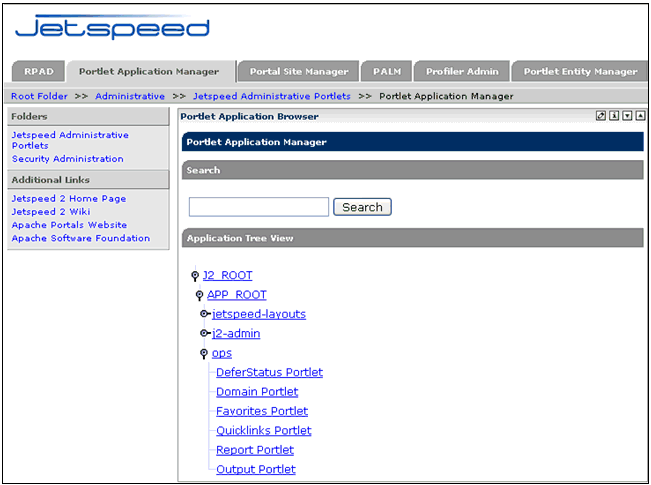
-
Click on Jetspeed Administrative Portlets and then
the Portlet Application Manager.
-
Under the Application Tree View section for the Portlet
Application Browser portlet, expand the APP_ROOT tree.
A list of available JSR168 portlets that
are available on the Jetspeed 2.1.3 Portal are displayed.
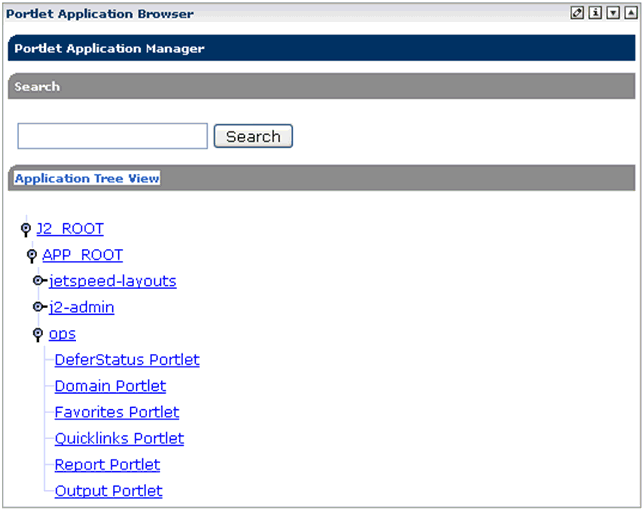
-
Expand the ops portlet application
and verify the portlets.
-
Click the Domain Portlet hyperlink.
The Portlet Application Detail portlet containing
the Domain Portlet properties displays on the right pane, as shown
in the following image.
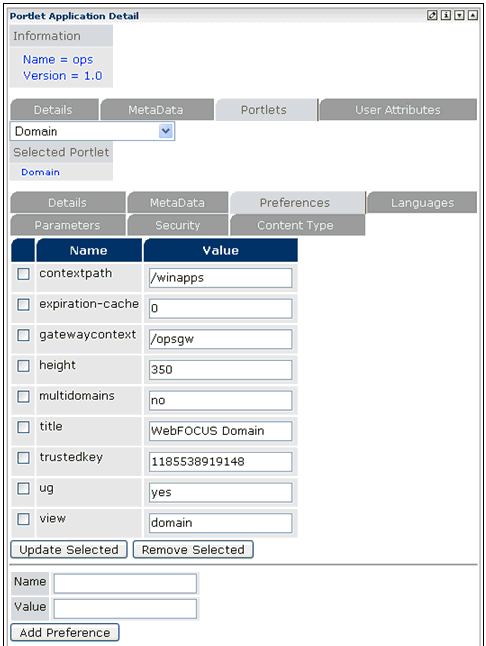
-
Click the Preferences tab.
-
Provide a value for the trustedkey parameter.
-
Substitute the default value of changename with
the value of the IBIMR_TRUSTED_KEY from the cgivars.wfs file,
for example, 1139420640245.
The cgivars.wfs file is located in the WebFOCUS
Client base directory:
<ibi>\WebFOCUS77\client\wfc\etc
-
If the WebFOCUS client is located on a different host,
set the ug parameter to yes.
-
Click Update Selected to
apply the changes.
-
Repeat this procedure for the following WebFOCUS Portlets:
- Report
- Deferred
Status
- QuickLinks
- Favorites
- Output
x
Procedure: How to Add a Page for the WebFOCUS
Portlets
To
add a page for the WebFOCUS Portlets in Jetspeed:
-
Logon to the Jetspeed Portal as an administrator.
The Jetspeed Portal opens and displays the Welcome
page by default.
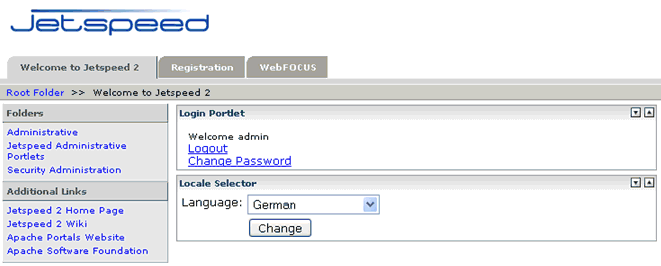
-
Click on the Edit button, which
is located on the top-right corner.
The Jetspeed Customizer portlet opens.

-
Under the Page configuration section of the Jetspeed
Customizer portlet, enter the page name of the new page, for
example, WebFOCUS, and then click
Create Page.
A new WebFOCUS page is created and appears
as a page tab.
-
Click on the WebFOCUS tab and
then click on the Edit button
located on the top-right corner.
The Jetspeed Customizer portlet opens.
-
Click on the Add Portlet button
located on the top-right corner of the Jetspeed Customizer
portlet.
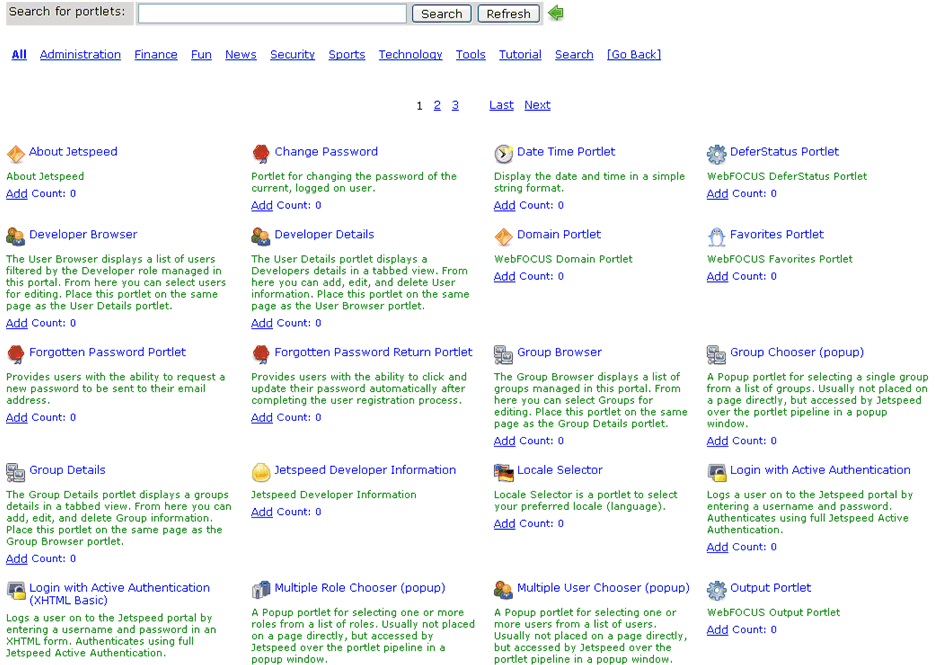
A
new window displays the list of available portlets.
-
Locate the WebFOCUS portlets and click Add on
each of them.
-
Close the Add Portlet Window and
click on the WebFOCUS tab to reload
the page.
The WebFOCUS portlets appears accordingly
based on the default layout.