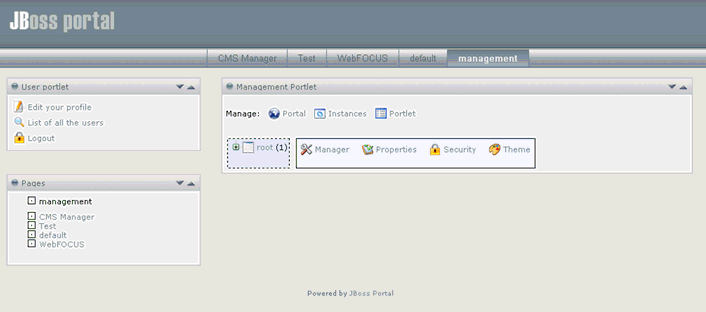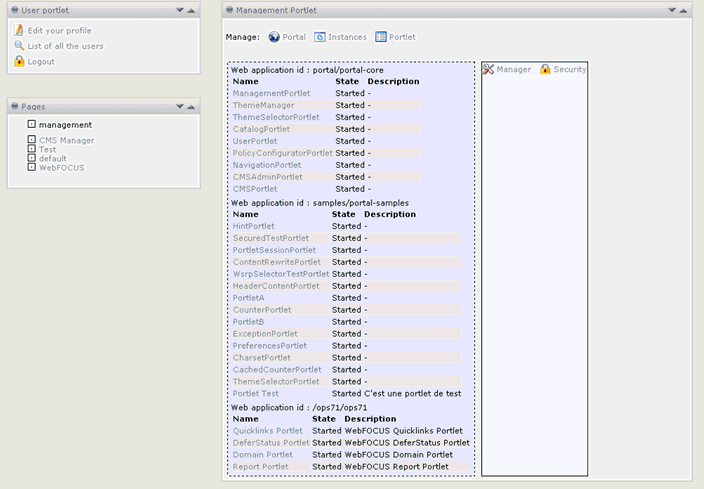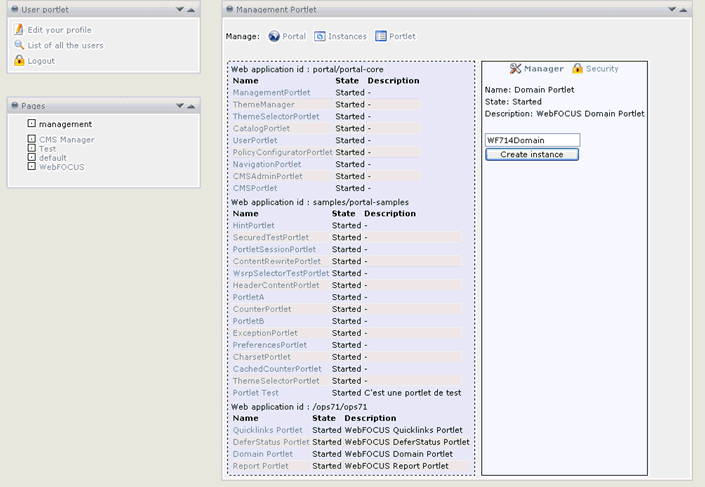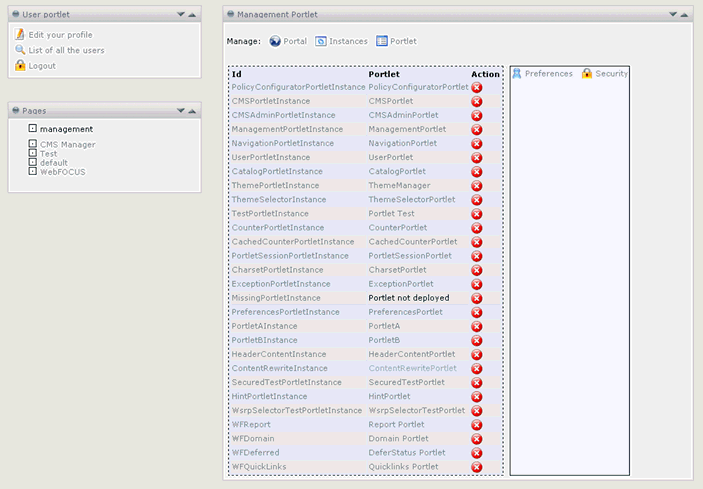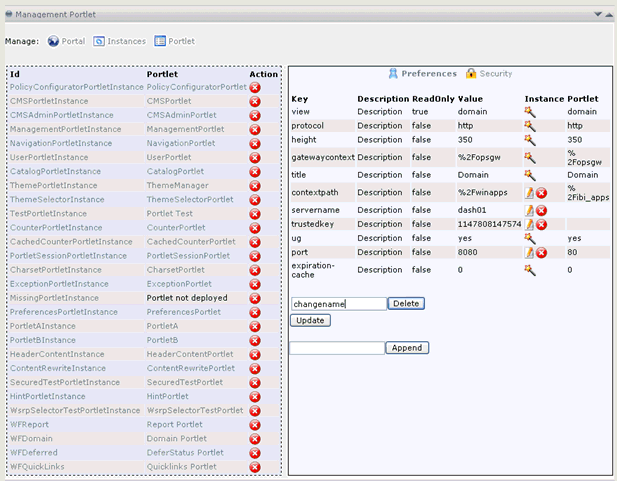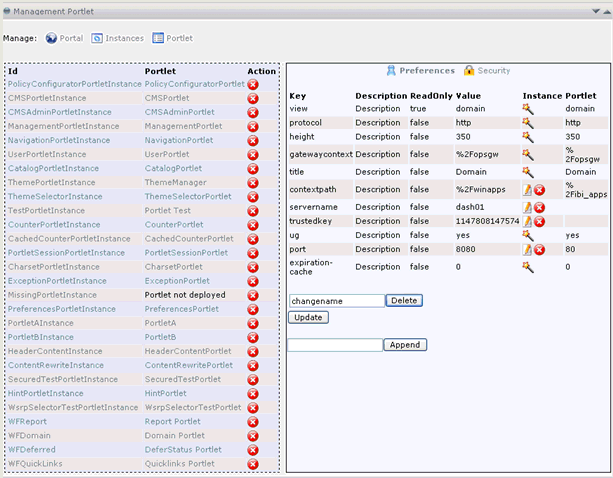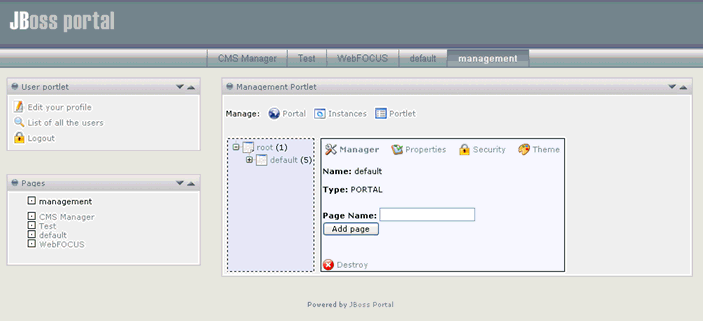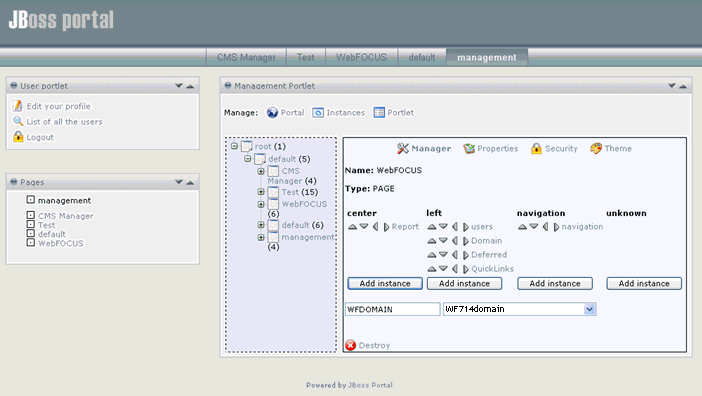Configuring WebFOCUS Portlets for the JBoss Portal
The following section describes how to install and register
the WebFOCUS Portlets for the JBoss Portal running on a JBoss
Appplication Server, which has been configured to run WebFOCUS Business
Intelligence Dashboard Version 7 Release 7.02.
xInstallation Requirements
Before you install JSR 168 WebFOCUS Portlets, ensure
the following components are installed and available:
- Windows 2000
Server or Windows NT 4.0 Server.
- JBoss Application
Server Version 4.0.3SP1 and higher.
- Internet Explorer
Version 5.0 or higher.
- WebFOCUS Business
Intelligence Dashboard Version 7 Release 7.02. For more information,
see the WebFOCUS and ReportCaster Installation
and Configuration for Windows manual.
WebFOCUS Open Portal Services provides the following optional
parameters when configuring your portal:
- RESTRICT_WOAS_TO_IP
- PORTAL_SIGNON_TRIM_WINDOWS_DOMAIN
For more information on how to configure these parameters,
see Using WebFOCUS Portal Components.
xDeploying the Portlet Application
on the JBoss Portal
You can use the JBoss Portal to deploy the WAR file
on the JBoss Application Server.
Note: During deployment, verify that the JBoss Application
Server is running.
x
Procedure: How to Deploy the Portlet Application
To
deploy the portlet application:
-
Locate
the opsgw.war file in the following directory:
\ibi\WebFOCUS77\worp\components\ops\gateway
-
Copy
the opsgw.war file to the following directory
<jboss_home>\server\default\deploy
where:
- <jboss_home>
-
Is the location where the JBoss Application
Server is installed.
The Open Portal Services gateway is now deployed
to the JBOSS Application Server.
-
Copy
the ops.war file located in the following directory:
\ibi\WebFOCUS77\worp\components\ops\jsr168
to
<jboss_home>\server\default\deploy
where:
- <jboss_home>
-
Is the location where the JBoss Application
Server is installed.
The WebFOCUS Open Portal Services JSR168 portlets
are now deployed to the JBoss Application Server.
-
Edit
the cgivars.wfs file located in the following directory:
\ibi\WebFOCUS77\client\wfc\etc
Search for IBIMR_TRUSTED_KEY and note the value,
for example, 1139420640245.
xConfiguring the WebFOCUS
Portlets
You can use the JBoss Portal to configure the WebFOCUS
portlets on the JBoss Application Server.
x
Procedure: How to Configure the WebFOCUS
Portlets
To
configure the WebFOCUS Portlets:
-
Logon
to the JBoss Portal as an administrator.
The JBoss Portal opens and loads the Management
portlet by default.
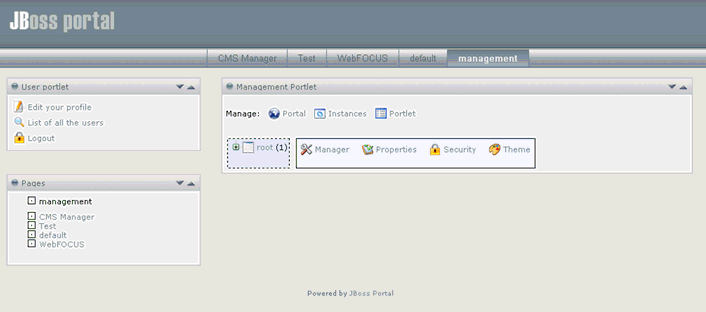
-
Click
Portlet.
A list of available JSR168 portlets that
are available on the JBoss Application Server are displayed.
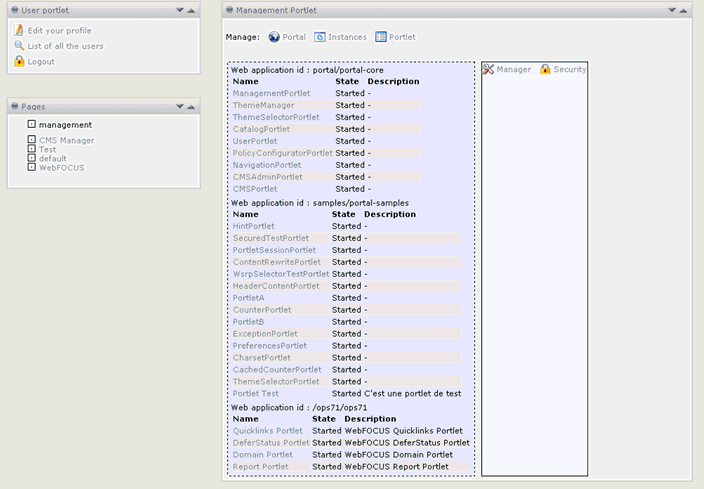
-
Click
the Domain portlet hyperlink.
A description of the Domain portlet and a
Create Instance button displays in the right pane.
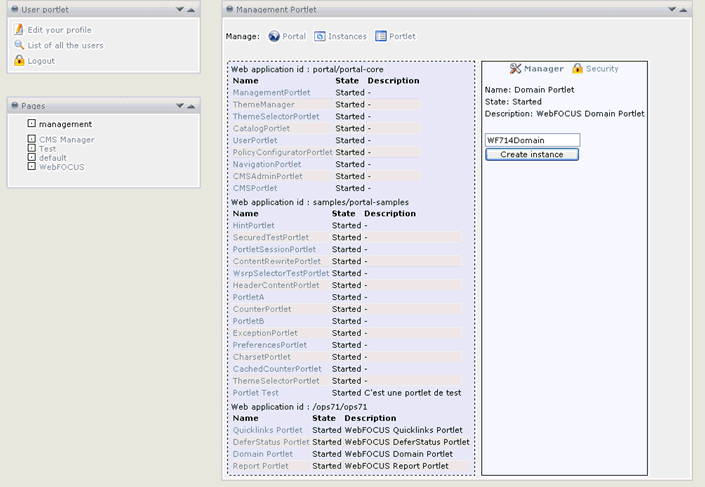
-
Type
a new instance name, for example WF714Domain, and click Create
Instance.
A list of portlet instances is displayed
in the Management portlet.
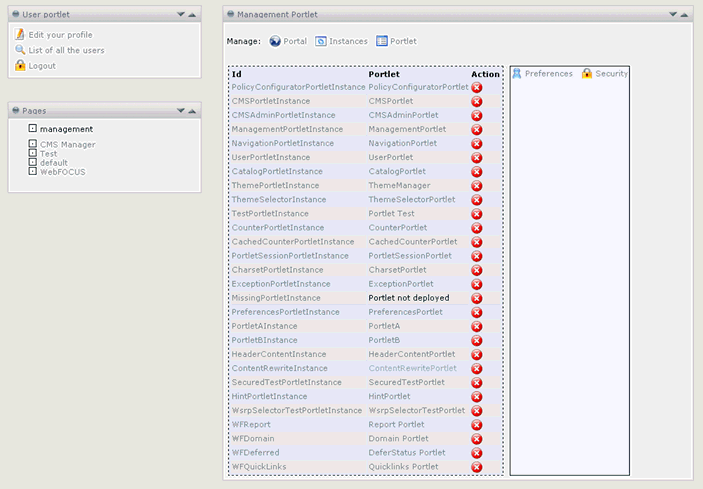
-
Click
the WF714Domain portlet Id hyperlink.
A list of preferences for the Domain portlet
opens in the right pane.
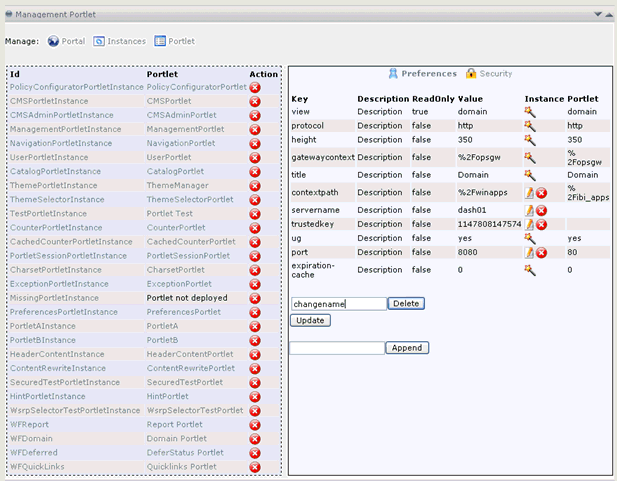
-
Click
the magic wand icon next to the servername key.
-
Substitute
the default value of changename with
the machine name where WebFOCUS is installed.
-
Click
Update.
-
Click
the magic wand icon next to trustedkey.
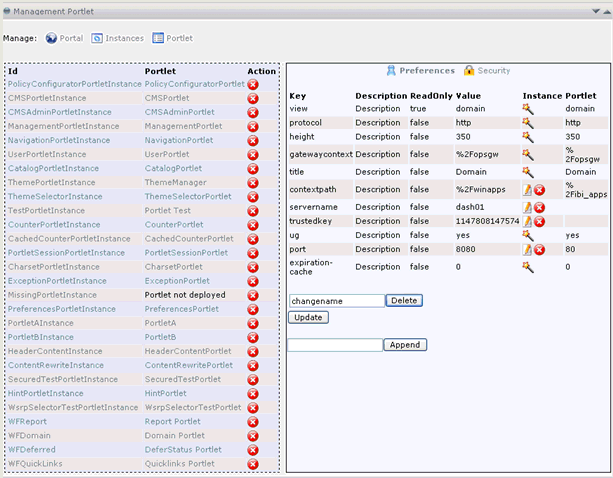
-
Substitute
the default value of changename with
the value of the IBIMR_TRUSTED_KEY from the cgivars.wfs file,
for example, 1139420640245.
-
Click
Update.
-
Repeat
this procedure for the following WebFOCUS Portlets:
- Report
- Deferred Status
- QuickLinks
- Favorites
x
Procedure: How to Add a Page for the WebFOCUS
Portlets
To
add a page for the WebFOCUS Portlets in JBoss:
-
Logon
to the JBoss Portal as an administrator.
The JBoss Portal opens and loads the Management
portlet by default.
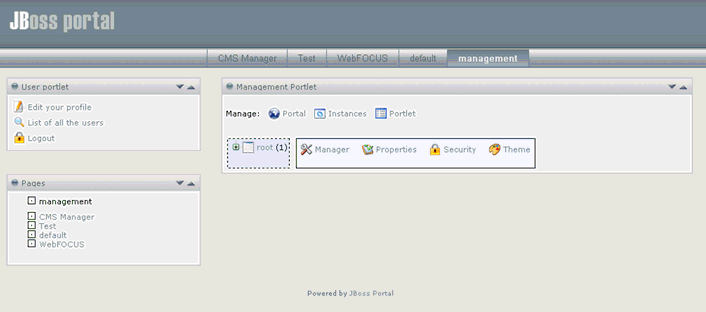
-
Click
Portal.
The portal page editor opens.
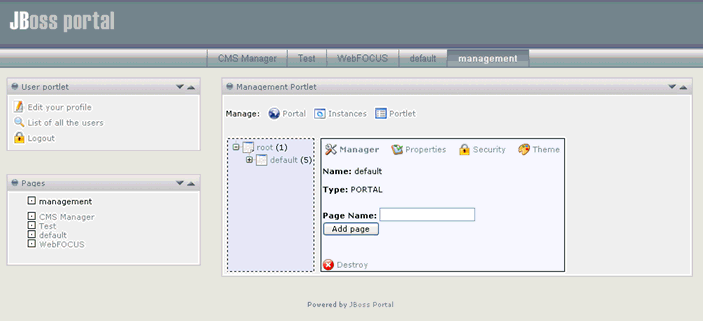
-
Expand
the root node and click on the default node.
-
Type
the name of a new page you want to add, for example, WebFOCUS,
in the Page Name field.
-
Click
Add page.
The new page is added as a node.
-
Select
the new node that corresponds to the page you added, for example,
WebFOCUS.
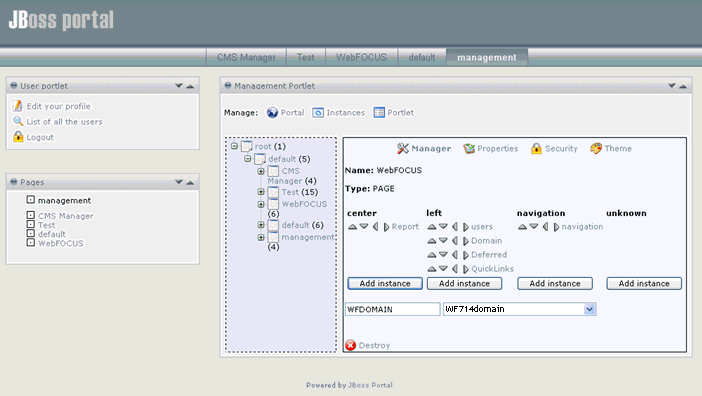
-
From
the drop-down list, select a portlet instance, for example, WF714domain.
-
Type
a name in the adjacent field, for example WFDomain, and click
Add instance.
-
Repeat
this procedure for the remaining portlet instances.
You can now view portlets from your WebFOCUS
Page on the JBoss Portal.