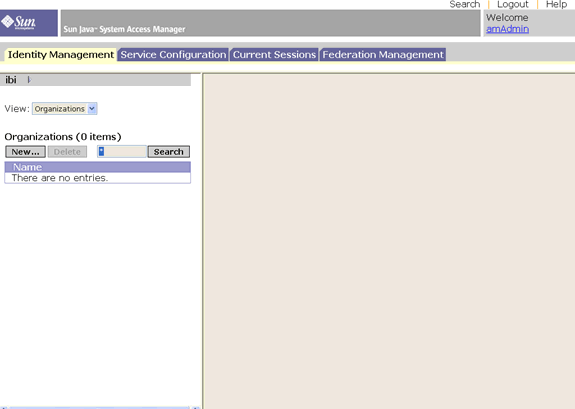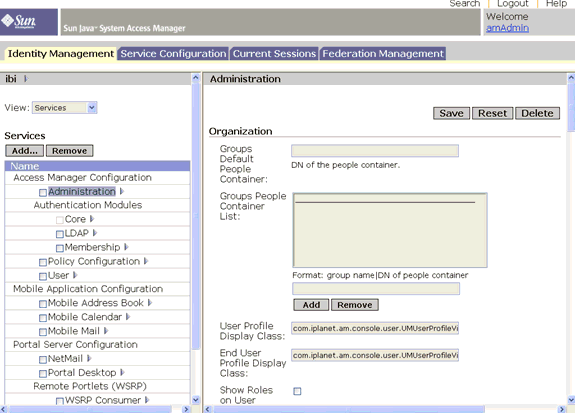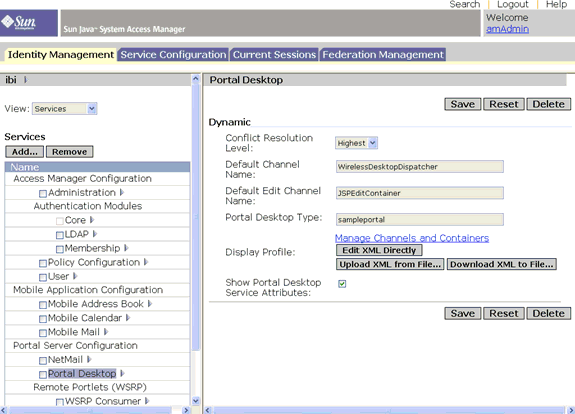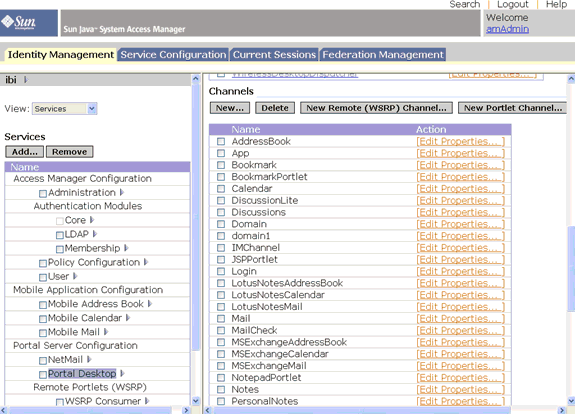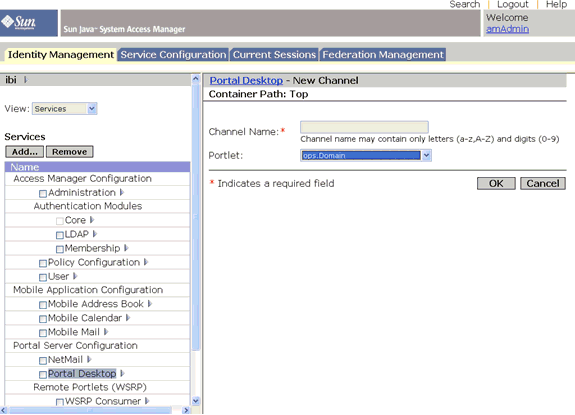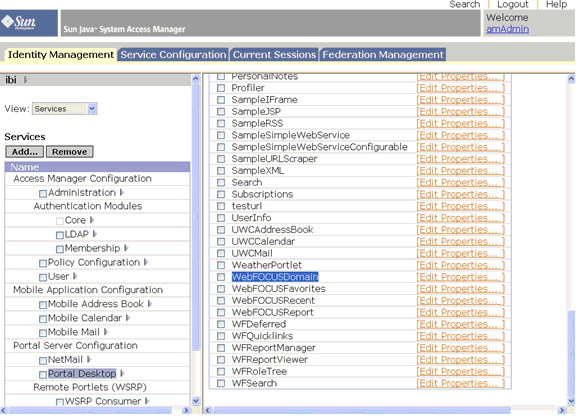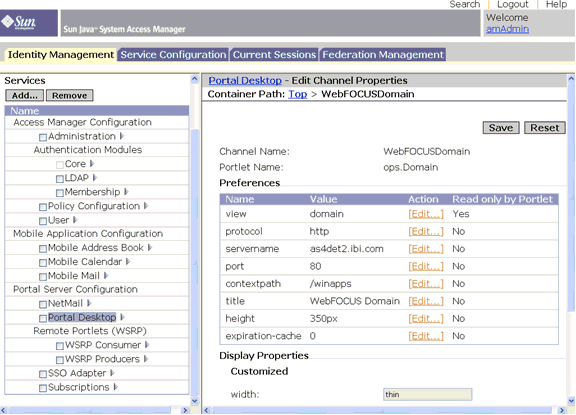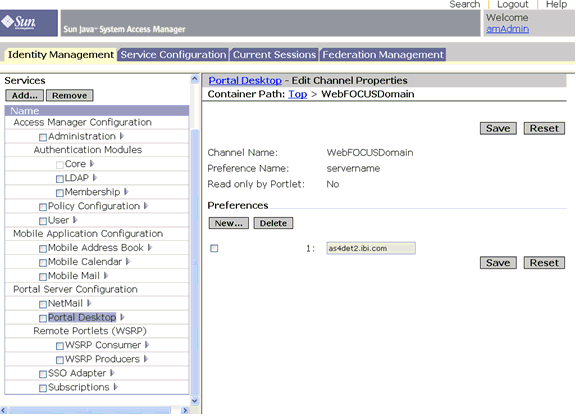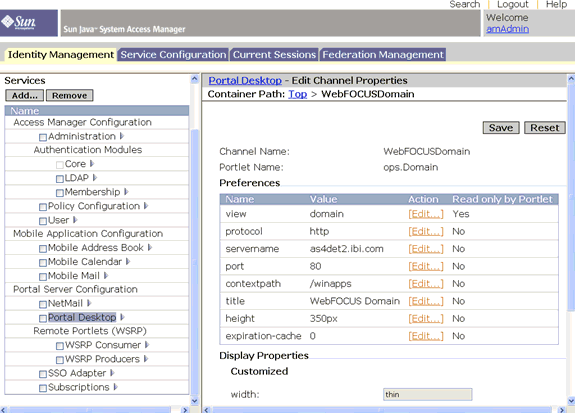Configuring WebFOCUS Portlets for
the Sun ONE Portal Server
The following section describes how to install and register
the WebFOCUS Portlets for a Sun ONE Portal Server™ that has
been configured to run WebFOCUS Business Intelligence Dashboard
Version 7 Release 7.02.
xInstallation Requirements
Before you install JSR 168 WebFOCUS Portlets, ensure
the following components are installed and available:
- Windows 2000
Server or Windows NT 4.0 Server.
- Sun ONE Portal
Server.
- Internet Explorer
Version 5.0 or higher.
- WebFOCUS Business
Intelligence Dashboard Version 7 Release 7.02. For more information,
see the WebFOCUS and ReportCaster Installation
and Configuration for Windows manual.
WebFOCUS Open Portal Services provides the following optional
parameters when configuring your portal:
- RESTRICT_WOAS_TO_IP
- PORTAL_SIGNON_TRIM_WINDOWS_DOMAIN
For more information on how to configure these parameters,
see Using WebFOCUS Portal Components.
xDeploying the Portlet Application
on the Sun ONE Portal Server
You can use the Sun ONE Portal Server deployment
tool to deploy the ops.war file on the Sun ONE Portal Server.
Note: During deployment, verify that the Sun ONE Portal
Server and Identity Server are running.
x
Procedure: How to Deploy the Portlet Application
To
deploy the portlet application:
-
Start
the deployment tool by logging in as root.
-
Type
the following at the command prompt (all on one line):
# pdeploy deploy -u uid -w password {-g|-d dn} -p
webcontainer_password WAR_filename The following
syntax provides the subsequent commands to execute along with examples
of the screen input:
# portal_install_directory/bin/pdeploy deploy \
-u "uid=amAdmin,ou=People,dc=east,dc=sun,dc=com" -w password -p
password\
-g / ops.war
Done Updating Display Profile! Deploying War File to Web Container...
[wdeploy] The war file name is /var/opt/SUNWps/tmp/portlet/ops.war
[wdeploy] The directory /var/opt/SUNWps/tmp/deploy/web-apps/
httpsmyhost.
east.sun.com/ops does not exist. Creating it.
[wdeploy] Deploying web application
[wdeploy] Loading new configuration
[wdeploy] Web application deploy successful
SUCCESS.
-
Deploy
the opsgw.war file on the Sun ONE application server.
xConfiguring the WebFOCUS Portlets
The following section describes how to configure
the WebFOCUS Portlets using the Sun Java System Access Manager.
x
Procedure: How to Configure the WebFOCUS
Portlets
To
configure the JSR 168 Portlets, you must create a portal channel
based on the ops class.
-
Login
to the Sun Java System Access Manager as an administrator.
The Identity Management tab is selected by
default.
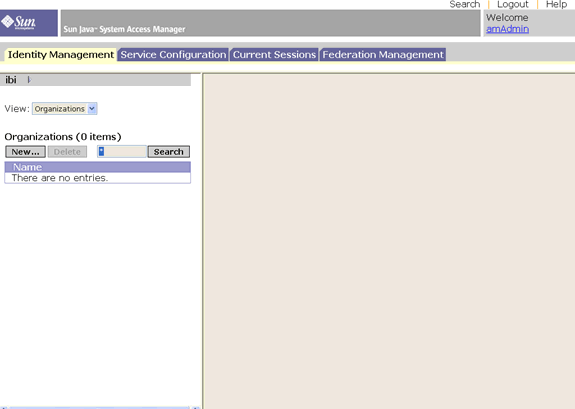
-
In the
left pane, select Services from
the View drop-down list.
A list of services is displayed in the left
pane. Organization parameters are displayed in the right pane.
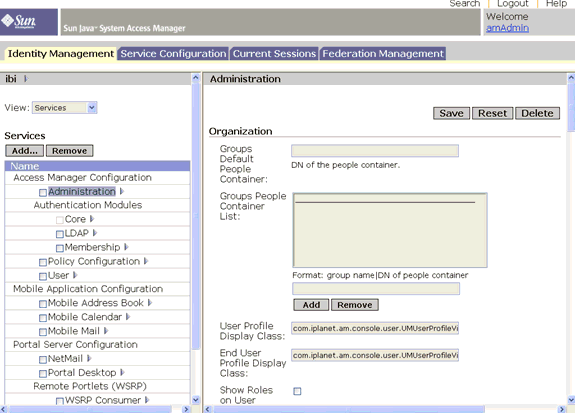
-
Select
Portal Desktop under the Portal
Server Configuration group in the left pane and click the
right arrow.
A list of attributes for the portal desktop
is displayed on the right pane.
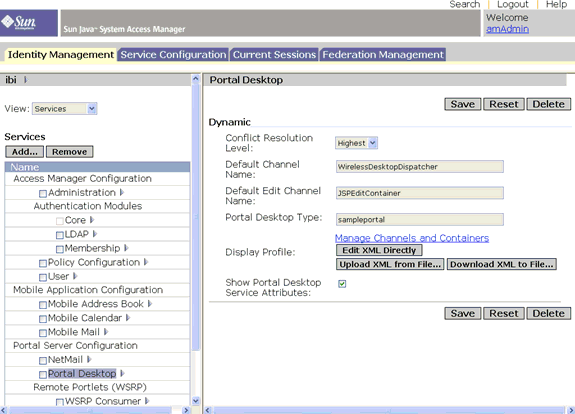
-
Click
the Manage Channels and Containers link
in the right pane.
A list of channels is displayed in the right
pane.
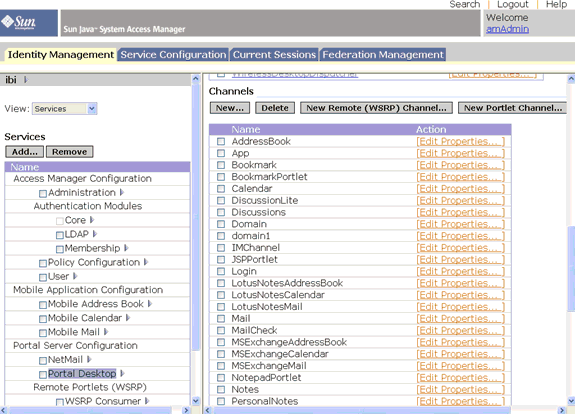
-
Click
the New Portlet Channel button
in the right pane.
The New Channel screen, which is used to
define the parameters for a new channel, is displayed in the right
pane.
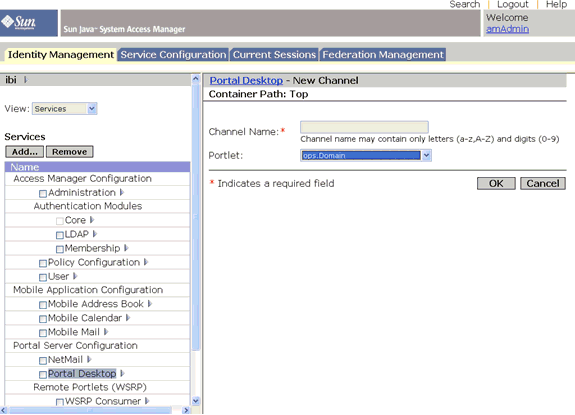
-
Type
the name of the porltet you are creating, for example, Domain,
in the Channel Name field.
-
Choose
ops.portletname from the Portlet drop-down
list and click OK.
where
-
portletname
-
Is the name of the porltet you are creating.
The portlet
you created is added to the list of channels in the right
pane.
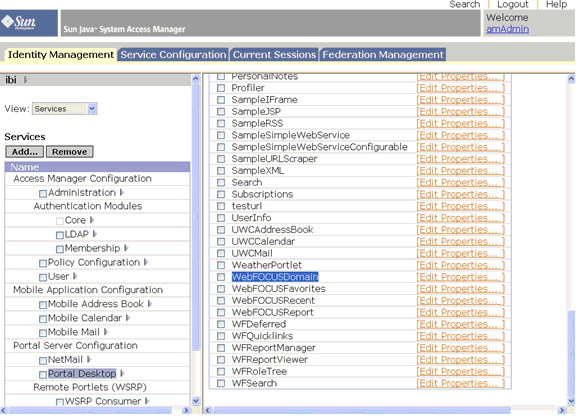
-
Click
Edit Properties next to the
newly created Channel, for example WebFOCUSDomain.
The Edit Channel Properties screen opens
in the right pane.
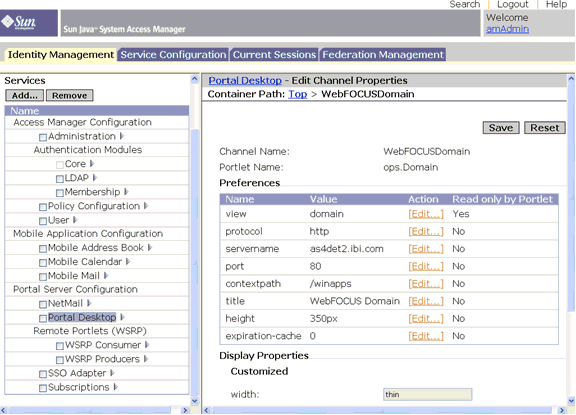
-
Click
Edit next to the servername
parameter.
The properties for the servername parameter
are displayed in the right pane.
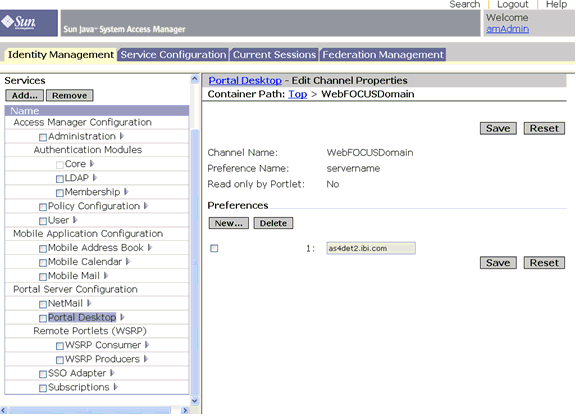
Note: By default the server name is
localhost.
-
Change
localhost to the domain name of
the machine where WebFOCUS is installed.
-
Click
Save.
You are returned to the Edit Channel Properties
screen.
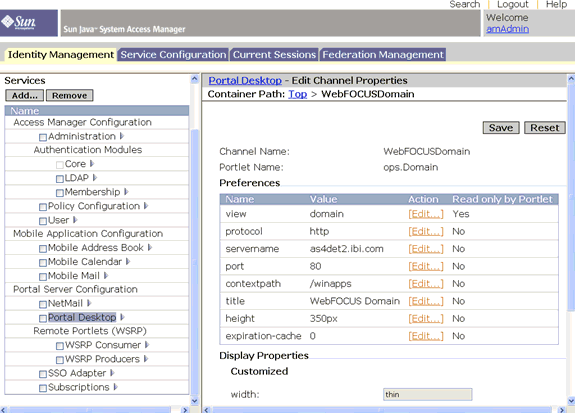
By default each portlet has a width set
to thin. To make the portlet wide,
you must change the width to thick in
the Display Properties section.
Once
you have created a Portlet, you can add it to a Portal page.
For more information on configuring Portal pages, see your
Sun ONE Portal Server documentation.