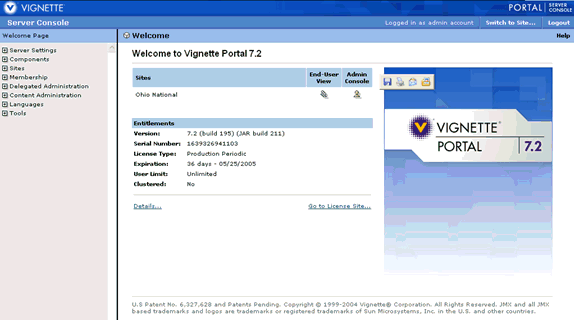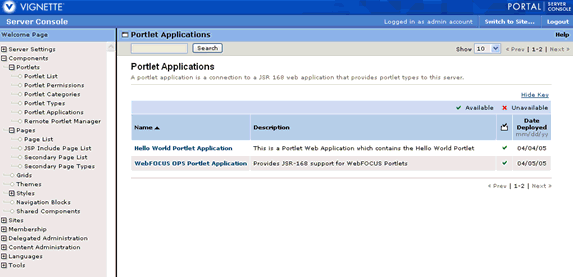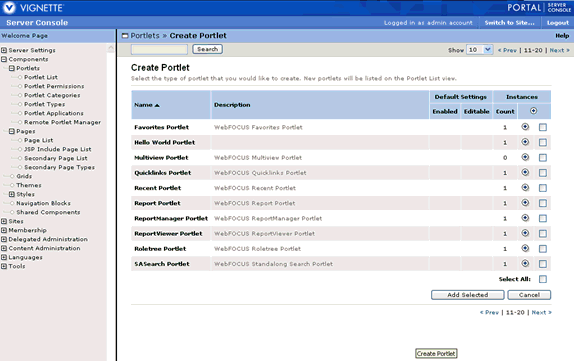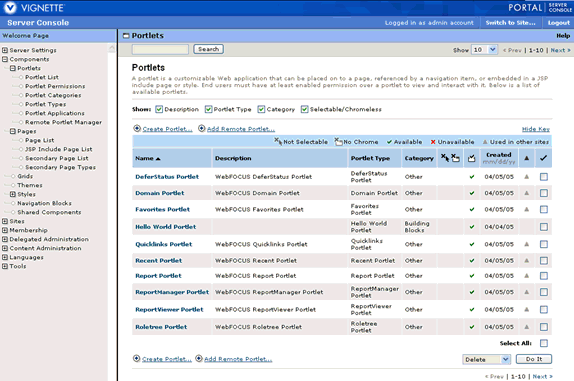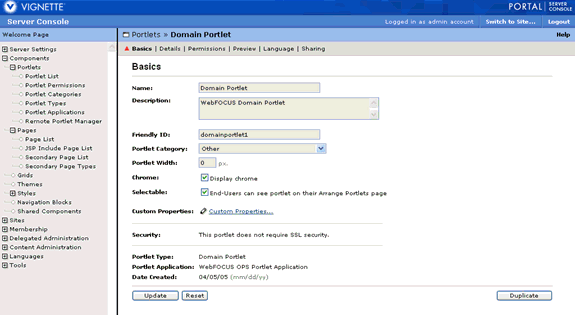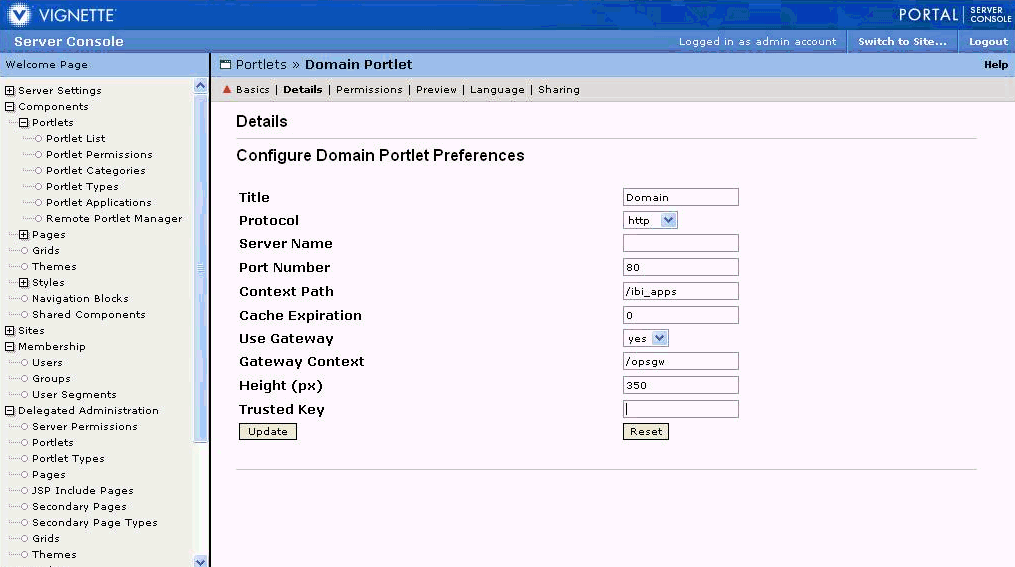The USE_GATEWAY parameter is enabled internally by default.

If you are not using a gateway in your environment, you must log in to the WebFOCUS Administration Console and change the value of the USE_GATEWAY parameter to NO, as shown in the following image.

For more information, see Using the WebFOCUS Administration Console to Specify Parameter Values.
For more information on how to install and deploy the WebFOCUS Open Portal Services Gateway, see How to Install and Deploy the WebFOCUS Open Portal Services Gateway.