How to: |
From the WebFOCUS Report Pagelet window, you can edit existing content blocks. When you click the Select Reports link, the name of the content block and its attributes appear in the Select Reports window. You can edit the block type and the block contents.
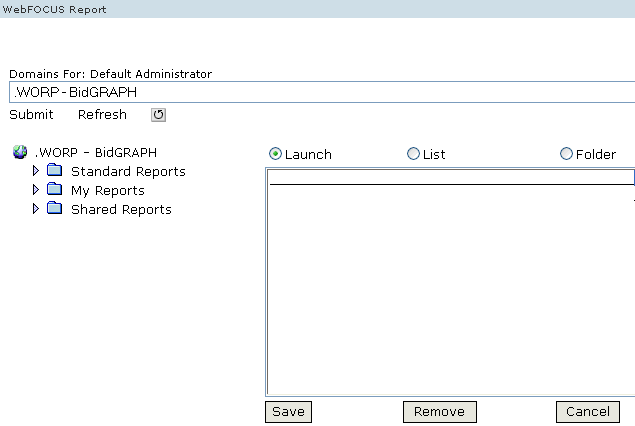
- Select the Report component you want to add an item to.
- Click the Select Reports link. The Select Reports window opens.
- Select a domain from the drop-down list if the report is not in the default domain.
- Click Submit.
- Navigate to the item you wish to add in the Domain List by clicking the plus sign (+) located next to the folder icon.
- Click an item to add it to the Content List.
- Click Save.
- Select the Report component you want to edit.
- Click the Select Reports link. The Select Reports window opens.
- In the Content List, highlight the item you wish to remove.
- Click Remove.
- Click Save.
- Select the Report component you want to edit.
- Click the Select Reports link. The Select Reports window opens.
- Highlight the item in the Content List.
- Click Remove.
- Select a domain from the drop-down list.
- Click Submit.
- Navigate to the item you wish to add in the Domain List by clicking the plus sign (+) located next to the folder icon.
- Click an item to add it to the Content List.
- Click Save.