To personalize your Dashboard view, access the Personalize Options window, shown in the following image, by selecting the Personalize link in the banner, and then selecting Options from the submenu that appears.
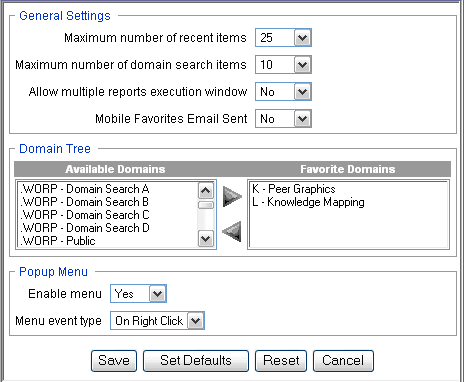
The Personalize Options window contains the following three sections: General Settings, Domain Tree, and Popup Menu.
- The General
Settings section enables you to set the following:
- Maximum number of recent report items that can be displayed (default is 25).
- Maximum number of domain search items that can be displayed (default is 10).
- Allow multiple reports execution window. When set to No (the default), if you are not using an Output block, a new browser window opens when a report is run. When set to Yes, additional reports open in and reuse any existing browser windows.
- Mobile Favorites Email Sent. When set to No (the default), if you right-click a report item and select Add to Mobile Favorites, a dialog box opens where you can send an e-mail containing a link to your Mobile Favorites (which changes the setting to Yes). When set to Yes, you have to click Send Email in the Mobile tab of the Favorites window to send an e-mail with a link to your Mobile Favorites.
- The Domain Tree section enables you to select the domains to be displayed when you log on to Dashboard. By default, all of the domains available to you are displayed in the Domain Tree and listed in the Available Domains box. You can move domains to the Favorite Domains box to limit the display of domains in the Domain Tree to a subset of the domains available to you. Use the arrows between the boxes or double-click a domain to move it from one box to the other. If the Favorite Domains box is empty, all domains are displayed in the Domain Tree.
- The Popup Menu
section has two options, an option to enable menu and an option to
select the menu event type. The enable menu option determines if
the pop-up menu is displayed or not. When the enable menu option
is set to the default value of Yes, pop-up menu behavior is the
same as in previous releases. If the enable menu option is set to
No, the pop-up menu does not display, and the first (default) action
that normally appears in the pop-up menu is taken when a user clicks
an item. For Standard Reports, the default action is Run. Other
non-default actions, for example, Run Deferred, are not available
when the enable menu option is set to No. The No setting does not
affect the pop-up menu shown for Banner links.
If the enable menu option is set to Yes, a user can select menu event type options that control how the pop-up menu is displayed. The menu event type options available in the drop-down list are On Right Click and On Hover. On Right Click is the default setting which causes the pop-up menu to be displayed using the right mouse button instead of the left mouse button. Additionally, selecting this option enables a user to perform the default option when left clicking the mouse while also viewing the pop-up menu with a right click. The On Hover setting enables a user to view the pop-up menu when the mouse pointer hovers over an item that yields a menu.
Note: Popup Menu settings affect how the pop-up menu is displayed for the Domain Tree and the Role Tree. The Banner Link items, which include Tools, Personalize, Utilities, and Help, are accessed only by Left Click. Popup Menu settings also affect the display of Domain items in a List or Folder block.
At the bottom of the Personalize Options window, there are buttons you can use to Save, Set Defaults, Reset, and Cancel.