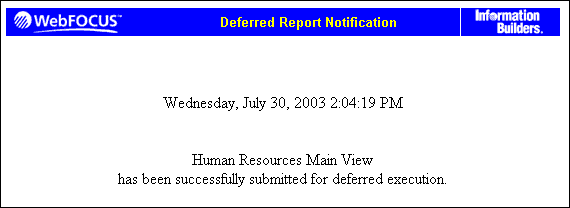A deferred report is a report that you can run as a background
task, while continuing other work. You can view information about
a deferred report in the Deferred Report Status interface window.
The window indicates the time the report was submitted and whether
the report was completed, and provides Delete, View, Save, and Parameters
options. For additional information on deferred reports, see Using the Deferred Report Status Interface.
Any output from a deferred report can be saved. When you save
output from a deferred report, it will be saved in the My Reports
folder of the respective domain. If the domain of the deferred report
is restricted not to allow the creation of My Reports, select another domain
from the Save in drop-down menu in the Save
dialog. If there are no domains listed, contact your Managed Reporting
Administrator to obtain authorization to save My Reports to a domain.
Note: When accessing a public view of Dashboard, the deferred
reports option is not available.
x
Procedure: How to Run a Deferred Report
-
Select
an item in the Domain Tree, Role Tree, Folder, or List block.
-
Select Run
Deferred from the menu. A notification window displays
indicating that the report was successfully submitted for deferred
execution, as shown in the following image.
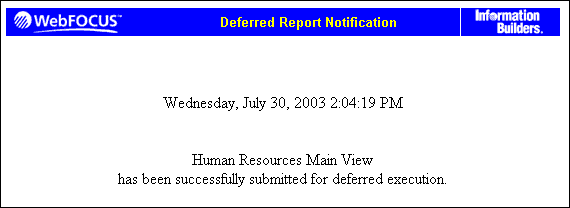
-
To view
the status of the deferred report, click Utilities from
the Dashboard banner and then Deferred Status from
the menu. The Deferred Report Status interface window opens.
For
additional information on deferred reports, see Using the Deferred Report Status Interface.