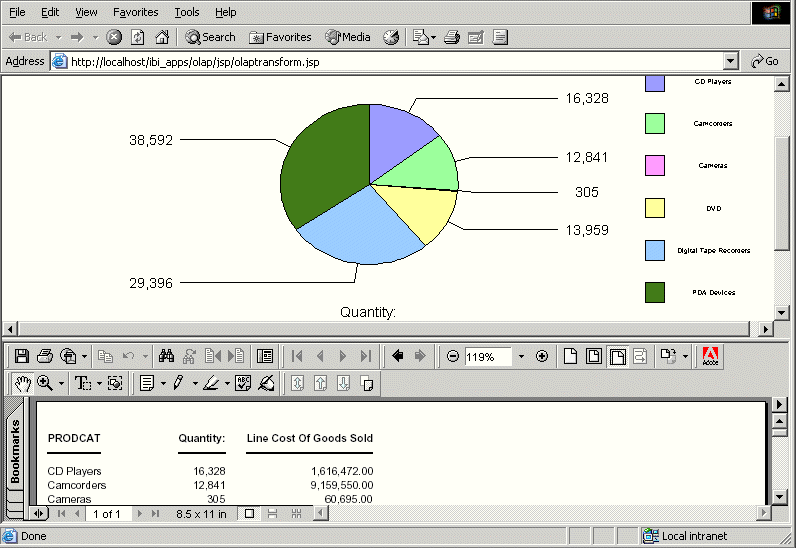OLAP reports and graphs appear in your browser in HTML format.
You can display the report and corresponding graph in PDF, Excel,
and active report formats, and in folders within Managed Reporting.
xSaving OLAP Reports and Graphs in the My Reports Folder
In Managed Reporting, you can save an OLAP report and
graph in your My Reports folder.
- Open the Control
Panel.
- Click the Save button
at the bottom of the window.
- Select Save as My Reports.
A secondary window opens.
- Enter a descriptive name and click OK to
save the graph(s) and the tabular report. If the domain of the OLAP report is restricted not to allow the creation of My Reports, select a domain from the Save in drop-down menu in the Save dialog box. If there are no domains listed, contact your Managed Reporting Administrator to obtain authorization to save My Reports to a domain.
Note: There is no limit to the
number of characters in the label legend of a graph, but long labels
may appear truncated.