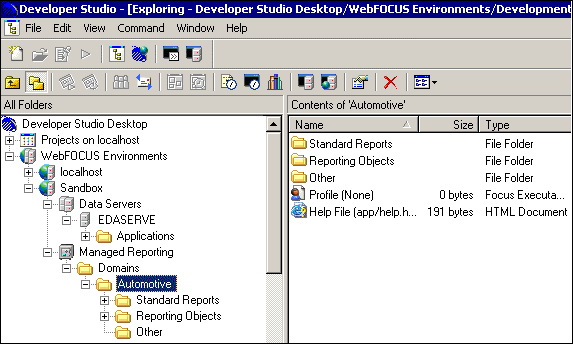
A domain organizes Standard Reports and Reporting Objects into logical groups, such as Payroll and Sales. A domain is organized into a series of folders and components. A domain contains the following elements:
|
Element |
Description |
|---|---|
|
Standard Reports folder |
Contains the Standard Reports you create for end users. Users run these reports, but they cannot change them. For information about creating Standard Reports for users, see Working With Standard Reports. |
|
Reporting Objects folder |
Contains views of your data that users can access for ad hoc reporting and to create their own reports. |
|
Other Files folder |
Contains images (.gif, .jpg), StyleSheets (.sty), Cascading Style Sheets (.css), JavaScript (.js), HTML files and other files that you use to customize and enhance reports. Users cannot access this folder. The folder also provides temporary storage for reports and procedures that you are migrating from other WebFOCUS platforms. |
|
Profile component |
The domain profile runs each time a user opens the domain. This profile can display an HTML page or the results of a WebFOCUS procedure prior to entering a domain. For information about using profiles and help files, see Customizing Managed Reporting. |
|
Help component |
The help component contains an organization-specific help file that users can access from the Domains view reporting environment. For information about using profiles and help files, see Importing Procedures and Other Files Into Managed Reporting. |
In Developer Studio, WebFOCUS organizes these folders and components for each domain in the Explorer.
The following image shows the Developer Studio application. In this example, the left pane, which displays all of the folders in a hierarchical structure, shows the Automotive domain folder expanded and the right pane displays the Standard Reports, Reporting Objects, and Other subfolders for the Automotive domain.
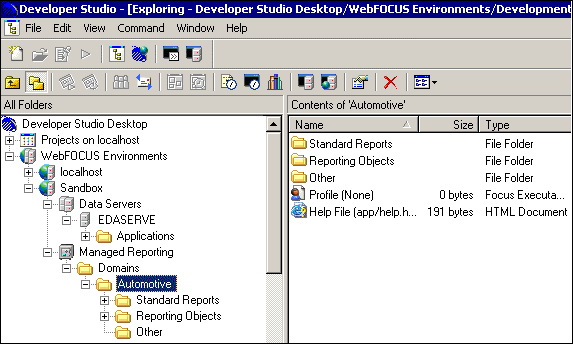
Note: A File Name column appears in the right pane when selecting the Domains folder, Standard Reports folder, the Other folder, and when viewing contents in any of the subfolders under Standard Reports and Reporting Objects. The File Name column specifies the resource of the hypertext reference (HREF) for files and folders.
In the browser, these folders appear below each domain in Dashboard and Domain Builder.
The following image shows a browser window containing the Domain Builder. In a hierarchical structure, the Repository is the root directory followed by Data Servers, two expanded domains (each has its own Standard Reports, Reporting Objects, and Other Files subfolders, Profile, and Help files), and User Management.
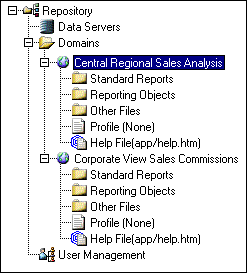
When an Administrator creates a new domain, a new directory and a metadata (.htm) file are created in the Managed Reporting repository. The metadata (.htm) file stores information about the content in the domain directory. The domain directory contains three sub-directories that are used to store and categorize content, as follows:
The directory structure of a domain differs from that of a standard file system, such as Windows, in that folders within Standard Reports, Reporting Objects, and Other Files are virtual folders stored as metadata in the .htm file belonging to that domain. The virtual folders serve as a visual aide to organize your content.
When a user creates a new report, they specify a name that appears in the Dashboard tree, the Developer Studio Explorer view, and the Managed Reporting Applet interface. The internal name of the Standard Report, Reporting Object, or Other File is derived from the user specified name by removing special characters and replacing blanks with underscores. This internal name is the file name that is stored on the file system and in the metadata file (.htm) belonging to that domain. For example, if the user-specified name is Sales Summary (Quota), then the internal name is sales_summary_quota.fex.
| WebFOCUS |