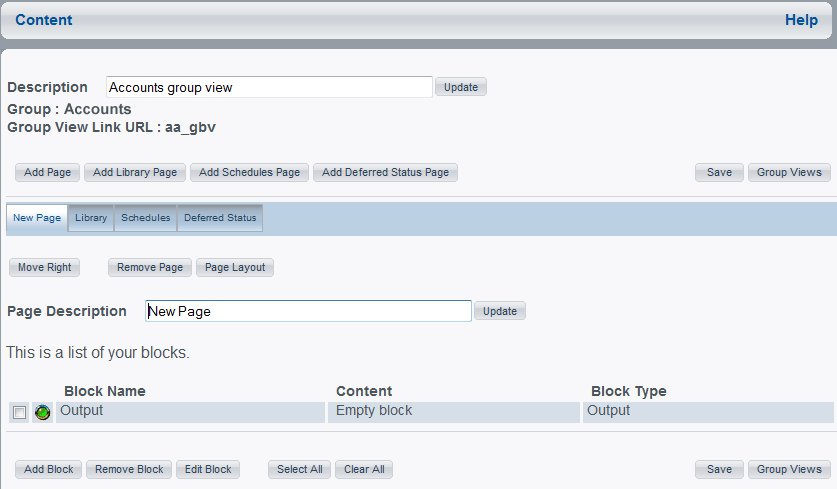
How to: |
From the Content window, you can create the content blocks that appear in a public or group view when Dashboard opens. You can also:
When you open the Content window, a list of the current content blocks appears. When you place your cursor over a content item, the full path of the procedure appears, including the domain name and folder name.
You can access the Content window from the Public Views or Group Views window.
The following image shows an example of a Content window for an administrator with three distinct panes. The first two panes contain a description text box and buttons to add and create content pages, and the third pane contains buttons for adding, editing, or removing content blocks.
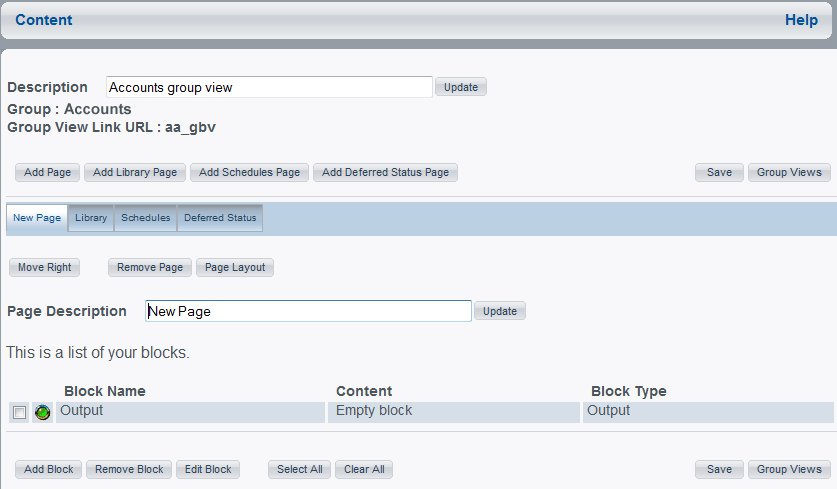
http://hostname[:port]/wf_context_root/bid
where:
Is the host name and optional port number (specified only if you are not using the default port number) where the WebFOCUS Web application is deployed.
Is the site-customized context root for the WebFOCUS Web application deployed on your Application Server. The default value is ibi_apps.
The WebFOCUS Business Intelligence Dashboard Index page opens.
Alternatively, you can type the following to directly access the View Builder Login page (bypassing the Index page):
http://hostname[:port]/wf_context_root/bid/vblogin
If you used the alternative method to directly access the Login page, skip this step.
If you want to view the Group Views window, click Group Views.
For administrators, exit the Content window by clicking Public Views or Group Views. Your changes are saved and you return to the Public Views or Group Views window.
| WebFOCUS |