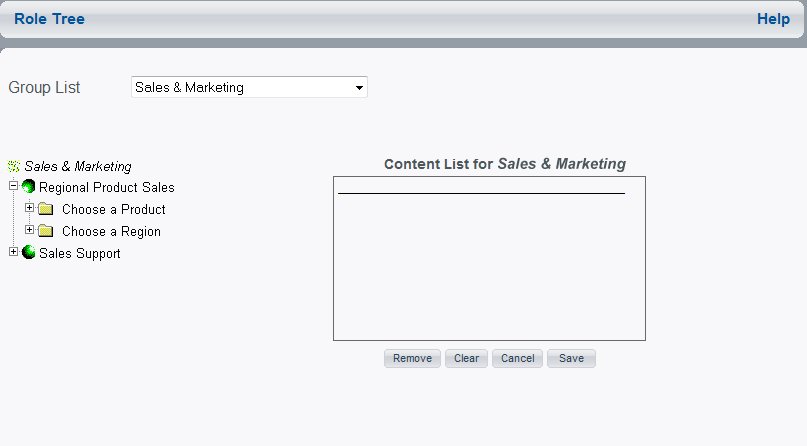
How to: |
You can create a Role Tree for any Managed Reporting User Group. To create a Role Tree, select the:
The following image shows the Role Tree window containing the selection of Sales and Marketing as the User Group.
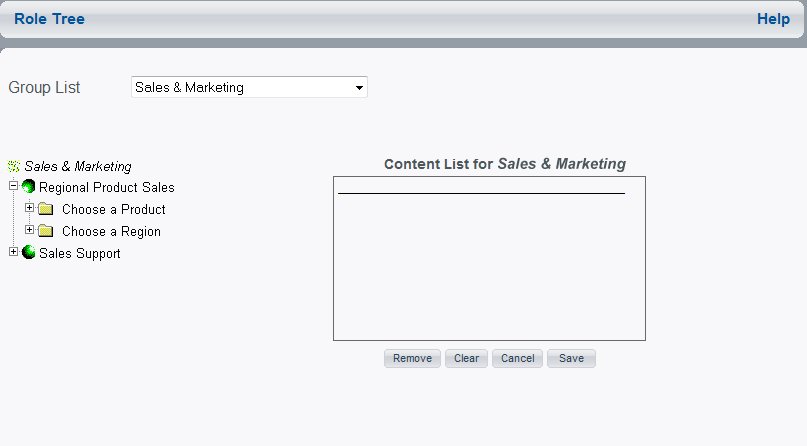
| WebFOCUS |