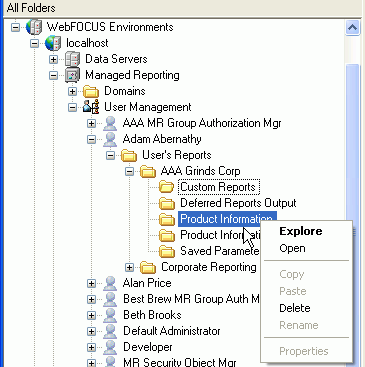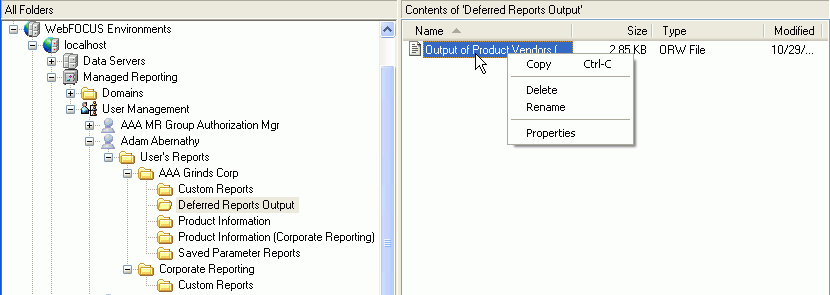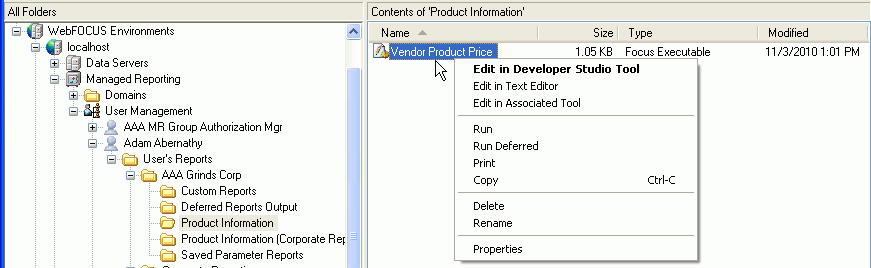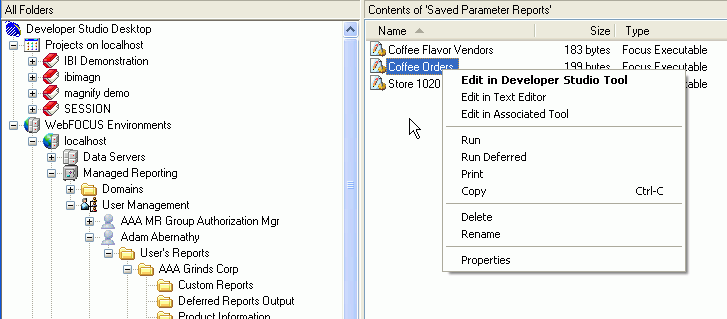The task options available from the User Management
tree depend on whether you select a report, a folder containing
reports, or output from a deferred report or ReportCaster.
x
The tasks you are allowed to perform depend on the type
of folder you have selected. In general you can open or delete a
folder, but you cannot delete the Custom Reports, Deferred Reports
Output Reporting Object, or Saved Parameter folders. To access the
folder options, right-click a folder that contains reports. The
following image shows the menu options for a Reporting Object folder.
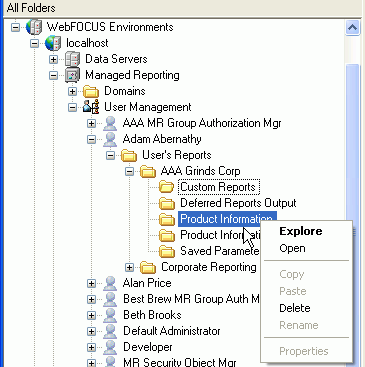
The Custom Reports folder also allows you to create a new Custom
Report (select New, then Custom
Report) and a new folder under the Custom Reports folder
(select New, the Folder).
Choosing the Delete option will delete
all of the reports in the selected folder. A confirmation is requested
before the reports are deleted.
xDistributed and Saved Deferred Output Task Options
You can copy, delete, rename the report, and view report
properties of finished output, such as saved deferred output and
distributed ReportCaster output. (In Managed Reporting Domain Builder,
only the delete and properties options are available.) To access
these options, right-click a deferred report item located in the
Deferred Reports Output folder, as shown in the following image.
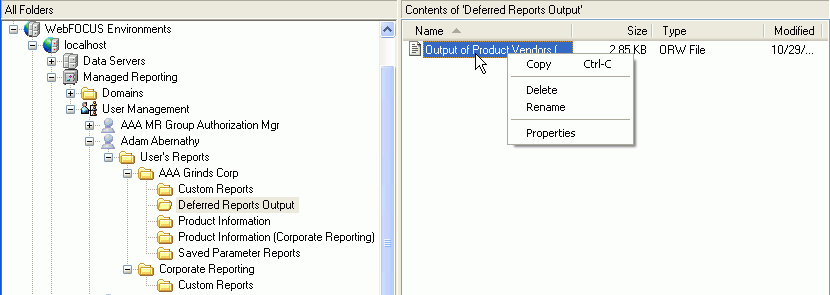
The finished output cannot be opened, run, run deferred, or edited
because it may contain secured data that is only visible to the
user who ran the report initially. However, the finished output
can be deleted and the properties can be changed.
x
Right-click a report in the User Management tree to
access the report task menu. The options that appear in the drop-down
list depend on the type of report that is selected. The following
image shows an example of a report menu for a My Report created from
a Reporting Object.
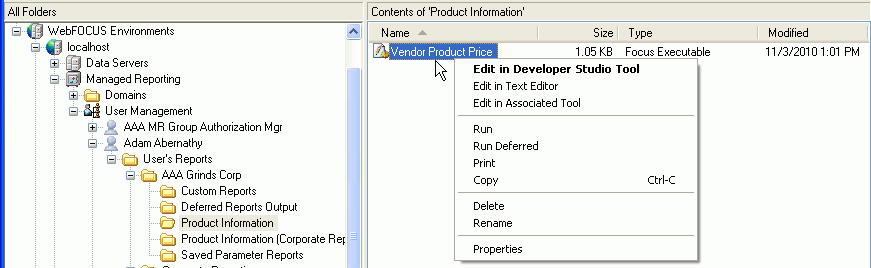
The Administrator can also access Custom Reports in a User's
Reports folder if the user has advanced privileges. The following
images shows the report menu options available for a Custom Report.
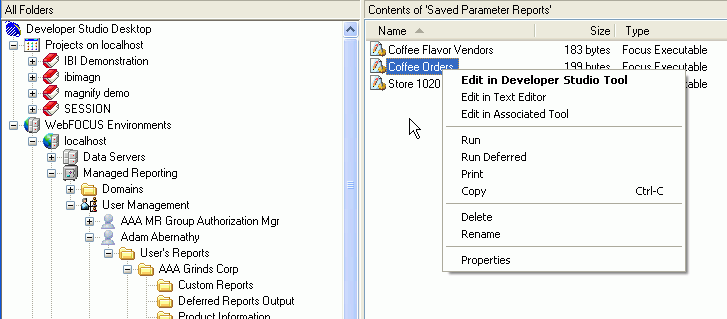
The possible options available from a
report drop-down list are:
Note:
- A report runs with the WebFOCUS Server ID of the Managed
Reporting Administrator, not the user, which may produce different
report results.
- Because of their internal structure, Saved Parameter reports
created from an HTML Composer form with the Save Values option should
not be edited. Doing so could render them unusable.
- The Edit Parameters
option is not available for Saved Parameter Reports saved with parameter
values for the auto prompt form. You can edit saved parameter values
that are selected by default when the auto prompt form launches,
or you can edit the -DEFAULT values for the procedure (FEX) using
the text editor.
- MR Administrators cannot access Deferred Reports that belong
to a user from the Deferred Status Interface. Selecting the Deferred
Status option displays the Deferred Reports submitted by the MR
Administrator who is currently logged on.